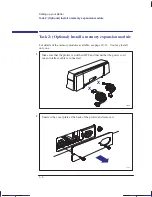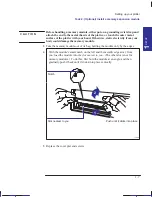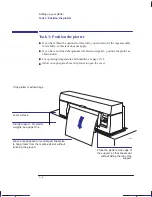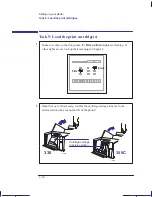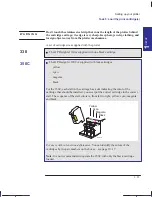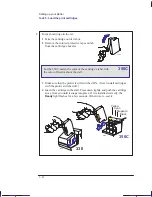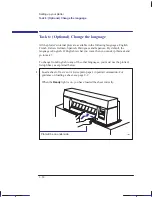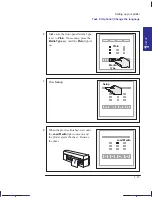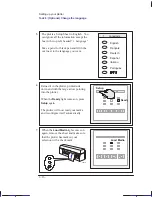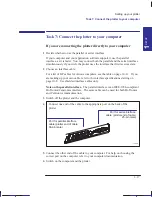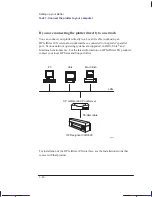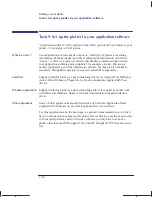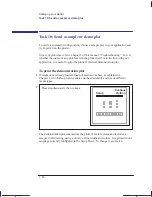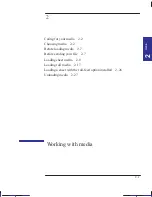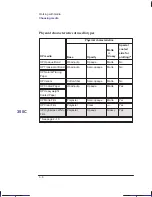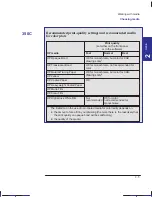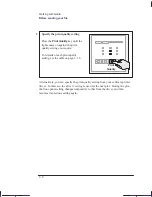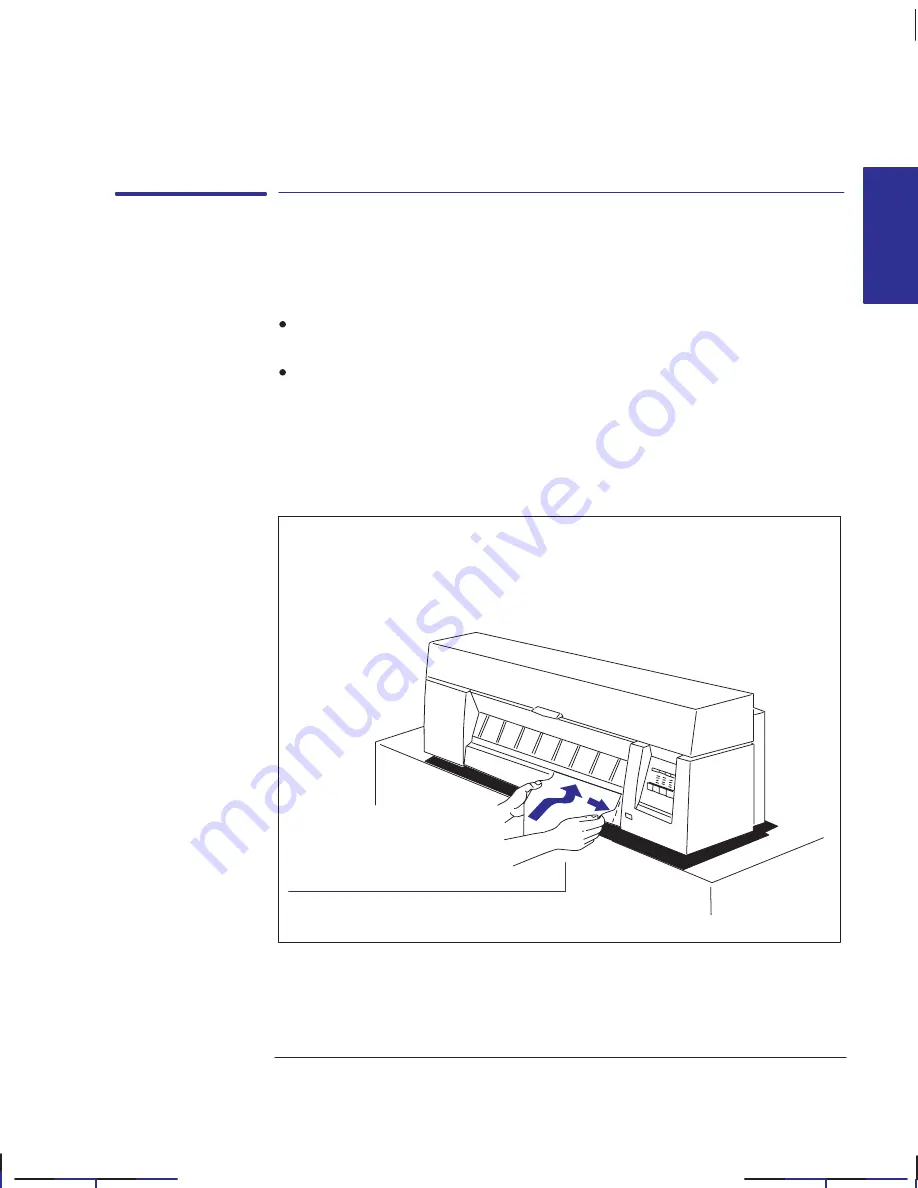
1–19
Company confidential. Pelican User’s Guide, Ed 1, Final. Freeze Status: frozen
This is the cyan on page 1–19 (seq: 33)
This is the black on page 1–19 (seq: 33)
Task 8: (Optional) Configure the plotter
In the majority of cases, there is no need to change any of the plotter’s default
settings. This may be because:
You prefer to change those settings that affect the appearance of your plots from
your application software.
The plotter’s factory defaults, listed on page 1–22, are acceptable.
However, if you do want to change the defaults, follow steps 1 through 8, which
explain how to print and use the Setup Sheet.
Note. If you changed the language from English (see task 6 above), you already
know how to use this sheet – but this time it will be in your chosen language.
1
Load a sheet of A-size or A4-size plain paper, in portrait orientation. For
guidance on loading a sheet, see page 2–9.
When the
Ready
light is on, you have loaded the sheet correctly.
Plot will be on underside.
1750
Localization Note JKCT: Similar to Parrot UG p 1–24.
SETUP
1
Setting up your plotter
Task 8 (optional): Configure the plotter
Содержание Designjet 330
Страница 1: ...C4699 90031 English HP DesignJet 330 and 350C Plotters User s Guide ...
Страница 4: ...iv ...
Страница 14: ...xiv ...
Страница 89: ...4 1 To cancel a plot 4 2 To copy a plot 4 2 To advance the media 4 3 PLOT 4 MANAGEMENT Managing your plots 4 ...
Страница 92: ...4 4 ...
Страница 114: ...6 12 ...
Страница 124: ...7 10 ...
Страница 125: ...8 1 FRONT PANEL 8 LIGHTS Front panel lights 8 ...
Страница 150: ...9 20 ...
Страница 170: ...10 20 ...
Страница 171: ...11 1 GLOSSARY 11 Glossary 11 ...
Страница 180: ......