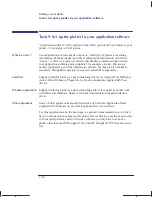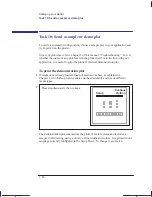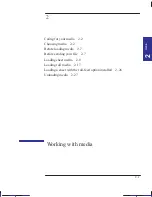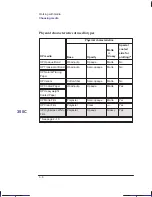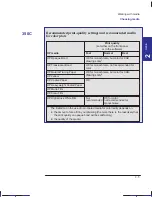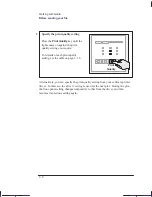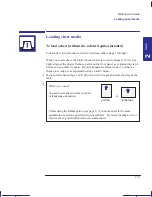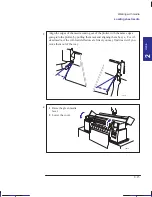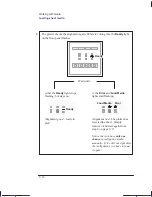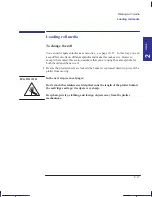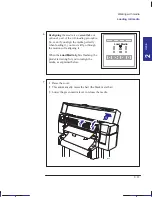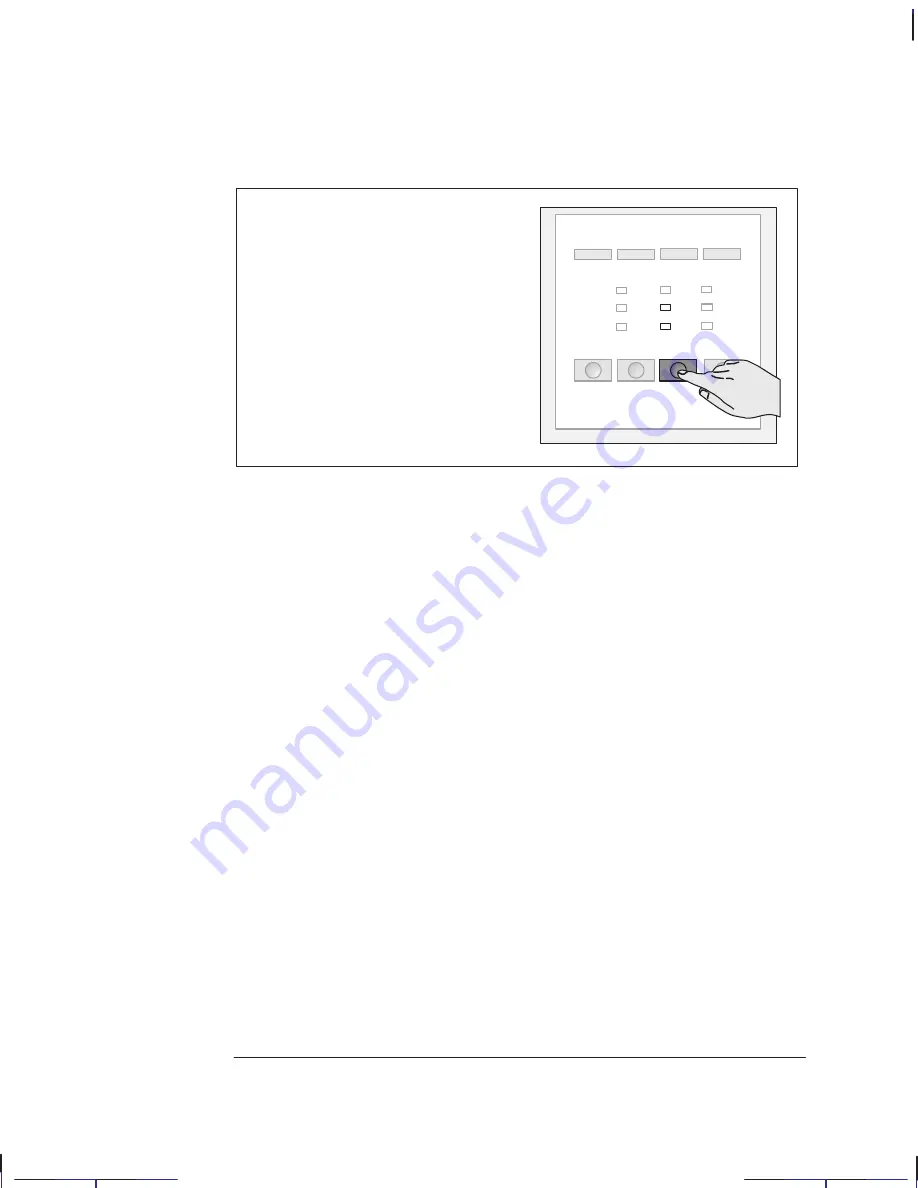
2–8
Company confidential. Pelican User’s Guide, Ed 1, Final. Freeze Status: frozen
This is the cyan on page 2–8 (seq: 48)
This is the black on page 2–8 (seq: 48)
2
Quality
Specify the print quality setting
Press the
Print Quality
key until the
light comes on against the print
quality setting you require.
For details of each print quality
setting, see the table on page 3–15.
Alternatively, you can specify the print quality setting from your software printer
driver. In this case, the driver’s setting is used for the next plot. During the plot,
the front-panel setting changes temporarily to that from the driver, and then
resumes its previous setting again.
Localization Note. .Treat as new.
Working with media
Before sending your file
Содержание Designjet 330
Страница 1: ...C4699 90031 English HP DesignJet 330 and 350C Plotters User s Guide ...
Страница 4: ...iv ...
Страница 14: ...xiv ...
Страница 89: ...4 1 To cancel a plot 4 2 To copy a plot 4 2 To advance the media 4 3 PLOT 4 MANAGEMENT Managing your plots 4 ...
Страница 92: ...4 4 ...
Страница 114: ...6 12 ...
Страница 124: ...7 10 ...
Страница 125: ...8 1 FRONT PANEL 8 LIGHTS Front panel lights 8 ...
Страница 150: ...9 20 ...
Страница 170: ...10 20 ...
Страница 171: ...11 1 GLOSSARY 11 Glossary 11 ...
Страница 180: ......