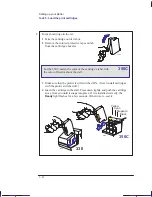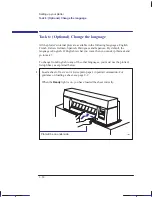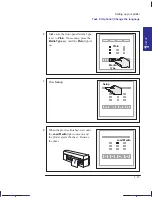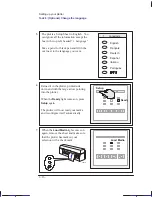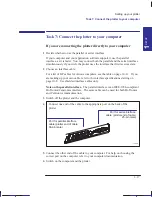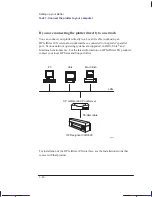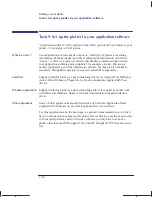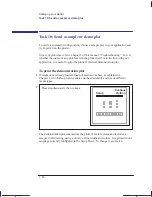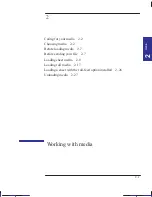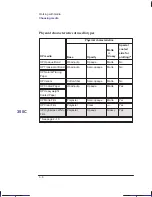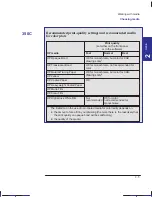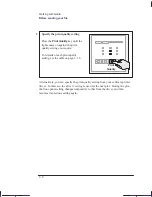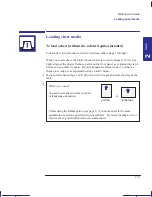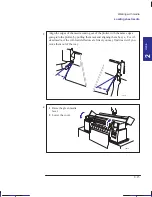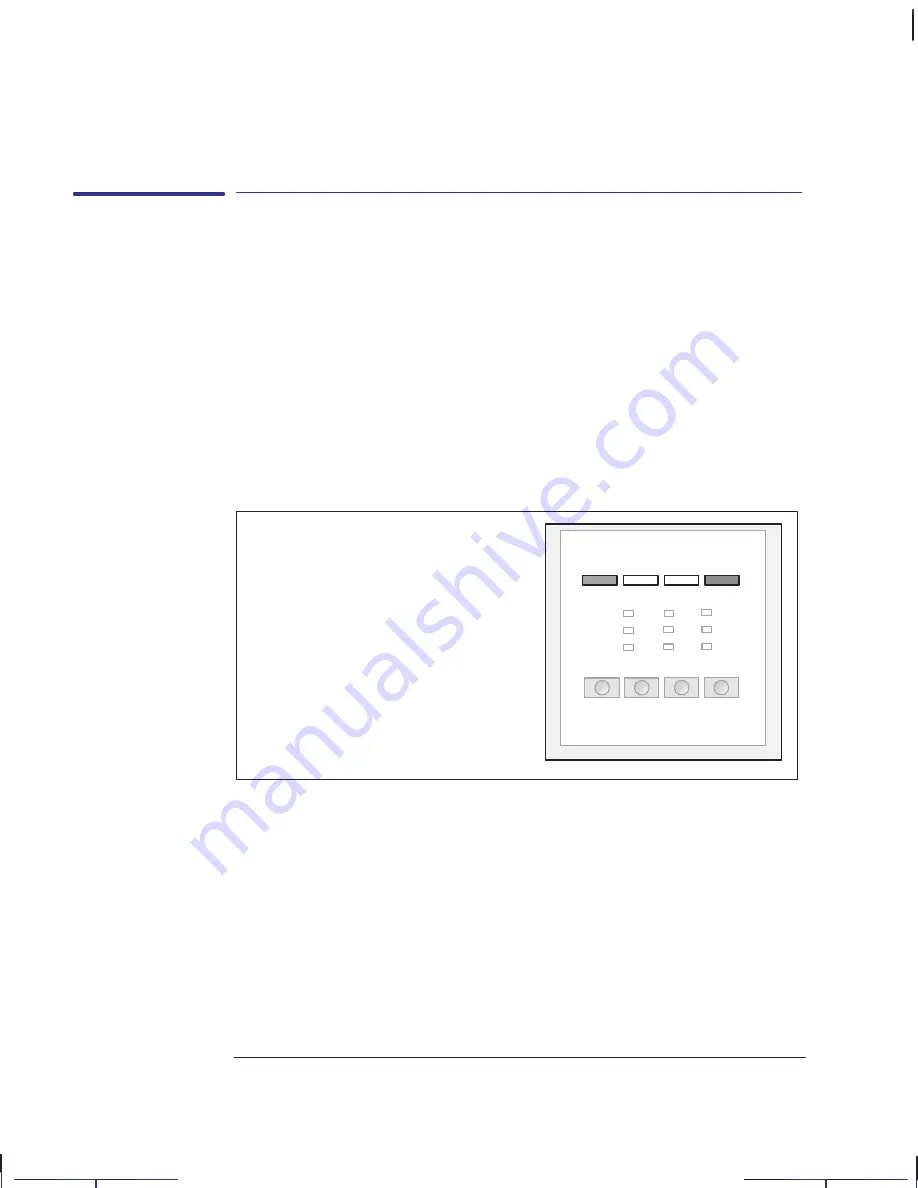
1–26
Company confidential. Pelican User’s Guide, Ed 1, Final. Freeze Status: frozen
This is the cyan on page 1–26 (seq: 40)
This is the black on page 1–26 (seq: 40)
Task 10: Send a sample or demo plot
To verify a successful configuration, choose a sample plot in your application and
try to print it on the plotter.
In case of problems, refer to chapter 9 of this manual, “Troubleshooting”. To test
whether the source of any problem is in the plotter itself or in the link with your
application, it is useful to print the plotter’s internal demonstration plot.
To print the demonstration plot
1
If media is not already loaded, load roll media or a sheet, as explained in
Chapter 2, which also provides advice on the availability and use of different
media types.
2
Press simultaneously the two keys:
Setup
Continue
Plotting
The demonstration plot summarizes the plotter’s main features and includes a
sample CAD drawing, using a variety of line widths and colors. It is printed in the
language currently configured in the Setup Sheet. To change it, see task 6.
Localization Note JKCT: Similar to Parrot UG, p1–32.
Setting up your plotter
Task 10: Send a sample or demo plot
Содержание Designjet 330
Страница 1: ...C4699 90031 English HP DesignJet 330 and 350C Plotters User s Guide ...
Страница 4: ...iv ...
Страница 14: ...xiv ...
Страница 89: ...4 1 To cancel a plot 4 2 To copy a plot 4 2 To advance the media 4 3 PLOT 4 MANAGEMENT Managing your plots 4 ...
Страница 92: ...4 4 ...
Страница 114: ...6 12 ...
Страница 124: ...7 10 ...
Страница 125: ...8 1 FRONT PANEL 8 LIGHTS Front panel lights 8 ...
Страница 150: ...9 20 ...
Страница 170: ...10 20 ...
Страница 171: ...11 1 GLOSSARY 11 Glossary 11 ...
Страница 180: ......