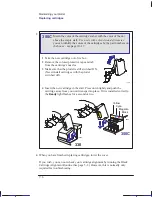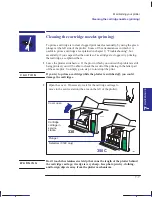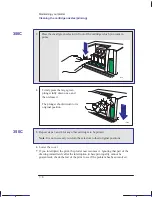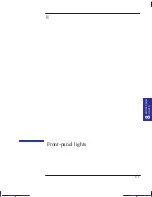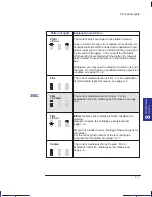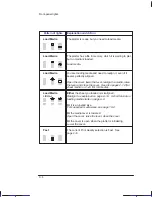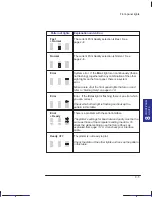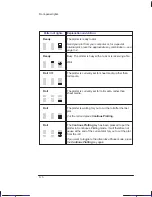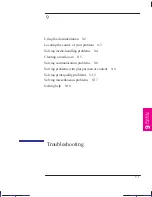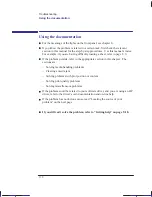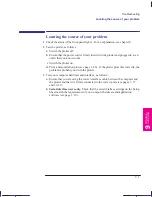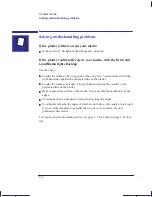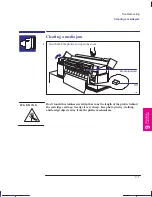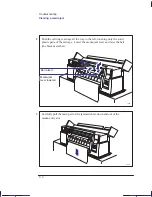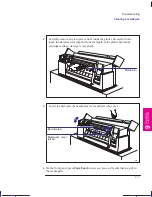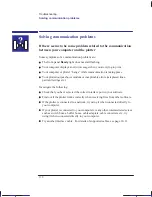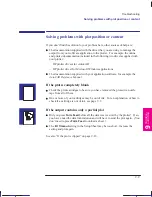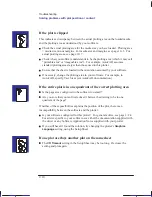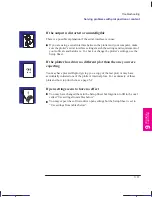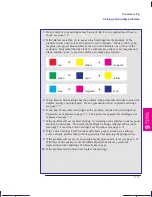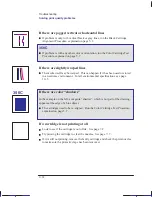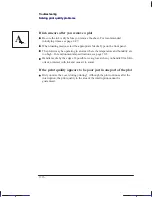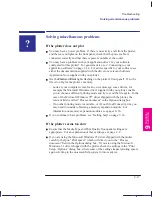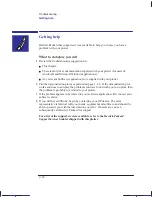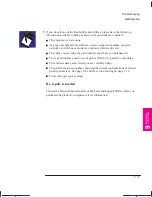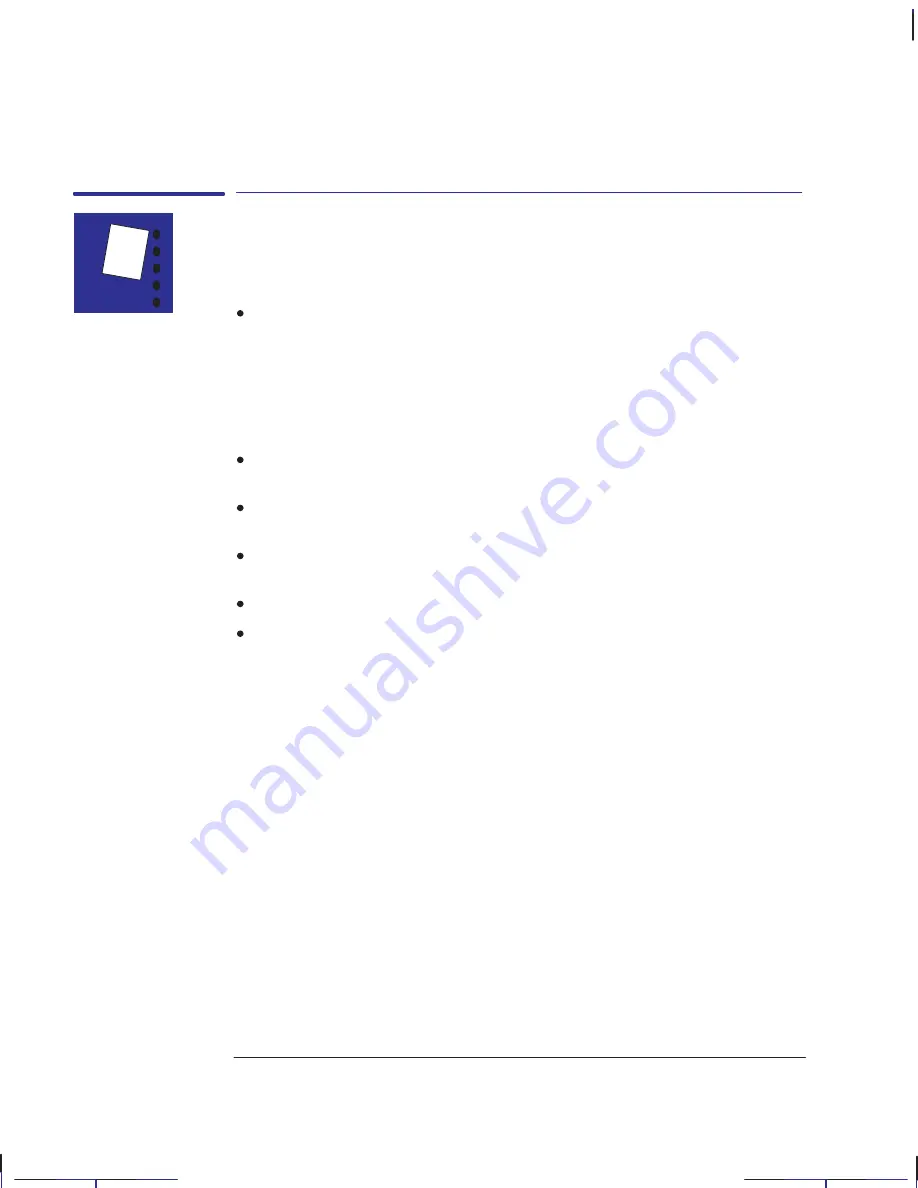
9–4
Company confidential. Pelican User’s Guide, Ed 1, Final. Freeze Status: frozen
This is the cyan on page 9–4 (seq: 134)
This is the black on page 9–4 (seq: 134)
Solving media-handling problems
If the plotter will not accept your media
Is the power on? No lights on the front panel = no power.
If the plotter continually rejects your media, with the
Error
and
Load Media
lights flashing
You may have:
Loaded the media at the wrong side of the entry slot. You must load it with the
right-hand edge against the perforated line on the plotter.
Loaded the media at an angle. The right-hand edge must be parallel to the
perforated line on the plotter.
Held or pushed the surface of the media. You must hold the media only by the
edges.
Used media that is crumpled or warped or has irregular edges.
Used hand-cut media, the edges of which do not form a right-angle or are rough.
It is not recommended to use media that you have cut yourself; use only
purchased sheet media.
For step-by-step media-loading advice, see page 2–9 for a sheet or page 2–21 for a
roll.
Localization Note. JKCT: Very similar to Parrot UG p4-4. FIGSP: Very similar to Loquillo
UG p9-4.
Troubleshooting
Solving media-handling problems
Содержание Designjet 330
Страница 1: ...C4699 90031 English HP DesignJet 330 and 350C Plotters User s Guide ...
Страница 4: ...iv ...
Страница 14: ...xiv ...
Страница 89: ...4 1 To cancel a plot 4 2 To copy a plot 4 2 To advance the media 4 3 PLOT 4 MANAGEMENT Managing your plots 4 ...
Страница 92: ...4 4 ...
Страница 114: ...6 12 ...
Страница 124: ...7 10 ...
Страница 125: ...8 1 FRONT PANEL 8 LIGHTS Front panel lights 8 ...
Страница 150: ...9 20 ...
Страница 170: ...10 20 ...
Страница 171: ...11 1 GLOSSARY 11 Glossary 11 ...
Страница 180: ......