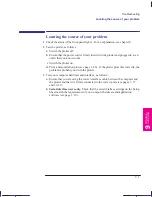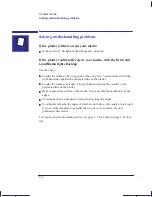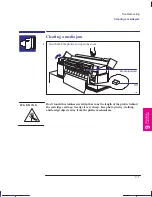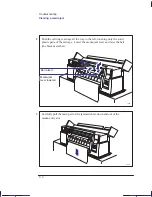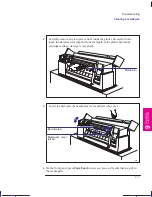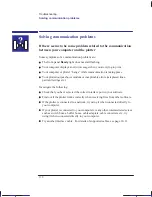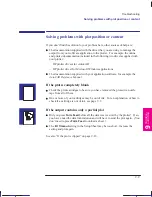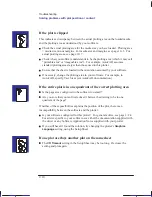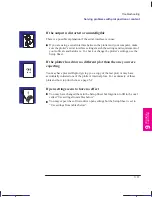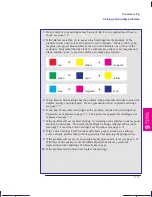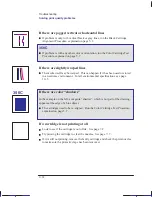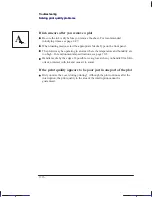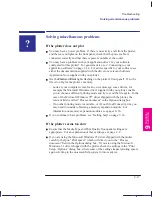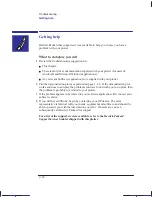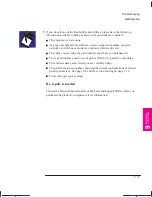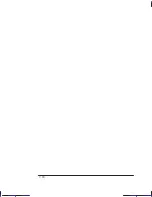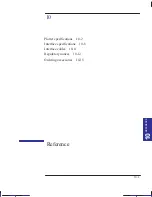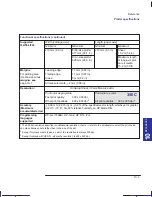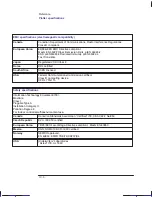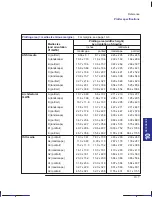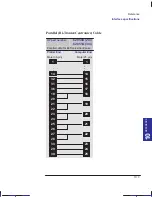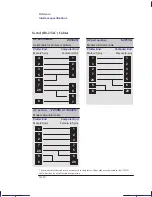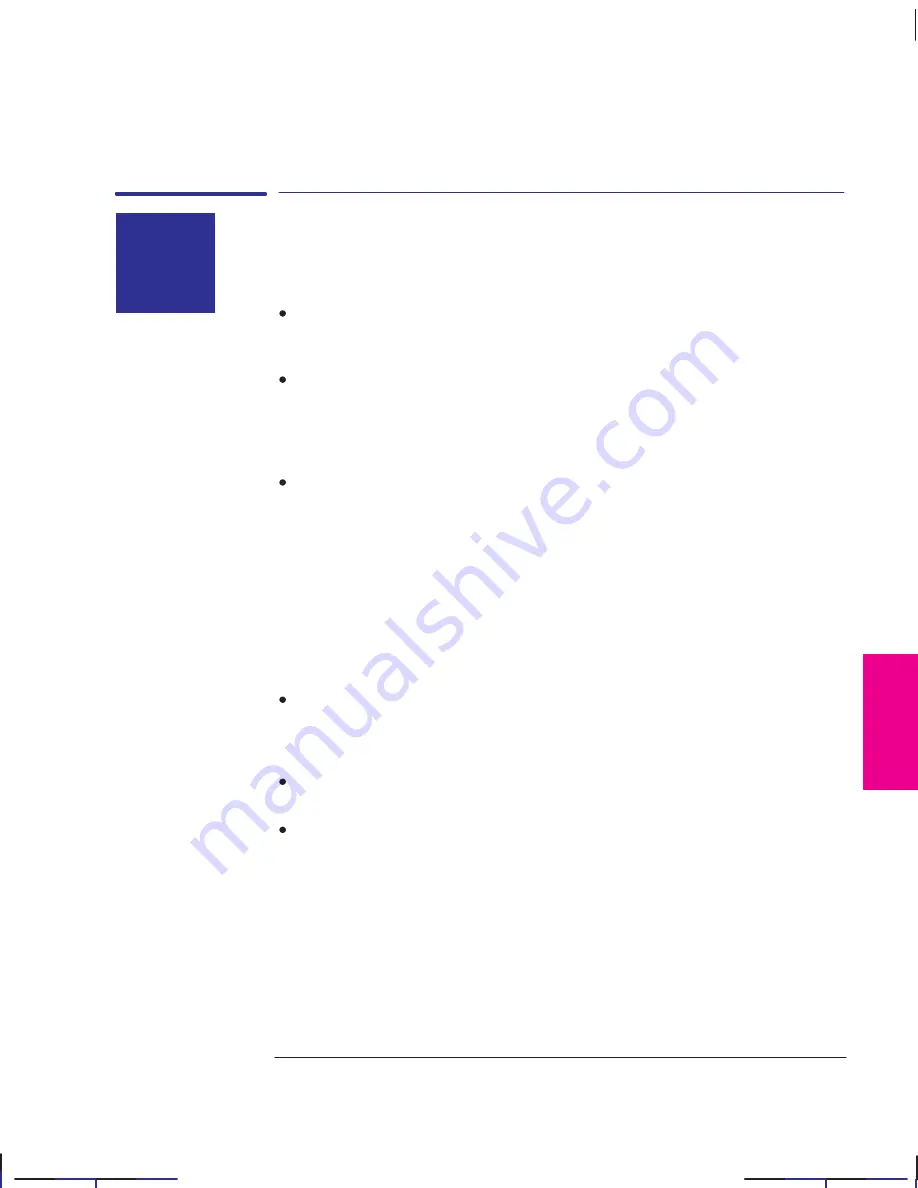
This is the magenta on page 9–17 (seq: 147)
9–17
Company confidential. Pelican User’s Guide, Ed 1, Final. Freeze Status: frozen
This is the cyan on page 9–17 (seq: 147)
This is the black on page 9–17 (seq: 147)
Solving miscellaneous problems
If the plotter does not plot
You may have a power problem. If there is no activity at all from the plotter,
and there are no lights on the front panel, check that the power cable is
connected correctly and that there is power available at the socket.
You may have a problem with your application driver. Is your software
configured for this plotter? For general advice, see “Connecting to your
application software” on page 1–24. For advice specific to your software, see
either the documentation supplied with the driver or a relevant Software
Application Note supplied with your plotter.
Are the
Plain
and
Error
lights flashing on the plotter’s front panel? If so, the
file is too big for the plotter’s memory.
–
Look at your computer screen for any error message: some drivers, for
example the Microsoft Windows driver supplied with your plotter, enable
you to choose a different printing mode and try to send the file again. In the
case of the Microsoft Windows 95
r
driver shipped with the plotter, the
relevant field is called “Process document” in the Options dialog box.
–
If no other printing mode is available, or if your file still doesn’t print, you
may need to consider obtaining a memory expansion module. For
information on memory expansion modules, see page 10–16.
If you continue to have problems, see “Getting help” on page 9–18.
If the plotter seems too slow
Ensure that the Media Type and Print Quality front-panel settings are
appropriate. For an explanation of these settings, see page 2–8.
If you are using the Microsoft Windows 95 driver shipped with the plotter,
search for help on “Print speed,” which will direct you to the “Process
document” field in the Options dialog box. If you are using the Microsoft
Windows 3.1 driver shipped with the plotter, check the settings in the “Print
Setup / Options” dialog box, where some of the settings impact printing speed,
again referring to the on-screen help system for more advice.
TROUBLE–
9
SHOOTING
Localization Note. JKCT: Very similar to Parrot UG pp 4-15 and 4-16. FIGSP: Very
similar to Loquillo 750C UG p9-23. F: Please remove the reference to the Software
Application Notes in the second paragraph.
Troubleshooting
Solving miscellaneous problems
?
Содержание Designjet 330
Страница 1: ...C4699 90031 English HP DesignJet 330 and 350C Plotters User s Guide ...
Страница 4: ...iv ...
Страница 14: ...xiv ...
Страница 89: ...4 1 To cancel a plot 4 2 To copy a plot 4 2 To advance the media 4 3 PLOT 4 MANAGEMENT Managing your plots 4 ...
Страница 92: ...4 4 ...
Страница 114: ...6 12 ...
Страница 124: ...7 10 ...
Страница 125: ...8 1 FRONT PANEL 8 LIGHTS Front panel lights 8 ...
Страница 150: ...9 20 ...
Страница 170: ...10 20 ...
Страница 171: ...11 1 GLOSSARY 11 Glossary 11 ...
Страница 180: ......