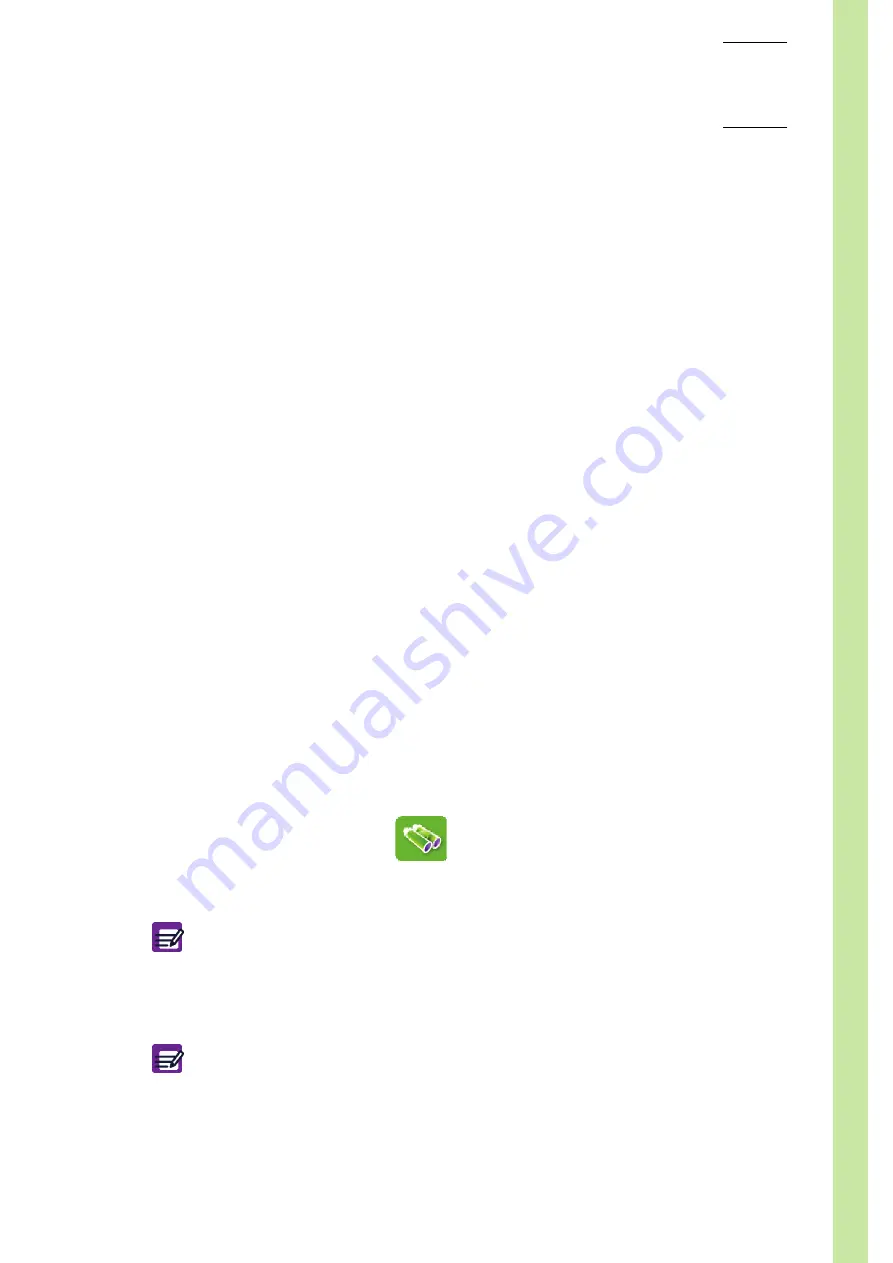
Maintenance &
Troubleshooting
User Manual - RAB237AEN
7–29
4.5. Logs
4.5.1. Logs tab access and description
◆
Enter menu "
Maintenance\Logs.
"
◆
The "
Logs
" tab contains all of the notifications made automatically by the software while
instrument is in operation.
Each log contains the following information:
◆
The date and time of the event.
◆
The user signed on during the event.
◆
The event message.
Press one of the 3 following items: "
Date/Hour
", "
User
" or "
Message
" to sort results by this item.
The logs can be:
◆
Filtered by category or by date: See
4.5.2. Logs filtering, page 7-29
◆
Printed: See
4.5.3. Logs printing, page 7-29
.
◆
Archived: See
4.3. Archives management, page 7-25
.
4.5.2. Logs filtering
To display the list of a log category:
1-
Use arrow button to select the desired category in the "
Category
" list.
◆
The available log categories are "
Configuration
", "
Connections
", "
QC
", "
Analysis
",
"
Maintenance
", "
Alarms
", "
Errors
", "
Startup
" and "
Reagent
".
The logs are sorted by date/hour by default.
1-
Press one of the 3 following items at the top of the table: "
Date/Hour
", "
User
" or "
Message
" to
sort results by this item.
To filter logs by date:
1-
Check the "
Date
" check box.
2-
Type the date in the "
Date
" fields using the virtual keyboard or an external keyboard (if one is
connected).
◆
Only one charater can be typed in. For example: only the month or the year.
◆
The date format corresponds to the format set in the "
Settings
3-
Press "
Filter
" button (
).
◆
Logs are sorted by date according to the selected log category.
4.5.3. Logs printing
◆
Press "
" button, the following printing progress message is displayed: "
Log printing in
progress.
"
Diag.7-39 Filter button
◆
Use the scroll bar, "
Up
", "
Down
", "
Page up
" and "
Page down
" buttons to
scroll up and down table content if it does not fit in the screen (See Section
1,
◆
To deactivate filter function, uncheck the "
Date
" check box. All logs are re-
displayed.
To print logs, an external printer must be configured as a default printer. If
integrated ticket printer is selected, the "
" button is not available.
To configure printer: See Section 6,
4.3.2. Printer settings, page 6-8
.
Содержание ABX MICROS ES60
Страница 1: ...Explore the future ABX Micros ES60 HAN706A 2007 HORIBA ABX User manual P n RAB237AEN...
Страница 2: ......
Страница 6: ...User Manual RAB237AEN...
Страница 68: ...ABX Micros ES60 OT CT 3 12 User Manual RAB237AEN...
Страница 116: ...ABX Micros ES60 OT CT 5 18 User Manual RAB237AEN Diag 5 21 LJ graphs printout example...
Страница 128: ...ABX Micros ES60 OT CT 5 30 User Manual RAB237AEN...
Страница 148: ...ABX Micros ES60 OT CT 6 20 User Manual RAB237AEN...
Страница 196: ...ABX Micros ES60 OT CT 7 48 User Manual RAB237AEN...






























