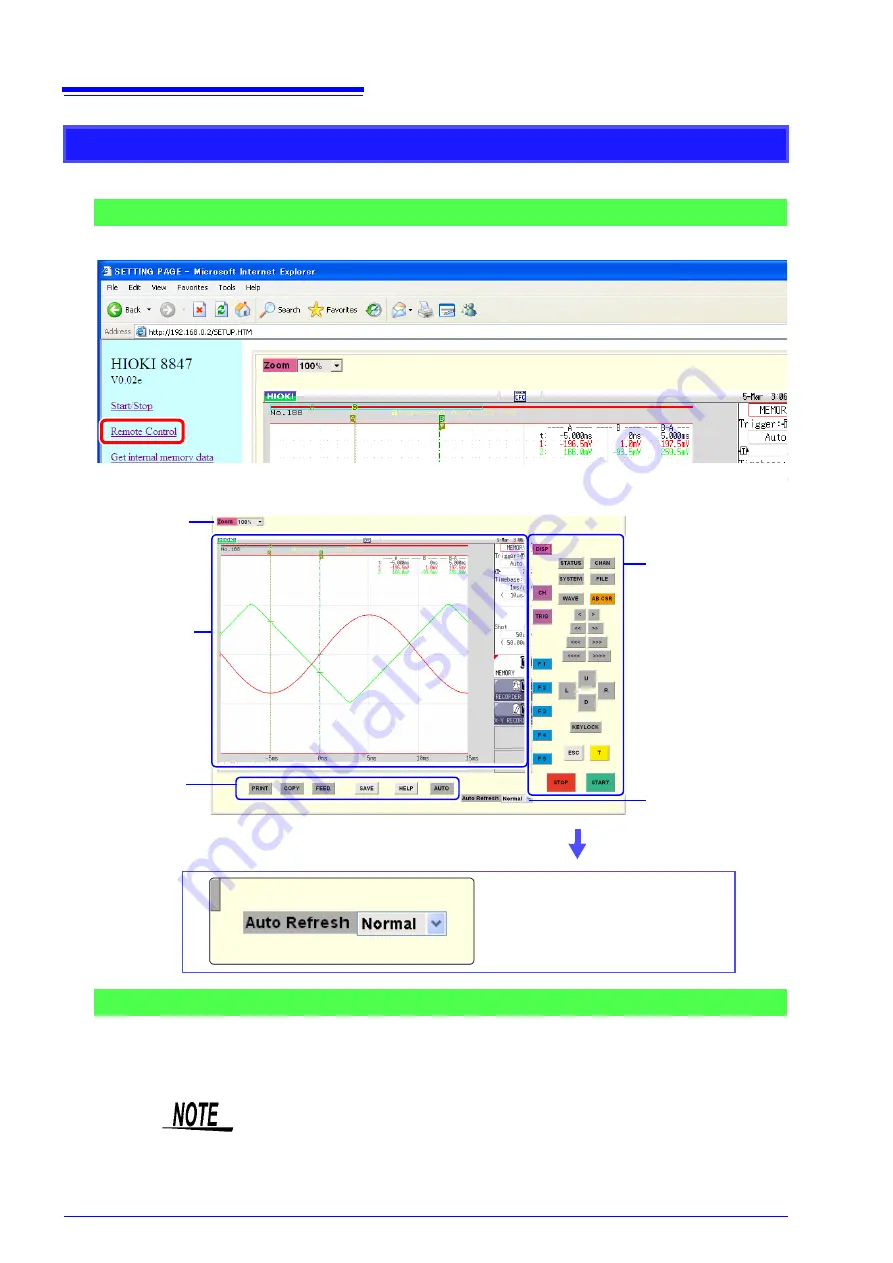
15.2 Performing Remote Operations on the Instrument (Use an Internet Browser)
268
The instrument can be controlled from a remote location.
To open the screen: Click
[Remote Control]
on list of operations.
The remote control screen is divided into the instrument display section and operation panel.
When you click a button on the operation panel, the instrument performs the same
action is if the corresponding key on the unit was pressed. However, simultaneously
activating more than one button is not possible.
The keys and controls on the instrument are active also during remote operation.
Remote Operation
Remote Control Screen
Operation panel
Instrument display
screen
Operation panel
Update screen
Zoom in or out
Set display update speed.
Available settings:
Normal / Slow / Very Slow
When Auto Update is enabled, screen information is sent from the instrument to the
PC in regular intervals to keep the display updated.
Basic Operations
• Remote control may not be possible when JRE has not been installed. (
• The printing may be interrupted, if the printing has been made during the
remote operation. Set display update speed to
[Slow]
or
[Very Slow]
.
Содержание 8847
Страница 1: ...MEMORY HiCORDER Instruction Manual 8847 December 2010 Revised edition 4 8847A981 04 10 12H ...
Страница 2: ......
Страница 18: ...Operating Precautions 8 ...
Страница 26: ...1 4 Basic Key Operations 16 ...
Страница 74: ...4 4 Waveform Observation 64 ...
Страница 98: ...5 5 Managing Files 88 ...
Страница 110: ...6 6 Miscellaneous Printing Functions 100 ...
Страница 126: ...7 8 Seeing Block Waveforms 116 ...
Страница 160: ...8 10 Making Detailed Settings for Input Modules 150 ...
Страница 198: ...10 6 Numerical Calculation Type and Description 188 ...
Страница 296: ...15 7 Controlling the Instrument with Command Communications LAN USB 286 ...
Страница 304: ...16 2 External I O 294 ...
Страница 362: ...Appendix 5 FFT Definitions A28 ...
Страница 368: ...Index Index 6 ...
Страница 369: ......
Страница 370: ......
Страница 371: ......
















































