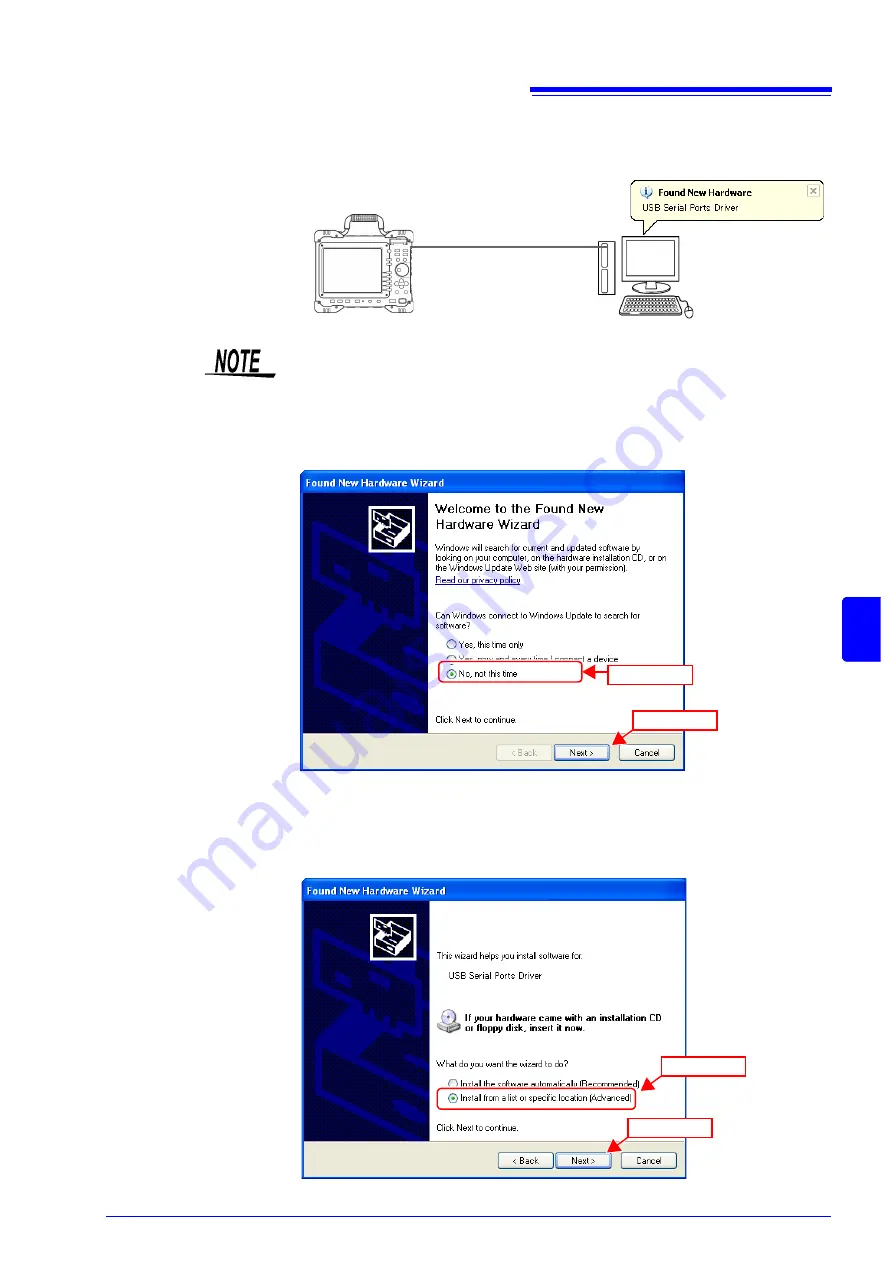
15.6 USB Settings and Connection (Before Command Communications)
279
12
Chapt
er 15
Connec
ti
on to a
Comput
er
15
After the "Found New Hardware" window appears, the [Found New Hardware
Wizard] dialog box will appear.
3.
Click
[No:not this time]
and click the
[Next]
button.
4.
Select
[Install from a list or specific location]
and then click
[Next]
.
Depending on the version of Windows XP used, instead of displaying this dialog
box the PC might go directly to the dialog box in Step "6." instead.
USB cable
8847 Memory HiCorder
PC
If after installing the driver you connect the instrument to the personal PC using a
different USB port, the "Found New Hardware" window will appear again and the
Found New Hardware Wizard will start up. Use this wizard to install the driver
again for this port.
(1) Click
(2) Click
(1) Click
(2) Click
Содержание 8847
Страница 1: ...MEMORY HiCORDER Instruction Manual 8847 December 2010 Revised edition 4 8847A981 04 10 12H ...
Страница 2: ......
Страница 18: ...Operating Precautions 8 ...
Страница 26: ...1 4 Basic Key Operations 16 ...
Страница 74: ...4 4 Waveform Observation 64 ...
Страница 98: ...5 5 Managing Files 88 ...
Страница 110: ...6 6 Miscellaneous Printing Functions 100 ...
Страница 126: ...7 8 Seeing Block Waveforms 116 ...
Страница 160: ...8 10 Making Detailed Settings for Input Modules 150 ...
Страница 198: ...10 6 Numerical Calculation Type and Description 188 ...
Страница 296: ...15 7 Controlling the Instrument with Command Communications LAN USB 286 ...
Страница 304: ...16 2 External I O 294 ...
Страница 362: ...Appendix 5 FFT Definitions A28 ...
Страница 368: ...Index Index 6 ...
Страница 369: ......
Страница 370: ......
Страница 371: ......






























