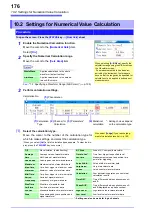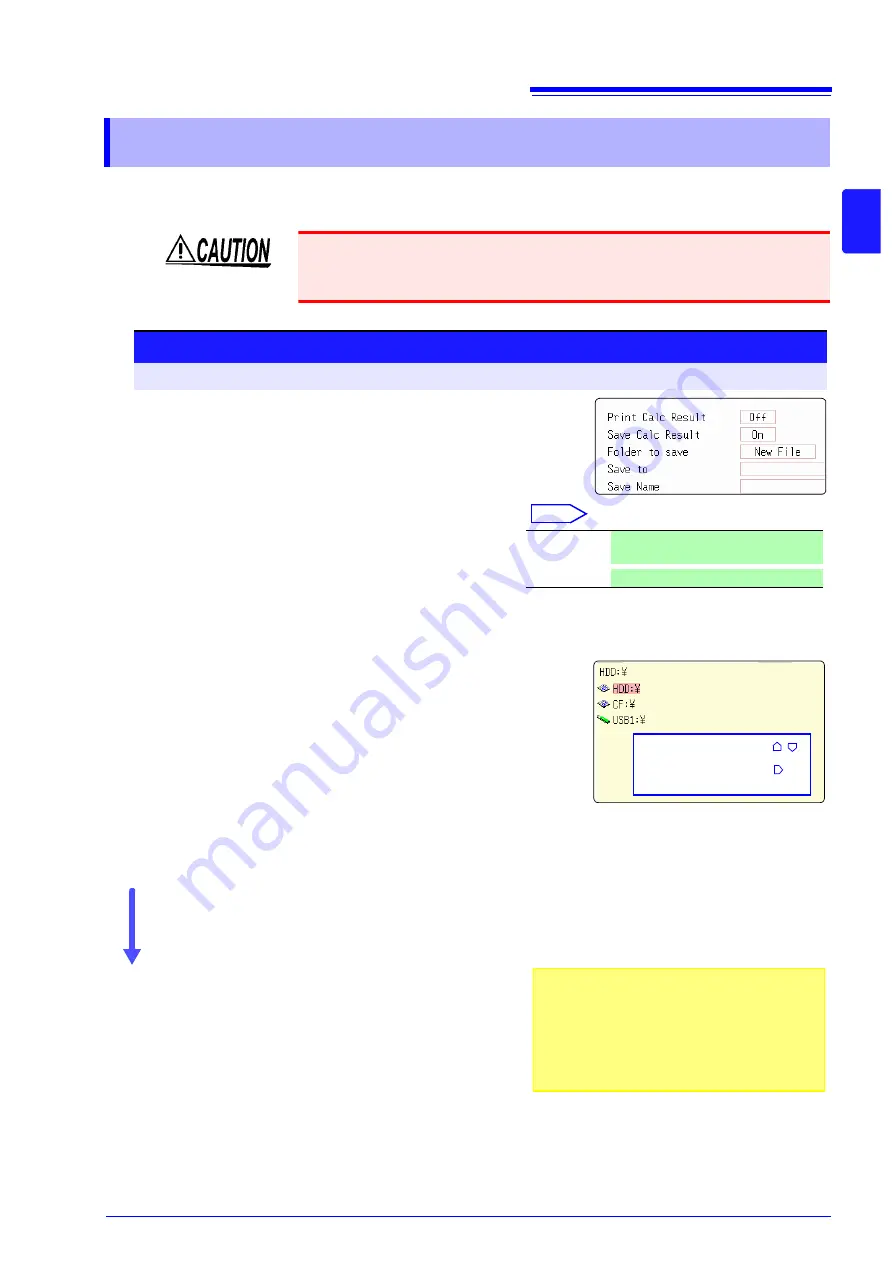
10.4 Saving Numerical Calculation Results
183
Chapt
er 10
Numer
ica
l Calc
ulat
ion
F
uncti
ons
10
Calculate and automatically save during data acquisition. Before measurement begins, the calcula-
tion settings need to be set.
10.4 Saving Numerical Calculation Results
When using auto save during measurement, do not remove the storage media
specified as the save destination until the measurement operation is completely
finished. Doing so may damage data on the storage media.
Procedure
To open the screen: Press the
STATUS
key
→
[Num Calc]
sheet
1
Enable the saving of numerical calculation results.
Move the cursor to the
[Save Calc Result]
item.
Select
[On]
. (default setting: Off)
2
Select the file creation method.
Select
Move the cursor to the
[Folder to save]
item.
3
Set the save target
Move the cursor to the
[Save To].
Select
[Edit]
.
The Browse folders dialog box appears. (See illustration at right.)
Move the cursor to the save target media.
Select
[Confirm]
to confirm the selection.
To create a new folder to use as target, select
[New
Folder]
.
4
Enter a save name (if you want to use a different
name).
Move the cursor to the
[Save Name]
item.
Enter the save name. (default setting: MEAS)
See:
Confirm the measurement configuration and numerical
calculation result settings, then start measurement
(Press the
START
key).
After the data is acquired and the numerical calculation process completes,
the numerical calculation results (text) are saved automatically to the specified
storage media.
New File
Creates a new file for each measure-
ment.
Existing File
Adds calculation results to one file.
1
2
3
4
Select a media:
CURSOR
Open next lower
folder level:
CURSOR
Save Name
• The maximum length of the Save Name string
is 123 characters. The maximum path length is
255 characters.
• A sequential number starting from 0001 is auto-
matically appended to the Save Name (when
[New File]
is selected).
Содержание 8847
Страница 1: ...MEMORY HiCORDER Instruction Manual 8847 December 2010 Revised edition 4 8847A981 04 10 12H ...
Страница 2: ......
Страница 18: ...Operating Precautions 8 ...
Страница 26: ...1 4 Basic Key Operations 16 ...
Страница 74: ...4 4 Waveform Observation 64 ...
Страница 98: ...5 5 Managing Files 88 ...
Страница 110: ...6 6 Miscellaneous Printing Functions 100 ...
Страница 126: ...7 8 Seeing Block Waveforms 116 ...
Страница 160: ...8 10 Making Detailed Settings for Input Modules 150 ...
Страница 198: ...10 6 Numerical Calculation Type and Description 188 ...
Страница 296: ...15 7 Controlling the Instrument with Command Communications LAN USB 286 ...
Страница 304: ...16 2 External I O 294 ...
Страница 362: ...Appendix 5 FFT Definitions A28 ...
Страница 368: ...Index Index 6 ...
Страница 369: ......
Страница 370: ......
Страница 371: ......