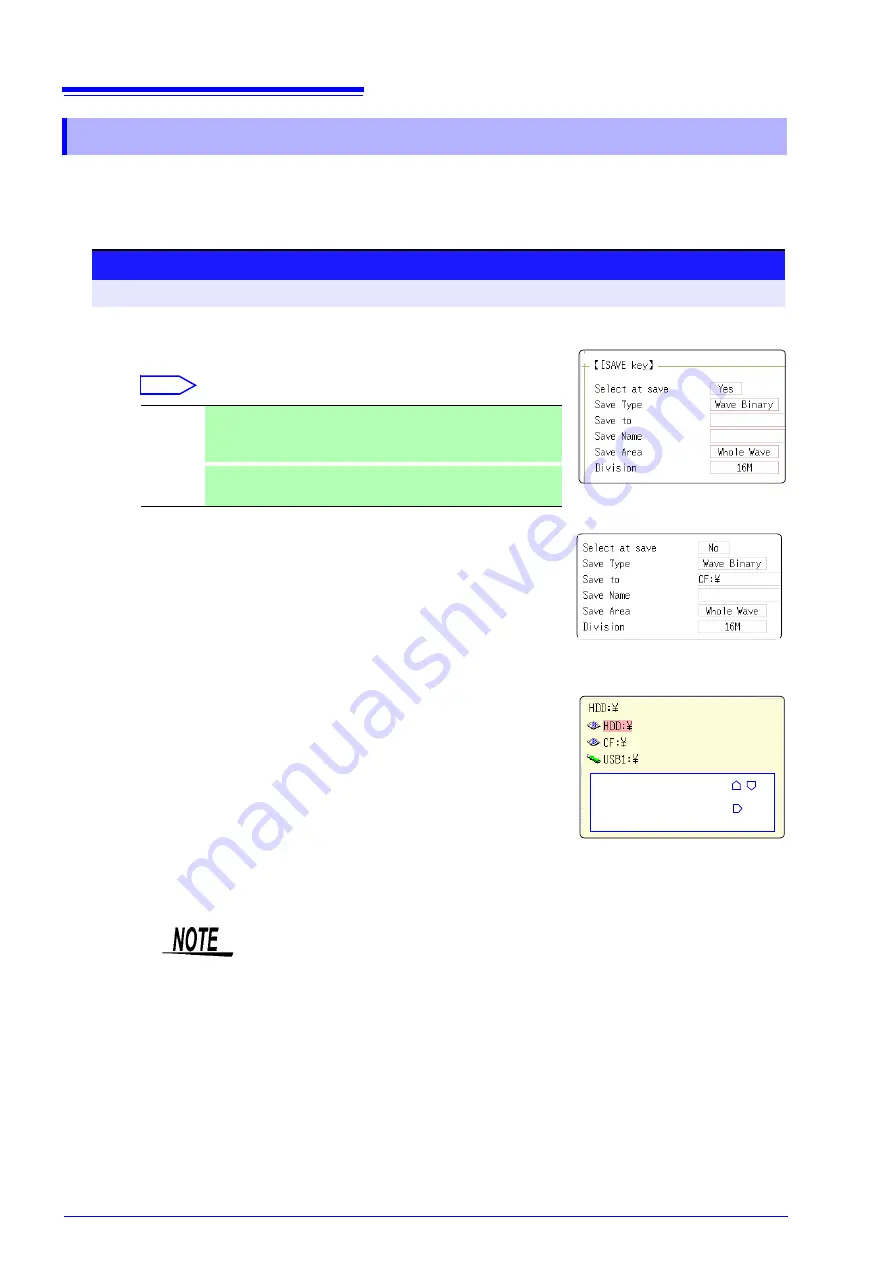
5.2 Saving Data
74
To use the
SAVE
key for quick saving, the saving conditions have to be set beforehand. The type of
data to be saved are as following. (Settings data, waveform data, display screens, waveform
screen, numerical calculation results)
5.2.3 Saving Data Selectively (SAVE Key)
Procedure
To open the screen: Press the
SYSTEM
key
→
[File Save]
sheet
1
Set the save method for when the
SAVE
key is pressed.
Move the cursor to the
[Select at save]
item, and select
[No]
.
Select
When
[Yes]
is selected, the following setting determines which dialog box appears
when pressing the
SAVE
key. (Middle screen at right)
However, this is not applicable when other dialogs such as “Folder Reference Di-
alog” are shown on the screen.
2
Set the save destination.
Move the cursor to the
[Save To]
, and select
[Edit]
.
The Browse folders dialog box appears (at bottom right).
Move the cursor to the save target media
*
and confirm the set-
ting with
[Confirm]
.
When the root directory (topmost folder on media) was selected, a folder named
"
HIOKI8847
" is created automatically. (If the media was initialized in the instru-
ment, the folder will already have been created.) This folder is then used as save
target.
To create a new folder, select
[New Folder]
.
3
Set the file name.
Move the cursor to the
[Save Name]
, and enter a save name.
See:
Yes
After pressing the
SAVE
key, set the data to save in the dialog box,
then save the data. (default setting)
See: "Selection Save" (
No
The preset data is saved upon pressing the
SAVE
key.
See: "Quick Save" (
1
2
3
Select media:
CURSOR
Open next lower
folder level:
CURSOR
File Name
The maximum number of characters for the
[Save Name]
string is 123. The
maximum path length including file name is 255 characters.
Содержание 8847
Страница 1: ...MEMORY HiCORDER Instruction Manual 8847 December 2010 Revised edition 4 8847A981 04 10 12H ...
Страница 2: ......
Страница 18: ...Operating Precautions 8 ...
Страница 26: ...1 4 Basic Key Operations 16 ...
Страница 74: ...4 4 Waveform Observation 64 ...
Страница 98: ...5 5 Managing Files 88 ...
Страница 110: ...6 6 Miscellaneous Printing Functions 100 ...
Страница 126: ...7 8 Seeing Block Waveforms 116 ...
Страница 160: ...8 10 Making Detailed Settings for Input Modules 150 ...
Страница 198: ...10 6 Numerical Calculation Type and Description 188 ...
Страница 296: ...15 7 Controlling the Instrument with Command Communications LAN USB 286 ...
Страница 304: ...16 2 External I O 294 ...
Страница 362: ...Appendix 5 FFT Definitions A28 ...
Страница 368: ...Index Index 6 ...
Страница 369: ......
Страница 370: ......
Страница 371: ......






























