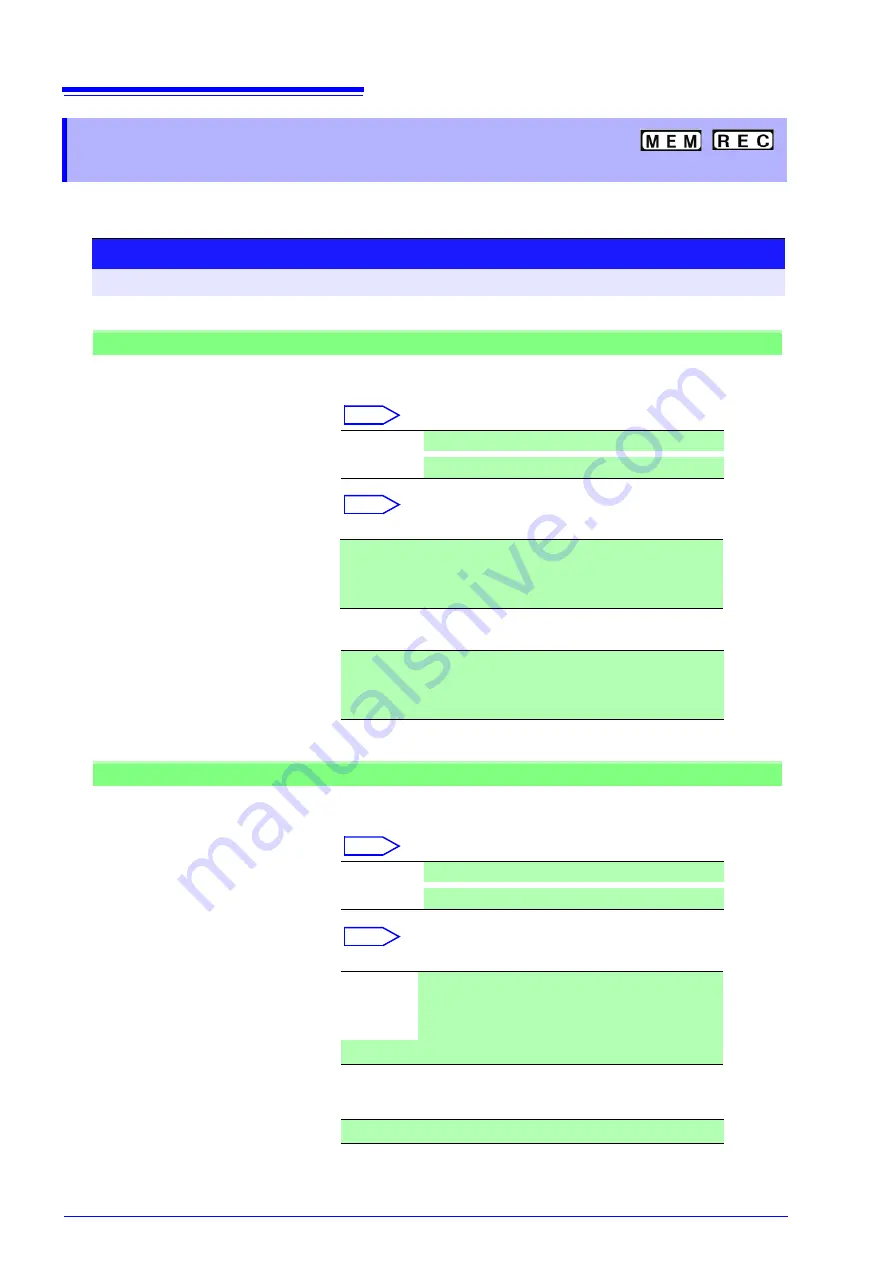
3.4 Setting Measurement Configuration
46
Set the length (number of divisions) to record each time data is acquired.
3.4.3 Recording Length (number of divi-
sions)
Procedure
To open the screen: Press the
DISP
key
→
Waveform screen
Memory Function case
1
Move the cursor to the
[Shot]
item.
2
Select the type.
Select
3
Set the recording length.
Select
(Fixed Shot)
(User Shot)
Fixd Shot
Select from a a range of preset values.
User Shot
Freely specify any value in 1-division units.
25, 50, 100, 200, 500, 1000, 2000, 5000, 10000, 20000 div,
50000 div (2, 4, 8 channel mode),
100000 div (2, 4 channel mode),
200000 div (2 channel mode)
1 to 40000 div (16 channel mode)
1 to 80000 div (8 channel mode)
1 to 160000 div (4 channel mode)
1 to 320000 div (2 channel mode)
Recorder Function case
1
Move the cursor to the
[Shot]
item.
2
Select the type.
Select
3
Set the recording length.
Select
(Fixed Shot)
(User Shot)
Fixd Shot
Select from a a range of preset values.
User Shot
Freely specify any value in 1-division units.
Cont.
When
[On]
is selected, measurement is carried out while
continuously overwriting data in memory. At the point
where measurement is stopped, data for the preceding
20,000 divisions can be saved and printed again.
25, 50, 100, 200, 500, 1000, 2000, 5000, 10000, 20000 div
1 to 20000 div
Содержание 8847
Страница 1: ...MEMORY HiCORDER Instruction Manual 8847 December 2010 Revised edition 4 8847A981 04 10 12H ...
Страница 2: ......
Страница 18: ...Operating Precautions 8 ...
Страница 26: ...1 4 Basic Key Operations 16 ...
Страница 74: ...4 4 Waveform Observation 64 ...
Страница 98: ...5 5 Managing Files 88 ...
Страница 110: ...6 6 Miscellaneous Printing Functions 100 ...
Страница 126: ...7 8 Seeing Block Waveforms 116 ...
Страница 160: ...8 10 Making Detailed Settings for Input Modules 150 ...
Страница 198: ...10 6 Numerical Calculation Type and Description 188 ...
Страница 296: ...15 7 Controlling the Instrument with Command Communications LAN USB 286 ...
Страница 304: ...16 2 External I O 294 ...
Страница 362: ...Appendix 5 FFT Definitions A28 ...
Страница 368: ...Index Index 6 ...
Страница 369: ......
Страница 370: ......
Страница 371: ......






























