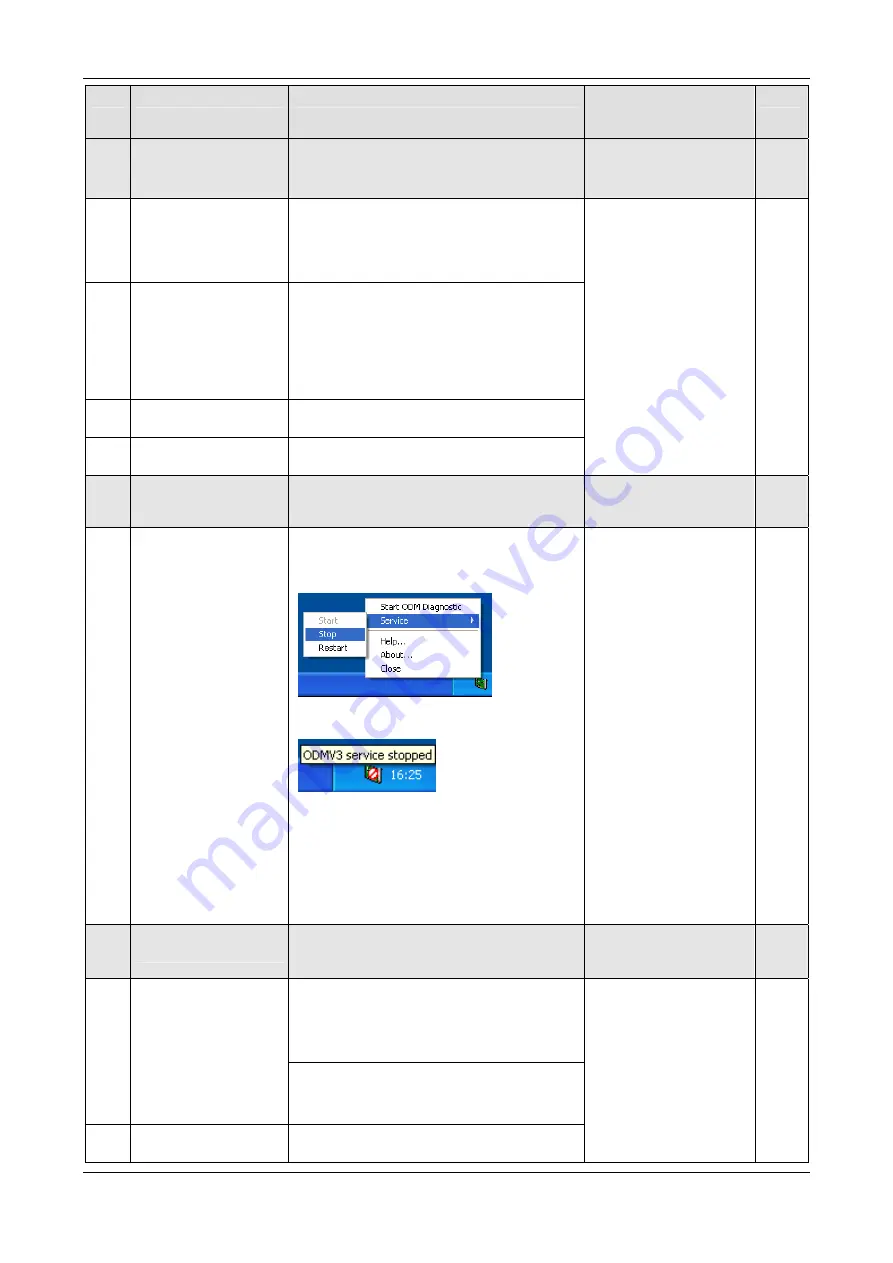
Getting Started
39/223
PC Cards cifX PCI, PCIe, Low Profile PCIe | Installation, Operation and Hardware Description
DOC120204UM46EN | Revision 46 | English | 2015-12 | Relelased | Public
© Hilscher, 2008-2015
#
Step
Description
For detailed
information see
manual / section
Page
7
Configuring Slave
using SYCON.net
Download Firmware and Configuration
Use the corresponding Slave DTM in the
configuration software
SYCON.net
.
7.1
Firmware Download
- Start configuration software
SYCON.net
,
- Create new project /Open existing project,
- Insert Slave into configuration,
- Select driver and assign device.
- Select and download the firmware.
Firmware Slave:
EtherCAT Slave,
EtherNet/IP Adapter,
Open-Modbus/TCP,
POWERLINK-
Controlled-Node/Slave,
PROFINET IO Device,
sercos Slave,
VARAN Client,
PROFIBUS DP Slave,
PROFIBUS MPI
Device,
CANopen Slave,
DeviceNet Slave,
CC-Link Slave
7.2
Configuration
cifX (Slave)
-Configure the PC card cifX (Slave).
7.3
Download
Configuration
- Download the configuration to the PC card
cifX (Slave)
See corresponding user
manual
Device Names in
SYCON.net
8
OR
Configuring
Slave using
netX
Configuration Tool
Download Firmware and Configuration
8.1
Downloading Firmware
and Configuration
(Slave)
If SYCON.net was already used on the PC,
stop the ODMV3 service. Therefore, select
Service > Stop
from the context menu of the
ODMV3 system tray icon.
Requirements for
Operation of the PC
Card cifX
The ODMV3 system tray icon changes to
ODMV3 Service stopped
.
In the
netX Configuration Tool
:
- select the Firmware protocol,
- Set the PC card cifX (Slave) parameters.
- Select
Apply
.
The selected firmware and the configuration
are downloaded to the replacement card cifX.
The configuration is saved to the hard disk of
the PC.
See Operating
Instruction Manual netX
Configuration Tool for
cifX, comX and netJACK
9
Configuring Master
using SYCON.net
Download Firmware and Configuration
Use the corresponding Master DTM in the
configuration software
SYCON.net
.
9.1
Firmware Download
- Start configuration software
SYCON.net
,
- Create new project /Open existing project,
- Insert Master into configuration,
- Select driver and assign device.
- Select and download the firmware.
Firmware Master:
EtherCAT Master,
EtherNet/IP Scanner,
PROFINET IO
Controller,
PROFIBUS DP Master,
CANopen Master,
DeviceNet Master,
AS-Interface Master
9.2
Configuration
cifX (Master)
- Configure the PC card cifX (Master).
See corresponding user
manual
Notes for the
Configuration of the
42
40






























