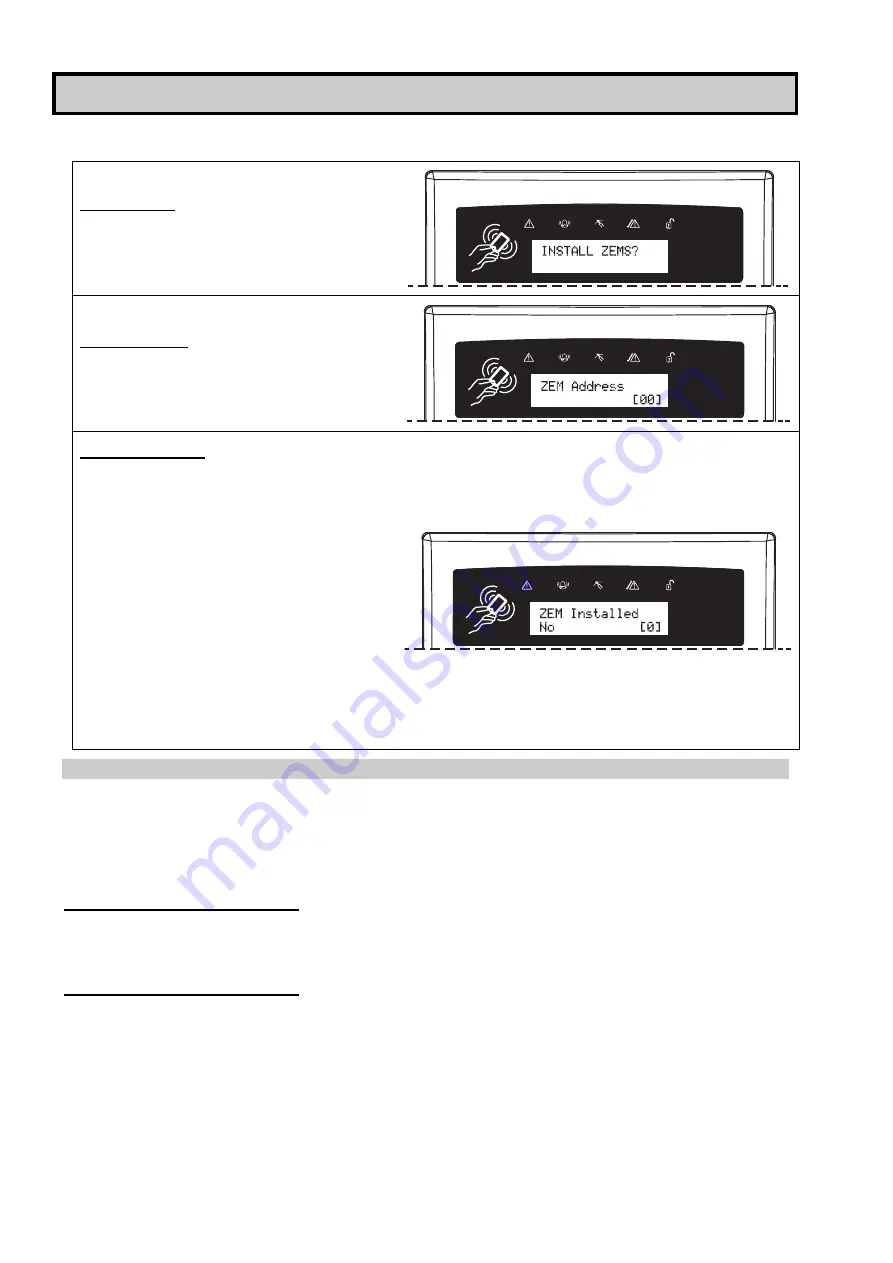
Page | 12
Install ZEM
Any wired or wireless zone expander modules (ZEMs) installed on the EURO system must be
enabled by the ‘Install ZEM’ function.
Install ZEM
Using the
and
keys, scroll to
‘
INSTALL ZEM?
’ Press the
key
ZEM Address
Select the address for the ZEM you are
installing and press the
key.
ZEM Installed?
Enable/Disable the ZEM that you have
installed.
Enter
: for
No
Enter
: for
Wired
(ZEM8/EURO37R)
Enter
: for
Wireless
(ZEM32-WE)
Press the
key. Repeat for additional
ZEMs or press the
key. You will be
returned to the Engineer Menu.
Enter the location and press
For information on how to use predictive
text, please see page: 7.
4.1.5 Wireless ZEMs
The first Wireless ZEM can have 32 Wireless Inputs, 32 Wireless Keyfobs and 2 Wireless Bells
learnt to it. Every Wireless ZEM after the first may only have Wireless Inputs learnt. A maximum of
3 Wireless ZEMs may be programmed onto the EURO 280 system. Each Wireless ZEM is
programmed as 4 different ZEMs in the programming menu, and they each have 8 Wireless Inputs
assigned. Here is an example of how 2 Wireless ZEMs, fully loaded, can operate on the system:
Wireless ZEM 1. Address: 0-3:
Total Wireless Inputs:
32 (
Address 0
= 8 Wireless Inputs (9-16),
Address 1
= 8 Wireless Inputs
(17-24),
Address 2
= 8 Wireless Inputs (25-32) and
Address 3
= 8 Wireless Inputs (33-40))
Total Wireless Keyfobs:
32
Total Wireless Bells:
2
Wireless ZEM 2. Address: 4-7:
Total Wireless Inputs:
32 (
Address 0
= 8 Wireless Inputs (41-48),
Address 1
= 8 Wireless Inputs
(49-57),
Address 2
= 8 Wireless Inputs (58-64) and
Address 3
= 8 Wireless Inputs (65-72))
Wired ZEMs and Wireless ZEMs can be installed together on a system and as long as they are
addressed uniquely, they will work alongside each other. For example, if you wish to use 24
wireless inputs and 8 wired inputs, you can address the Wireless ZEM as ZEM 0, 1 and 2 in the
programming function ‘Install ZEM’ and learn 24 inputs to the system using the ‘Wireless Device
Control’ menu. Then address a wired ZEM as ZEM 3.



























