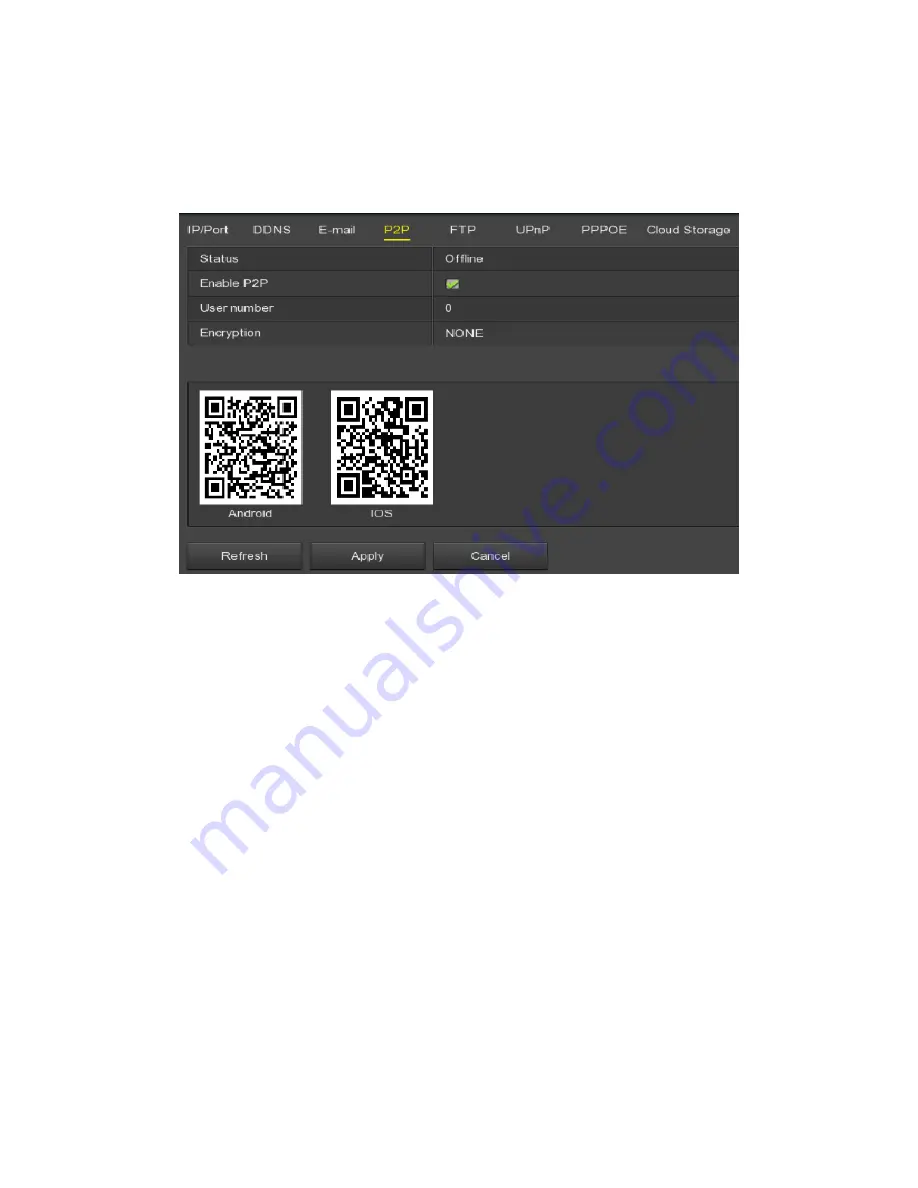
75
Step2:
Make sure that the XVR accesses the external network and click
"Enable P2P".
Step 3:
Click "Apply" to save the configuration.
Step 4:
Click "Refresh" and the status shows "Online ". This indicates that P2P
is enabled and can be used normally.
Figure 5-37
Status:
Display device P2P online status.
Enable P2P:
Turn on / off device P2P function.
User number:
Displays the current user viewing the NVR channel video
number on the App client.
Encryption:
Select the encryption type. After the device is enabled, all
signaling communication between the device and the server is
encrypted.
Android:
Download Link of P2P client for Android system.
iOS:
Download Link of P2P client for iOS system.
SN:
Displays the serial number of the device P2P. This serial number is
unique.
Refresh:
Refresh the P2P interface related information.
App Client operation example
The following content is introduced by taking the operation of the mobile
phone client (BitVision App) as an example. The steps are as follows:
Step 1:
Use the Android or iOS phone to scan the corresponding QR code to
download and install the BitVision App.






























