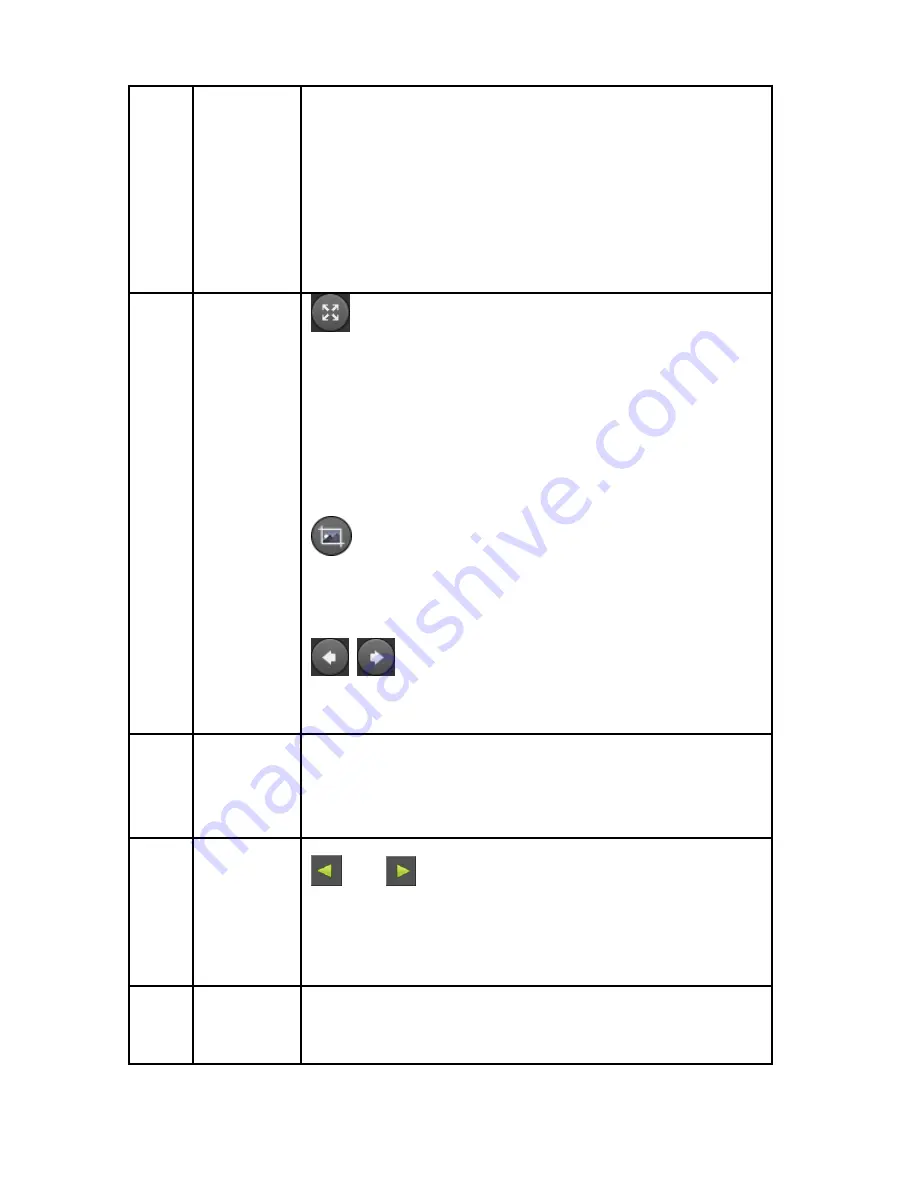
43
3
Time axis
Shows the recording type under the current
conditions and the time period in which it is located.
In the four-screen playback mode, four playback
time axes corresponding to the selected four
channels can be displayed. In other single-screen
playback modes, only one time axis is displayed.
Click on a point in the recording area to start
playback from that point in time.
4
Playback
control
area 2
: Click full-screen playback, full-screen playback,
click the right mouse button to exit
24H, 6H, 2H, 1H, 30M: Time axis unit. If 6H is
selected, only 6 hours of video will be displayed on
the time axis. You can hold down the left mouse
button and drag the time axis left and right. The
smaller the time unit, the smaller the time. The
greater the proportion.
: Manual Screenshot, select the channel being
played, click the icon, screenshot, and select
"Export" or "Email", save the screenshot to the U
disk or recipient mailbox.
/
:
When the timeline zooms in, click the
button and the timeline moves to the left or right in
the direction of the arrow.
5
Video
mode
selection
area
Select the check box to select the type of recording
to be queried, All, Record, Motion.
6
Page
turning
area
1/2
(if available)
:
XVR channel page
turning.
"More operation": Click to enter the video file list
interface
7
Channel
Select the channel number to be queried (multiple
channels can be selected at the same time,
depending on device performance)






























