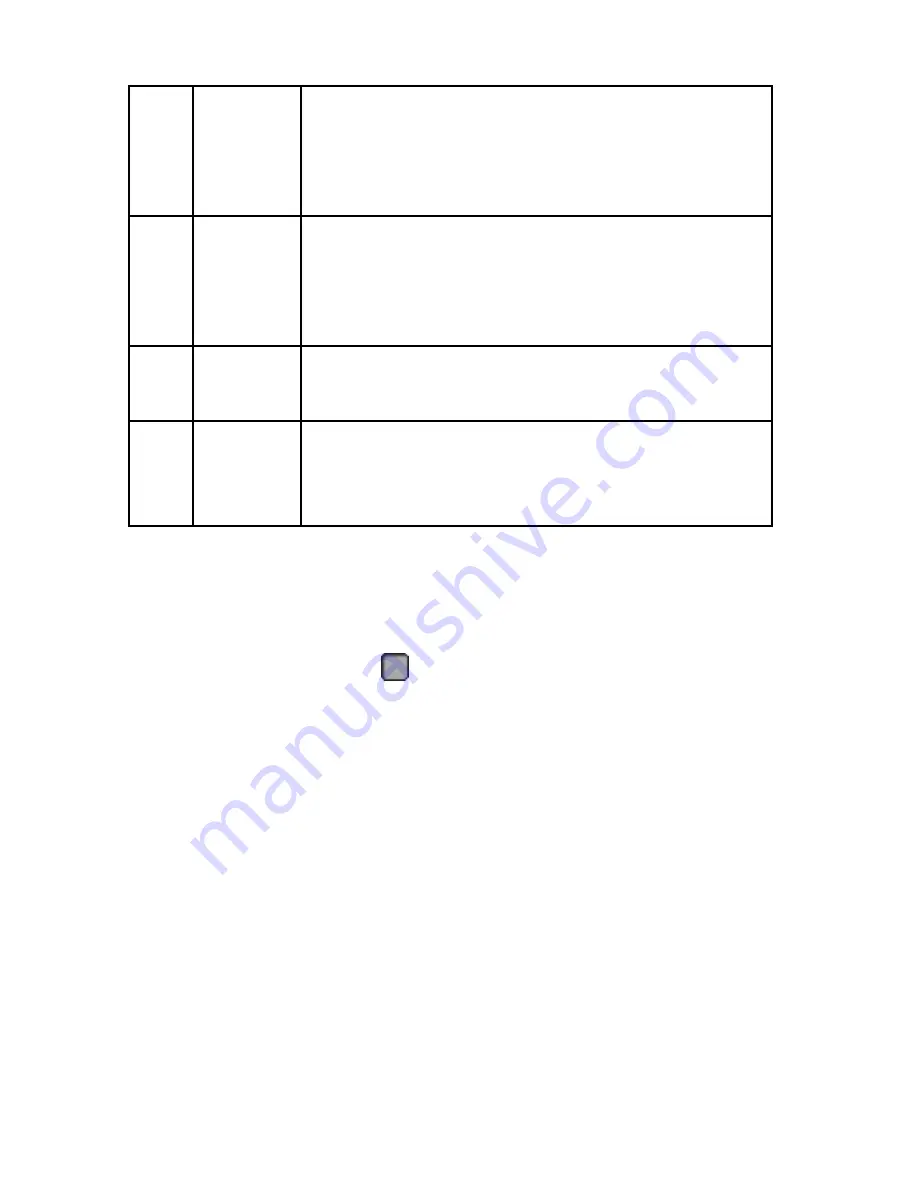
44
8
Calendar
The green highlighted date means there is file.
Otherwise, there is no file.
In any play mode, click the date you want to see, you
can see the corresponding record file trace in the
time bar.
9
Save/Ret
urn
Save: Enter the video backup interface. Select the
files to be backed up in the 11 file list as needed, and
click ”Save” to enter the video backup interface for
backup.
Return: Exit the file list interface.
10
Video file
details
Displays the start time, end time, and file size of the
selected file in the 11 file list.
11
Video file
list
The channel recording files are displayed in
chronological order. You can view the other channel
recording files by switching the recording channels
above 1, 2, 3, and 4.
Table 5-1
In the file list interface, you can view the start time of the video file, the type
of the video file ("R" indicates normal video; "M" indicates motion detection
video), select a video file to view the start time, end time, and file size of the
video.
In the file list box, check the "
" icon to back up the file, click "Delete" to
delete the recording from the hard disk of the device. Click "Save" to enter
the video backup interface, as shown in Figure 5-11:






























