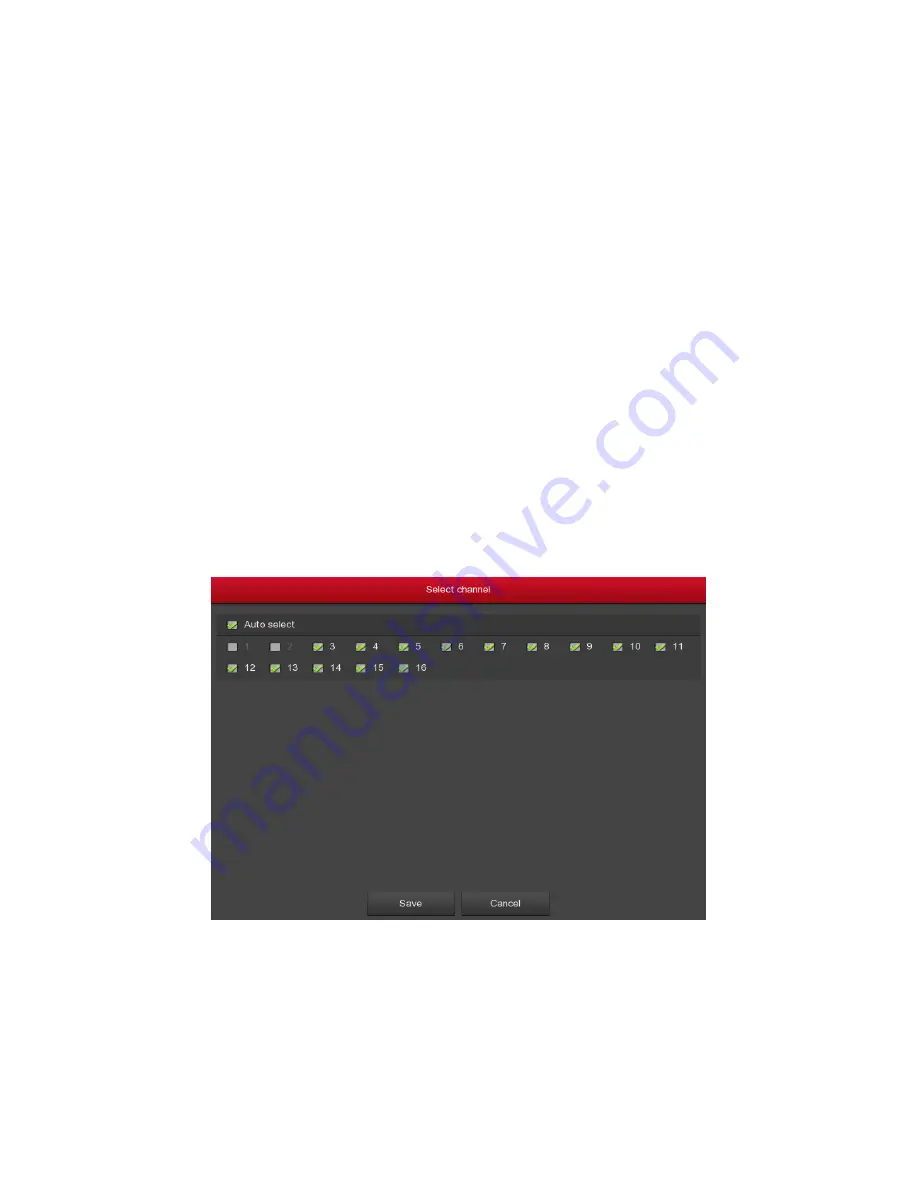
55
Figure5-19
○
2
Filter:
Filter search device type. On the Add Device interface, the
XVR automatically searches for all devices in the LAN that comply
with the Onvif and Private protocol. Select the protocol or network
segment device according to the need to display the filter location.
Click "Search" to search for the corresponding device in the LAN.
Search:
Click it to search IP address. It includes device IP address,
port, and protocol.
Sorting:
Click "IP" in the search list menu bar, the system displays
"IP" from small to large will search the device to sort. Click "IP"
again and the system displays the order of the IP addresses from
big to small. You can also click on other items to sort them for
easier viewing.
Add
:
Add a selection device to the system.
Select channel
:
After selecting the device to search for, click Add to
enter the channel selection interface, as shown in Figure 5-19
○
3 .
Configure the channel for the selected device and click "Save" to
finish adding the device.
Figure 5-19
○
3
Manual add:
Click to enter the “Channel Setup” interface. You can close
the channel, switch channels, modify the protocol, switch the preview
stream or manually input the device related information to add the
device, as shown in Figure 5-20.
















































