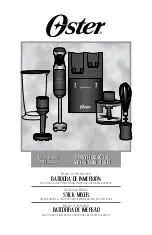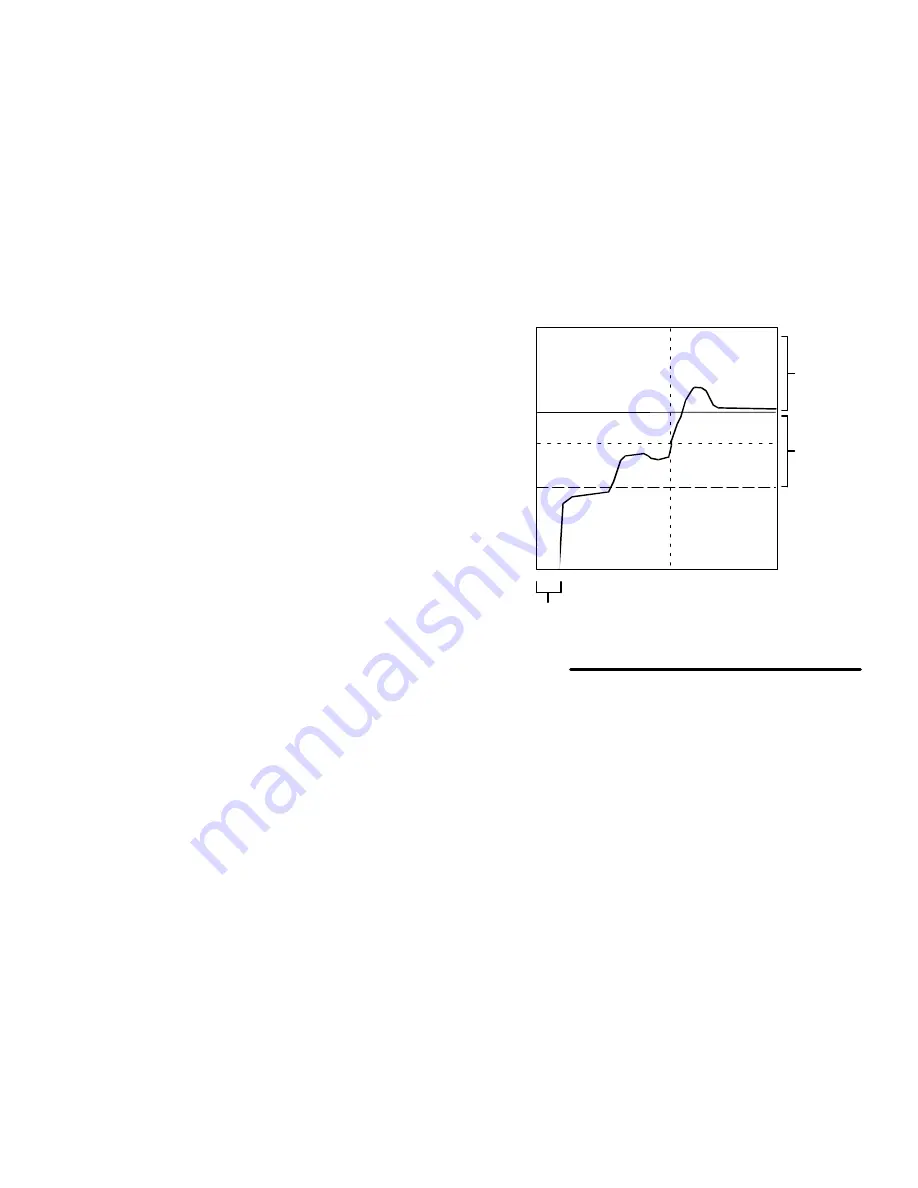
Overview
2–15
Flow Control Overview
Flow Control Parameters
(Refer to Fig. 2.9)
The following flow control parameters are entered from
either the User Interface or from digital input:
Setpoint Source
– Specifies the source of the
flow limit value as User Interface, network or analog
input (refer to page 8–18).
Analog Scaling
– If analog is the source of input,
the scaling for analog input must be set. The setting
is used to calculate the relationship between the
flow rate and a 4–20 mA input signal (refer to page
8–18).
Flow Rate Setpoint
– Sets the value for the
desired flow rate. Flow control monitors and cali-
brates flow rate based on this value and the other
parameters (refer to page 9–9 or 9–16).
Delay Time
– Sets the time that flow control waits
after the gun is triggered before starting to monitor
the flow rate. This allows time for the fluid to quickly
reach the setpoint and avoid unnecessary alarms or
corrections (refer to page 8–19).
Flow Control Low Limit
– This value is only used
with manual guns and is always entered from the
User Interface (refer to page 9–9). The flow control
stops making adjustment if the flow rate falls below
the difference of setpoint and the “Low Limit”
volume. The warning alarm output will be on when
the actual flow rate falls out of this tolerance for 5
seconds. This helps the system allow for periodic
partial triggering (feathering) of a hand gun without
adjusting the flow rate.
If the setpoint is changed, the low limit will change
accordingly.
Example –
If the setpoint is 500 cc/min. and the low
limit is 100 cc/min.:
The flow control will stop making adjustments
when the flow rate falls below 400 cc/min.
Changing the setpoint to 300 cc/min. will
change the low limit value to 200 cc/min.
Delay Time
Time
Flow
Low Limit
Alarm
Tolerance
Flow Rate Setpoint
Fig. 2.9
Gun “feathered”,
No Flow Control
Full Flow Control
NOTE: Graph shown for hand gun flow control.
Alarm
Tolerance
Содержание PrecisionMix ii
Страница 6: ...6 ...
Страница 7: ...1 1 Warnings Warnings 1 ...
Страница 8: ...1 2 Warnings ...
Страница 11: ...Overview 2 1 Overview 2 ...
Страница 12: ...2 2 Overview ...
Страница 15: ...Overview 2 5 ...
Страница 31: ...Installation 3 1 Installation 3 ...
Страница 32: ...Installation 3 2 ...
Страница 58: ...Installation 3 28 Notes ...
Страница 63: ...Installation 3 33 Power up Checklist Fig 3 23 CP Interface Step 5 Step 6 Step 4 Step 7 Step 10 ...
Страница 67: ...Operation 4 1 Operation 4 ...
Страница 68: ...Operation 4 2 ...
Страница 83: ...Operation 4 17 Notes ...
Страница 90: ...Operation 4 24 ...
Страница 91: ...Screen Map 5 1 Screen Map 5 ...
Страница 92: ...5 2 Screen Map ...
Страница 94: ...5 4 Screen Map ...
Страница 95: ...Run Monitor 6 1 Run Monitor 6 ...
Страница 96: ...Run Monitor 6 2 ...
Страница 103: ...Totalizers 7 1 Totalizers 7 ...
Страница 104: ...Totalizers 7 2 ...
Страница 108: ...Totalizers 7 6 ...
Страница 109: ...System Configuration 8 1 System Configuration 8 ...
Страница 110: ...System Configuration 8 2 ...
Страница 138: ...System Configuration 8 30 PrecisionMix II 3K Robotic Interface Integrated Color Change TI0494 Fig 8 1 ...
Страница 142: ...System Configuration 8 34 ...
Страница 143: ...Recipe Setup 9 1 Recipe Setup 9 ...
Страница 144: ...Recipe Setup 9 2 ...
Страница 165: ...10 1 Troubleshooting Troubleshooting 10 ...
Страница 166: ...10 2 Troubleshooting ...
Страница 182: ...10 18 Troubleshooting ...
Страница 183: ...11 1 Service Service 11 ...
Страница 184: ...11 2 Service ...
Страница 192: ...11 10 Service ...
Страница 193: ...12 1 Parts Parts 12 ...
Страница 194: ...12 2 Parts ...
Страница 207: ...12 15 Parts Notes ...
Страница 228: ...12 36 Parts ...
Страница 229: ...13 1 Utilities Software Utilities Software 13 ...
Страница 230: ...13 2 Utilities Software ...
Страница 254: ...13 26 Utilities Software ...
Страница 255: ...14 1 Technical Data Technical Data 14 ...
Страница 256: ...14 2 Technical Data ...
Страница 259: ...14 5 Technical Data Notes ...