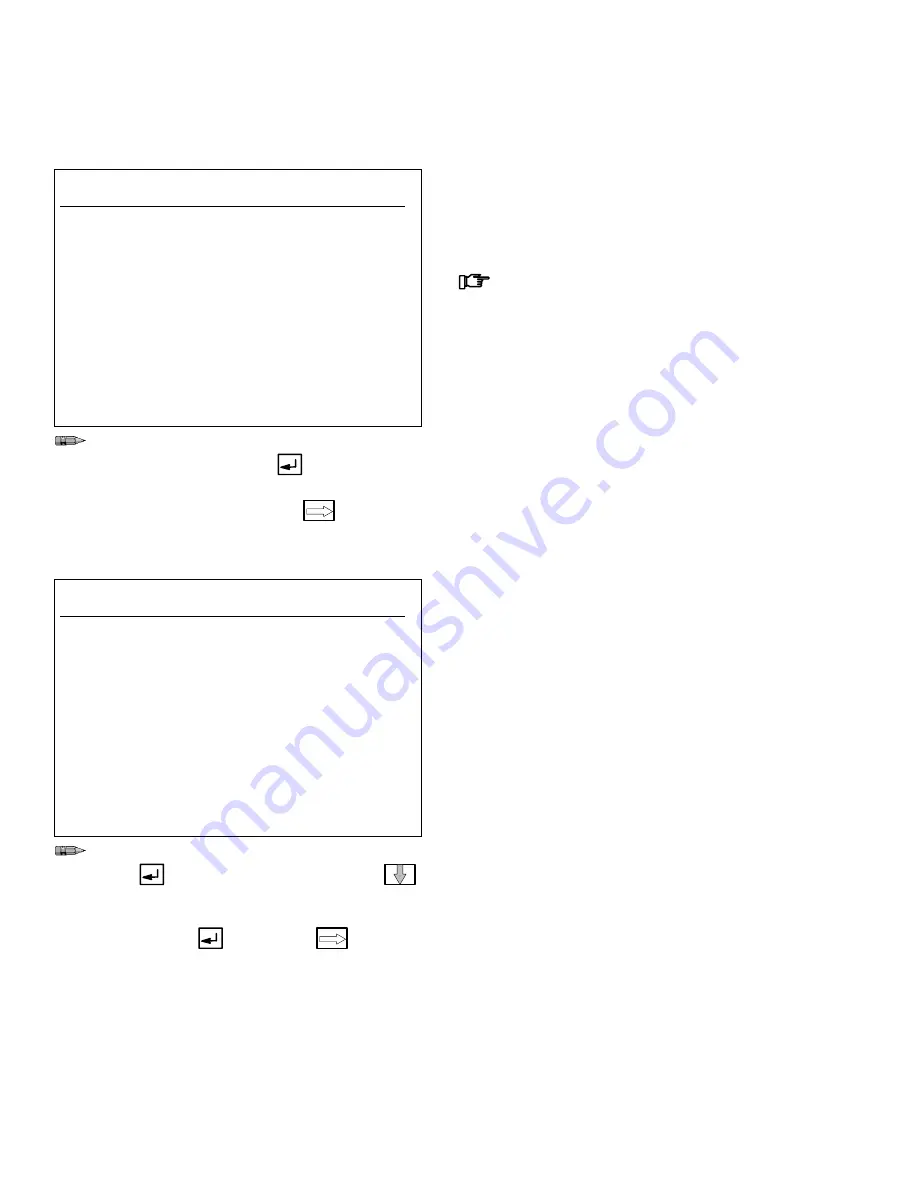
System Configuration
8–14
System Configuration
Screens
Information
C17:
Display Setup
SYSTEM CONFIGURATION
Station: 1
DISPLAY SETUP
The Display battery is not low.
Enter Display brightness (10-132):
> 000
Enter Display Contrast (30-70):
> 000
Select Display to be:
1. Non Inverted
2. Inverted
> 1
Type the number for the desired display bright-
ness and contrast. Press
after each entry.
Type the number to select a non-inverted or
inverted screen. Next screen
.
Use this screen to set the User Interface display
brightness and contrast and select a non-inverted (the
default selection) or inverted display.
Larger numbers increase the brightness and contrast.
This screen also notifies you if the User Inter-
face battery is running low. If the battery is low,
replace it immediately. Batteries should be
replaced every one to two years as part of rou-
tine maintenance. See page 11–3.
C18:
Print Setup
SYSTEM CONFIGURATION
Station: 1
PRINT SETUP
Select the reporting type:
1. Network (Printer Disabled)
2. Printer Enabled
> 2
Select whether or not a Color Change will
automatically generate a run report.
1. No
2. Yes
> 2
Type the number for the desired reporting tool,
then
. Move down to the next data field
.
Type in the number to select whether to automat-
ically generate a run report or not after a color
change, then
. Next screen
.
Select whether to send the report to a networked
computer or to a printer connected to the controller.
Then select whether or not an integrated color change
will automatically generate a run report.
Install printer part no. 113774 if a printer is desired.
See page 12–34.
Содержание PrecisionMix ii
Страница 6: ...6 ...
Страница 7: ...1 1 Warnings Warnings 1 ...
Страница 8: ...1 2 Warnings ...
Страница 11: ...Overview 2 1 Overview 2 ...
Страница 12: ...2 2 Overview ...
Страница 15: ...Overview 2 5 ...
Страница 31: ...Installation 3 1 Installation 3 ...
Страница 32: ...Installation 3 2 ...
Страница 58: ...Installation 3 28 Notes ...
Страница 63: ...Installation 3 33 Power up Checklist Fig 3 23 CP Interface Step 5 Step 6 Step 4 Step 7 Step 10 ...
Страница 67: ...Operation 4 1 Operation 4 ...
Страница 68: ...Operation 4 2 ...
Страница 83: ...Operation 4 17 Notes ...
Страница 90: ...Operation 4 24 ...
Страница 91: ...Screen Map 5 1 Screen Map 5 ...
Страница 92: ...5 2 Screen Map ...
Страница 94: ...5 4 Screen Map ...
Страница 95: ...Run Monitor 6 1 Run Monitor 6 ...
Страница 96: ...Run Monitor 6 2 ...
Страница 103: ...Totalizers 7 1 Totalizers 7 ...
Страница 104: ...Totalizers 7 2 ...
Страница 108: ...Totalizers 7 6 ...
Страница 109: ...System Configuration 8 1 System Configuration 8 ...
Страница 110: ...System Configuration 8 2 ...
Страница 138: ...System Configuration 8 30 PrecisionMix II 3K Robotic Interface Integrated Color Change TI0494 Fig 8 1 ...
Страница 142: ...System Configuration 8 34 ...
Страница 143: ...Recipe Setup 9 1 Recipe Setup 9 ...
Страница 144: ...Recipe Setup 9 2 ...
Страница 165: ...10 1 Troubleshooting Troubleshooting 10 ...
Страница 166: ...10 2 Troubleshooting ...
Страница 182: ...10 18 Troubleshooting ...
Страница 183: ...11 1 Service Service 11 ...
Страница 184: ...11 2 Service ...
Страница 192: ...11 10 Service ...
Страница 193: ...12 1 Parts Parts 12 ...
Страница 194: ...12 2 Parts ...
Страница 207: ...12 15 Parts Notes ...
Страница 228: ...12 36 Parts ...
Страница 229: ...13 1 Utilities Software Utilities Software 13 ...
Страница 230: ...13 2 Utilities Software ...
Страница 254: ...13 26 Utilities Software ...
Страница 255: ...14 1 Technical Data Technical Data 14 ...
Страница 256: ...14 2 Technical Data ...
Страница 259: ...14 5 Technical Data Notes ...






























