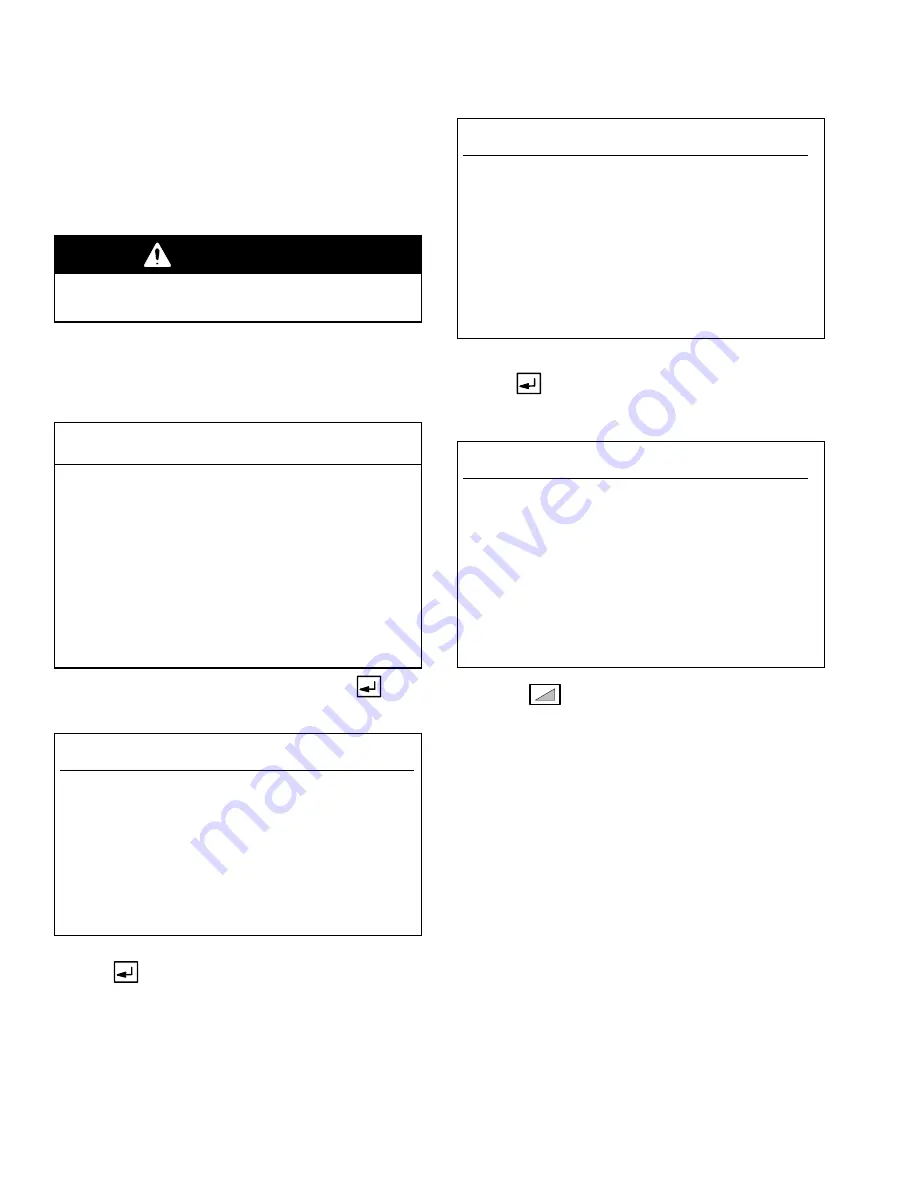
Installation
3–34
Power-up Checklist
Checking Flow Control I/P Transducers
NOTE:
Only follow this procedure if a Flow Control
system is installed.
1.
Turn on the main power on the PrecisionMix II 3K
controller.
2.
Turn off the air supply to the I/P transducers.
W ARNING
The next test will use free-flowing air from the I/P
transducer. Make sure the area is safe for this test.
3.
Remove the air line from the I/P transducer out-
lets. Turn on the air supply to the I/P transducer.
4.
Go to the System Configuration Menu screen.
System Configuration Menu
SYSTEM CONFIGURATION
Station: 00
MENU
1.LANGUAGE
2.STATION NUMBER
3.DISPLAY UNITS
4.RECIPES
5.POTLIFE TIMER
6.FLOW RATE LIMITS
7.SOLVENT METER
8.PURGE SEQUENCE
9.MIXED LOAD VOL.
10.GUNS SETUP
11.MIX/PURGE
12.FLOW CONTROL
13.INTEGRATOR VOLUME
14.COLOR CHANGE
15.PASSWORD CHANGE
16.TIME AND DATE
17.DISPLAY SETUP
18.PRINT SETUP
19.AIR FLOW SWITCH
Select a menu item and press enter: > 12
5.
Type number 12, for
FLOW CONTROL
, then
.
C12:
Flow Control
SYSTEM CONFIGURATION
Station: 1
FLOW CONTROL OPTIONS
Select Flow Control Options:
1. OFF
2. Hand Gun Operation
3. Automatic Gun Operation
> 2
Press Enter to Accept Data and Edit
the Flow Control Options.
6.
Type the number for the desired flow control option
then
.
Flow Control Menu (FCMenu)
SYSTEM CONFIGURATION
Station: 1
FLOW CONTROL: MENU
Select Flow Control Options to Edit:
1. Source of Flow Control Data
2. Analog Input Scaling Range
3. Force Analog Output
4. Delay Time to Start Flow Control
5. Flow Meter Location
> 3
7.
Type number 3 for
Force Analog Output
then
.
FC1:
Flow Control Force Output
SYSTEM CONFIGURATION
Station: 1
FLOW CONTROL:FORCE OUTPUT
Select On to Begin Forcing the Outputs:
> ON
Enter a New Output Percentage to Force
the Flow Regulator:
Gun 1 = 100 %
8.
Select
ON
and enter
100%
to force the fluid
regulator open. Maximum air pressure should flow
from the I/P transducer. Enter
0%
to close the Fluid
regulator. There should be no air flow from the I/P
transducer.
9.
Re-install the I/P transducer air lines.
Содержание PrecisionMix ii
Страница 6: ...6 ...
Страница 7: ...1 1 Warnings Warnings 1 ...
Страница 8: ...1 2 Warnings ...
Страница 11: ...Overview 2 1 Overview 2 ...
Страница 12: ...2 2 Overview ...
Страница 15: ...Overview 2 5 ...
Страница 31: ...Installation 3 1 Installation 3 ...
Страница 32: ...Installation 3 2 ...
Страница 58: ...Installation 3 28 Notes ...
Страница 63: ...Installation 3 33 Power up Checklist Fig 3 23 CP Interface Step 5 Step 6 Step 4 Step 7 Step 10 ...
Страница 67: ...Operation 4 1 Operation 4 ...
Страница 68: ...Operation 4 2 ...
Страница 83: ...Operation 4 17 Notes ...
Страница 90: ...Operation 4 24 ...
Страница 91: ...Screen Map 5 1 Screen Map 5 ...
Страница 92: ...5 2 Screen Map ...
Страница 94: ...5 4 Screen Map ...
Страница 95: ...Run Monitor 6 1 Run Monitor 6 ...
Страница 96: ...Run Monitor 6 2 ...
Страница 103: ...Totalizers 7 1 Totalizers 7 ...
Страница 104: ...Totalizers 7 2 ...
Страница 108: ...Totalizers 7 6 ...
Страница 109: ...System Configuration 8 1 System Configuration 8 ...
Страница 110: ...System Configuration 8 2 ...
Страница 138: ...System Configuration 8 30 PrecisionMix II 3K Robotic Interface Integrated Color Change TI0494 Fig 8 1 ...
Страница 142: ...System Configuration 8 34 ...
Страница 143: ...Recipe Setup 9 1 Recipe Setup 9 ...
Страница 144: ...Recipe Setup 9 2 ...
Страница 165: ...10 1 Troubleshooting Troubleshooting 10 ...
Страница 166: ...10 2 Troubleshooting ...
Страница 182: ...10 18 Troubleshooting ...
Страница 183: ...11 1 Service Service 11 ...
Страница 184: ...11 2 Service ...
Страница 192: ...11 10 Service ...
Страница 193: ...12 1 Parts Parts 12 ...
Страница 194: ...12 2 Parts ...
Страница 207: ...12 15 Parts Notes ...
Страница 228: ...12 36 Parts ...
Страница 229: ...13 1 Utilities Software Utilities Software 13 ...
Страница 230: ...13 2 Utilities Software ...
Страница 254: ...13 26 Utilities Software ...
Страница 255: ...14 1 Technical Data Technical Data 14 ...
Страница 256: ...14 2 Technical Data ...
Страница 259: ...14 5 Technical Data Notes ...






























