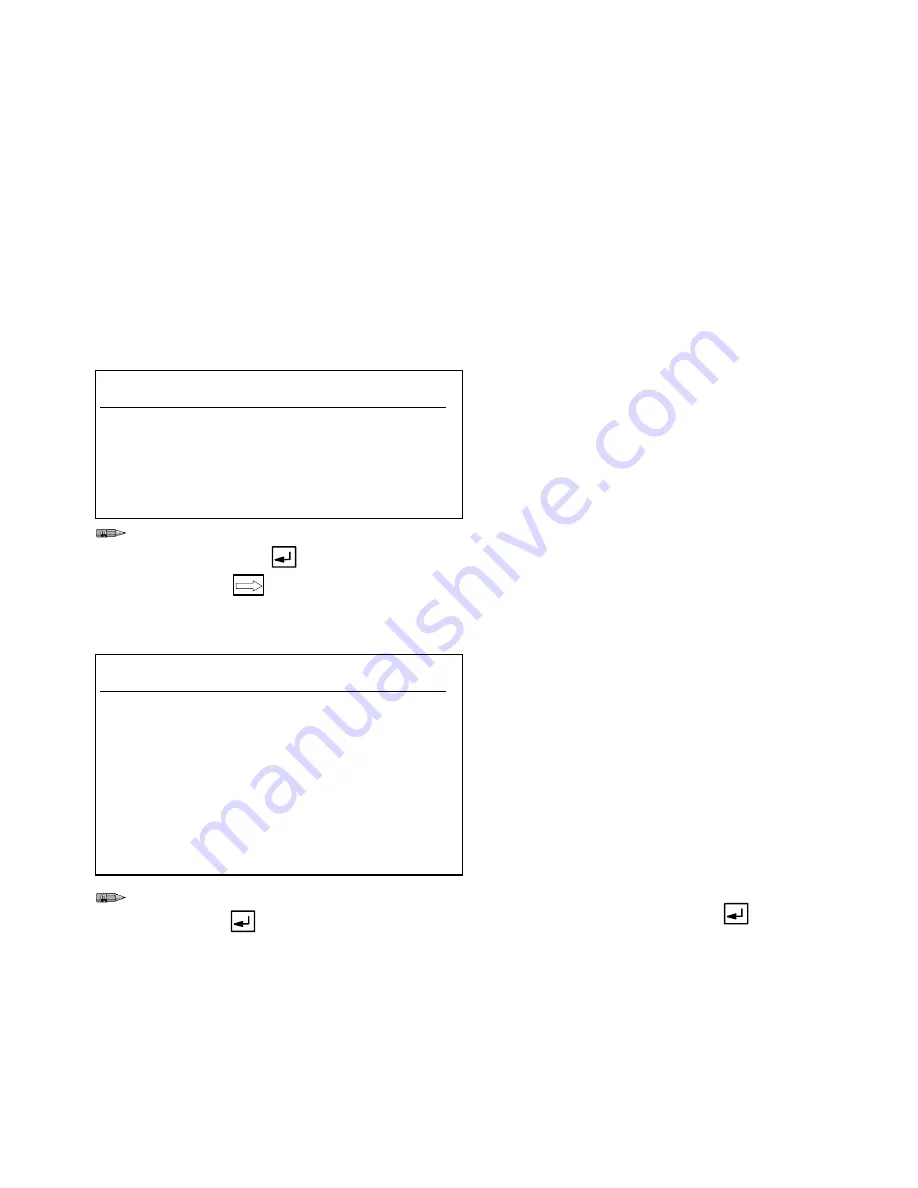
System Configuration
8–11
System Configuration
Screens
The features related to the gun flush boxes are the
potlife autodump, the mixed load volume, and the
purge/load interlock alarm.
Information
Turning the gun flush boxes on or off will enable or
disable the features related to the gun flush boxes and
the purge/load interlock. The system will assume that
the number of gun flush boxes is the same as the
number of guns selected previously on this screen.
The default setting is
Gun Flush Boxes On"
.
C11:
Mix/Purge
SYSTEM CONFIGURATION
Station: 1
MIX/PURGE
Select Mix/Purge Input:
1. Remote Operator Station
2. Digital Inputs
> 1
Type the number for the desired Mix/Purge
input source, then
.
Next screen
.
Select whether to have mix/purge input come from the
Remote Operator Station or from digital inputs.
C12:
Flow Control
SYSTEM CONFIGURATION
Station: 1
FLOW CONTROL OPTIONS
Select Flow Control Options:
1. Off
2. Hand Gun Operation
3. Automatic Gun Operation
> 2
Press Enter to Accept Data and Edit
the Flow Control Options.
Type the number for the desired flow control
option, then
.
Flow control is used to assure that the same amount of
fluid consistently sprays out of the gun at all times for a
better finish. The flow control is set according to the
fluid viscosity and finish requirements. The Precision-
Mix II 3K controller reads the flow from the mix pro-
cess flow meters or from a mixed material meter, and
adjusts the fluid regulator as needed.
Select #1, OFF, if flow control hardware is not
installed on the system. Flow control cannot be
used without the proper hardware. Refer to the
Installation section.
If flow control is installed, select #2 or #3, depend-
ing on whether you are using a hand gun or an
automatic gun. Pressing Enter
key will take you
to the next Flow Control screen. Follow the
Flow
Control Setup
procedure on page 8–18 to com-
plete the flow control setup.
Содержание PrecisionMix ii
Страница 6: ...6 ...
Страница 7: ...1 1 Warnings Warnings 1 ...
Страница 8: ...1 2 Warnings ...
Страница 11: ...Overview 2 1 Overview 2 ...
Страница 12: ...2 2 Overview ...
Страница 15: ...Overview 2 5 ...
Страница 31: ...Installation 3 1 Installation 3 ...
Страница 32: ...Installation 3 2 ...
Страница 58: ...Installation 3 28 Notes ...
Страница 63: ...Installation 3 33 Power up Checklist Fig 3 23 CP Interface Step 5 Step 6 Step 4 Step 7 Step 10 ...
Страница 67: ...Operation 4 1 Operation 4 ...
Страница 68: ...Operation 4 2 ...
Страница 83: ...Operation 4 17 Notes ...
Страница 90: ...Operation 4 24 ...
Страница 91: ...Screen Map 5 1 Screen Map 5 ...
Страница 92: ...5 2 Screen Map ...
Страница 94: ...5 4 Screen Map ...
Страница 95: ...Run Monitor 6 1 Run Monitor 6 ...
Страница 96: ...Run Monitor 6 2 ...
Страница 103: ...Totalizers 7 1 Totalizers 7 ...
Страница 104: ...Totalizers 7 2 ...
Страница 108: ...Totalizers 7 6 ...
Страница 109: ...System Configuration 8 1 System Configuration 8 ...
Страница 110: ...System Configuration 8 2 ...
Страница 138: ...System Configuration 8 30 PrecisionMix II 3K Robotic Interface Integrated Color Change TI0494 Fig 8 1 ...
Страница 142: ...System Configuration 8 34 ...
Страница 143: ...Recipe Setup 9 1 Recipe Setup 9 ...
Страница 144: ...Recipe Setup 9 2 ...
Страница 165: ...10 1 Troubleshooting Troubleshooting 10 ...
Страница 166: ...10 2 Troubleshooting ...
Страница 182: ...10 18 Troubleshooting ...
Страница 183: ...11 1 Service Service 11 ...
Страница 184: ...11 2 Service ...
Страница 192: ...11 10 Service ...
Страница 193: ...12 1 Parts Parts 12 ...
Страница 194: ...12 2 Parts ...
Страница 207: ...12 15 Parts Notes ...
Страница 228: ...12 36 Parts ...
Страница 229: ...13 1 Utilities Software Utilities Software 13 ...
Страница 230: ...13 2 Utilities Software ...
Страница 254: ...13 26 Utilities Software ...
Страница 255: ...14 1 Technical Data Technical Data 14 ...
Страница 256: ...14 2 Technical Data ...
Страница 259: ...14 5 Technical Data Notes ...
















































