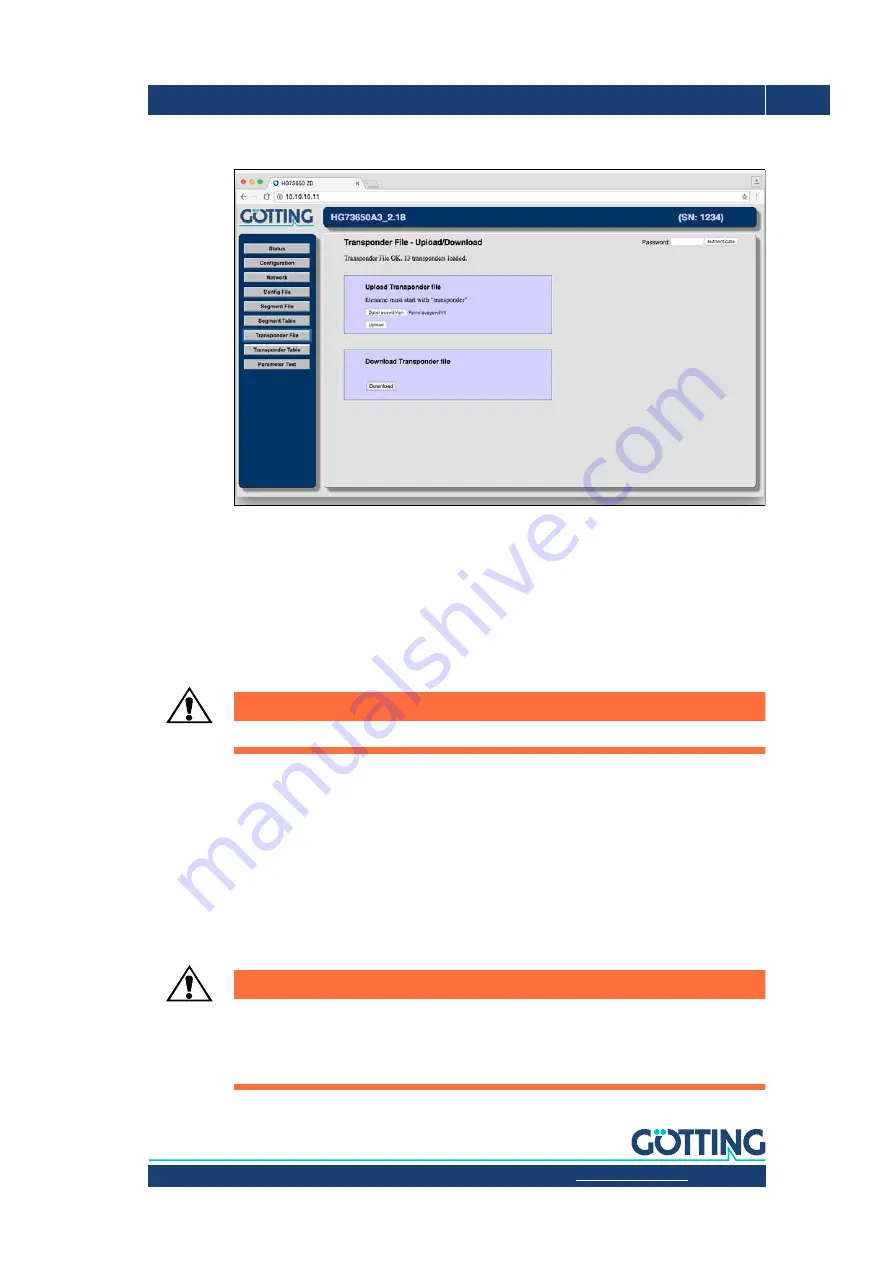
Documentation HG G-73650ZD | English, Revision 05 | Date: 09.03.2017 | www.goetting-agv.com
81
Chapter 4: Software
4.8 Transponder File menu
Figure 70
Screenshot: Transponder File - Upload/Download
On this page, transponder files can be downloaded from the navigation controller (
Down-
load
) or transferred to it (
Upload
). For the upload, the navigation controller must be in the
'Idle' state and the password must have been entered.
4.8.1 Upload Transponder File –> Transfer a transponder file from the PC into the
navigation controller
1.
Use the
Select File
button to select the transponder file on the hard disk.
ATTENTION!
The name of the transponder file must start with
transponder
, e.g.
transponder_01.csv
.
2.
Subsequently, click on the
Upload Transponder File
button.
The messages
Uploaded (XX%)
and subsequently
waiting for 10.10.10.20
should
appear briefly in the bottom left, whereby 10.10.10.20 is an example of the set network ad-
dress of the navigation controller (see section 4.4 on page 76). In the case of short files such
as with the test segments, the first message can become unnecessary.
If the message
waiting for 10.10.10.20
does not appear briefly, the file has not been
saved in the navigation controller which, for example, can be the result of an incorrect name
or missing password.
ATTENTION!
The navigation controller always saves only one transponder file and always stores it inter-
nally under the name
transponder.csv
. If a file with the name 'transponder…' is transferred
and this file contains no transponders, the transponders stored in the navigation controller
are lost.






























