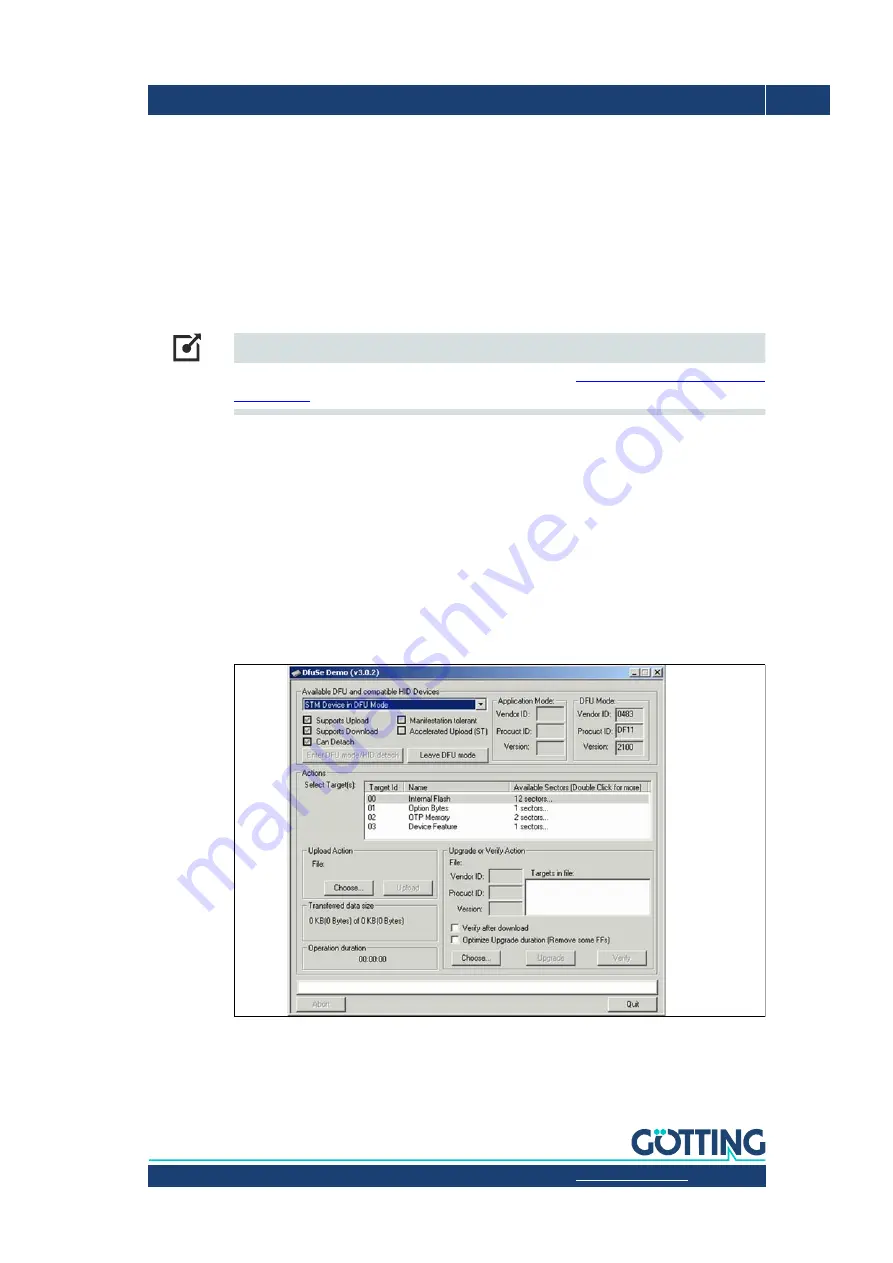
Documentation HG G-73650ZD | English, Revision 05 | Date: 09.03.2017 | www.goetting-agv.com
147
Chapter 11: Appendix
6.
Use the section „Ethernet“ to adjust the parameters or give new ones. „Default“ sets
the standard parameters.
7.
Use „Write Setup“ to transmit your Ethernet parameters to the navigation controller.
8.
Exit the program and remove the cable that connects the serial interface to SIO 2.
Connect your computer with the Ethernet interface of the navigation controller. Now
you have all the configuration options shown in chapter 4 on page 43.
D Firmware-Update via the USB Interface
Link
You can download the Firmware-Update Software from:
http://goetting-agv.com/compo-
1.
Preparation: Install the PC software by executing
DfuSe_Demo_Vx.x.x_Setup.exe.
2.
Power the control unit off.
3.
Switch SW2 to "ON".
4.
Connect the computer with the Type B USB interface of the navigation controller.
Usually the device is detected and all drivers are installed automatically.
5.
Use the windows start menu to start the program "DfuSe Demonstration" in Start >
Programme > STMicroelectronics > DfuSe > Run DfuSe Demonstration. The follow-
ing screen should be shown when a navigation controller is connected:
Figure 86
Firmware Update Software: Start screen
6.
Disable the option "Verify after download" in the section "Upgrade or Verify Action".
Click "Choose" iin the section "Upgrade or Verify Action".
























