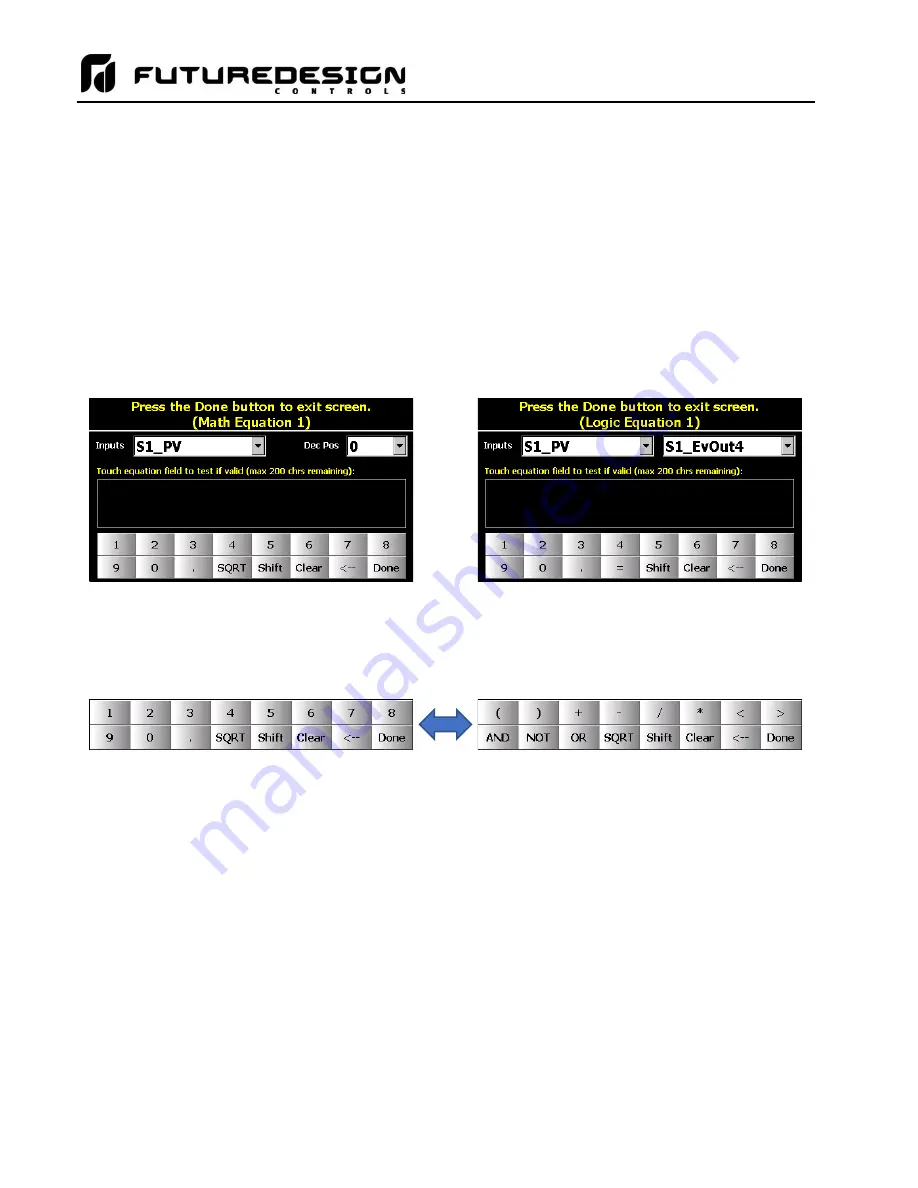
MCTB
66
The
Result Shown
selection is provided for Math equations. When on, the result of the equation is displayed
on the Overview screen in the runtime and the value is also selectable for data logging and trending. When off,
the value is not displayed in the runtime. The off selection is typically chosen if a derived value is required for
a soft alarm, but is not something that needs to be displayed to the user.
The
Delay
entry is provided for Timer equations. The delay is entered in seconds and can be set with a
minimum of zero to a maximum 86400 seconds (24 hours). When the equation result is true for the time period
entered, the internal timer output will activate. When the equation result is false, the time will be reset to zero
and the internal timer output will deactivate.
4.6.1
Entering a Math/Logic Equation
To enter an equation, first select the equation type desired. Once the type has been selected, touch the
equation field on the Math/Logic Configuration screen. This will display the equation entry screen.
Math Equation Entry
Logic Equation Entry
The entry screen provides a keypad with access to all available operators for equation entry. Math type
equations provide a SQRT (square root) key while logic/timer equations replace the square root function with
the equals (=) comparator. Pressing the “Shift” key toggles between the numeric and comparison operators as
shown below.
Equations follow the standard order of operations for mathematics. Multiplication and division operators are
evaluated first, followed by addition and subtraction. It is recommended that you determine what your equation
should be prior to entry, so that parenthesis can be added in the proper locations in order to ensure that
operations are carried out in the proper order. New entries are always appended to the current equation. You
cannot go back and insert values or operators into an existing equation that may have been missed. You must
either backspace to the location (<--) or clear the equation and start over. By planning and/or writing down the
equation first, it will prevent you from having to start over.
The
Inputs
drop-down menu(s) provide the means for adding system process values to the equation. Simply
select the desired value from the menu, and the value will be appended to the equation. For math equations,
only process values are available. These include the loop/limit PV, loop SP, loop %Out and the results of other
math equations. The available process input selections can include:
S1_PV
Loop 1 (slot 1) process value.
S1_SP
Loop 1 (slot 1) set point value.
S1_%Out
Loop 1 (slot 1) percentage of output.
Содержание MCTB 4.3
Страница 24: ...MCTB 24...
Страница 195: ...MCTB 195...
Страница 227: ...MCTB 227 A 5 SmartIO Monitor Module Specifications...
Страница 228: ...MCTB 228 A 6 Expansion IO Module Specifications...
Страница 229: ...MCTB 229 A 7 Power Supply Specifications DIN Rail Mount Power Supply Specifications...
Страница 230: ...MCTB 230...
Страница 231: ...MCTB 231 Open Frame Power Supply Specifications...
Страница 232: ...MCTB 232...
Страница 233: ...MCTB 233 A 8 Power On Delay Relay Specifications GE1A C10HA110...
Страница 234: ...MCTB 234...






























