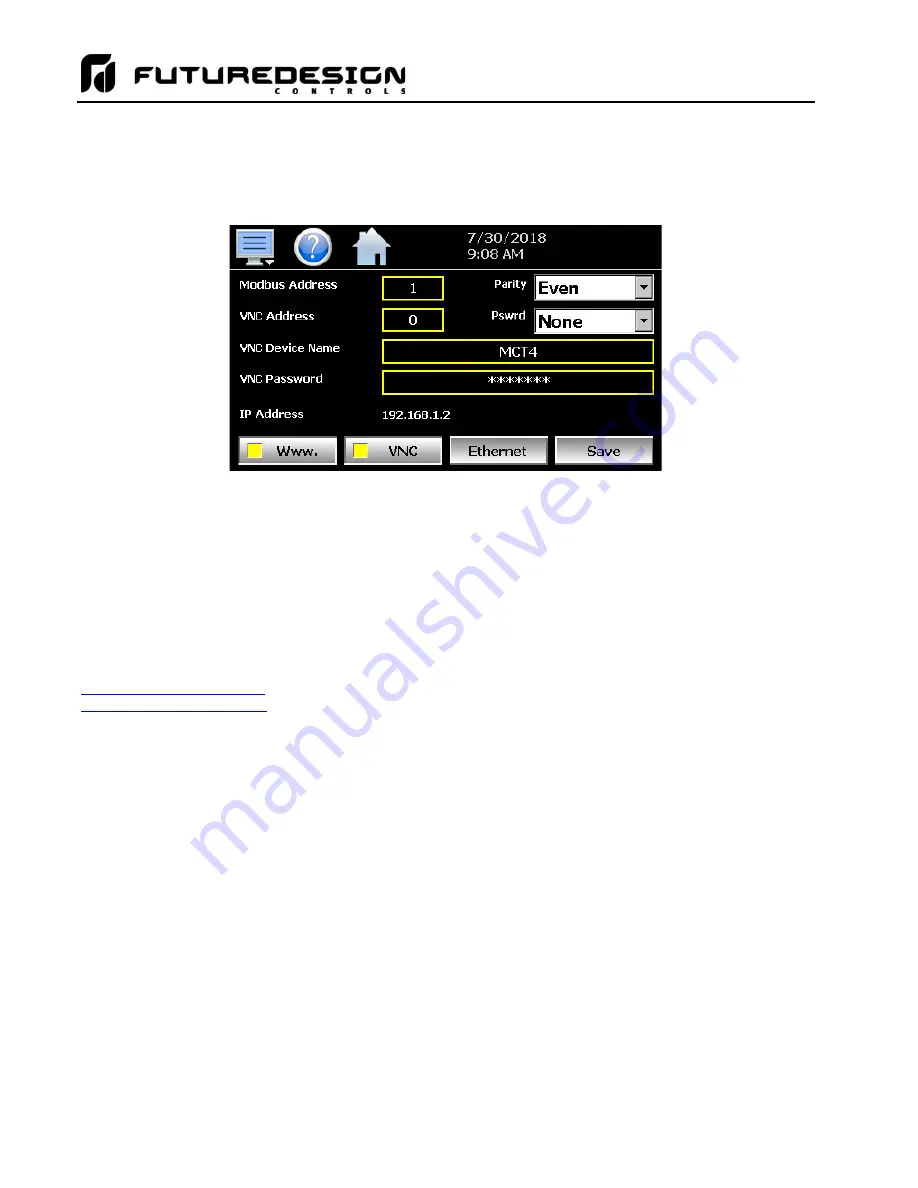
MCTB
194
11.1.2 Using the Web Server
The MCTB
web server allows a user to remotely monitor operations anywhere via a PC’s standard web browser.
When enabled, the web server provides a detailed status page of the current operating conditions. The web
server can be enabled and disabled by pressing the web server (Www.) button on the communications screen
(select “Comms” from the Device\Settings\Set menu).
You must use the assigned IP address to access the MCTB. The IP address is shown on the communications
screen and is also included in the notifications list. Write down the IP address so you will have it later to enter
into your web browser.
NOTE: Contact your network administrator prior to enabling the web server of the MCTB. Company policy
may prohibit the use of web servers for security reasons. Future Design Controls is not responsible for
the use of, nor makes any claims as to the security of the web server interface over your network. The
use of the web server is the responsibility of the end user.
To access and view the MCTB
web page, enter the following link in your PC’s browser address window:
http://”IPaddress”/MCT.html
. Using the IP address from the sample screen, the entry would be:
. The following example is typical of the MCTB web page appearance. The web
page updates automatically every 30 seconds and provides information on each individual control loop,
ramp/soak program status, alarm status and system event status.
Содержание MCTB 4.3
Страница 24: ...MCTB 24...
Страница 195: ...MCTB 195...
Страница 227: ...MCTB 227 A 5 SmartIO Monitor Module Specifications...
Страница 228: ...MCTB 228 A 6 Expansion IO Module Specifications...
Страница 229: ...MCTB 229 A 7 Power Supply Specifications DIN Rail Mount Power Supply Specifications...
Страница 230: ...MCTB 230...
Страница 231: ...MCTB 231 Open Frame Power Supply Specifications...
Страница 232: ...MCTB 232...
Страница 233: ...MCTB 233 A 8 Power On Delay Relay Specifications GE1A C10HA110...
Страница 234: ...MCTB 234...






























