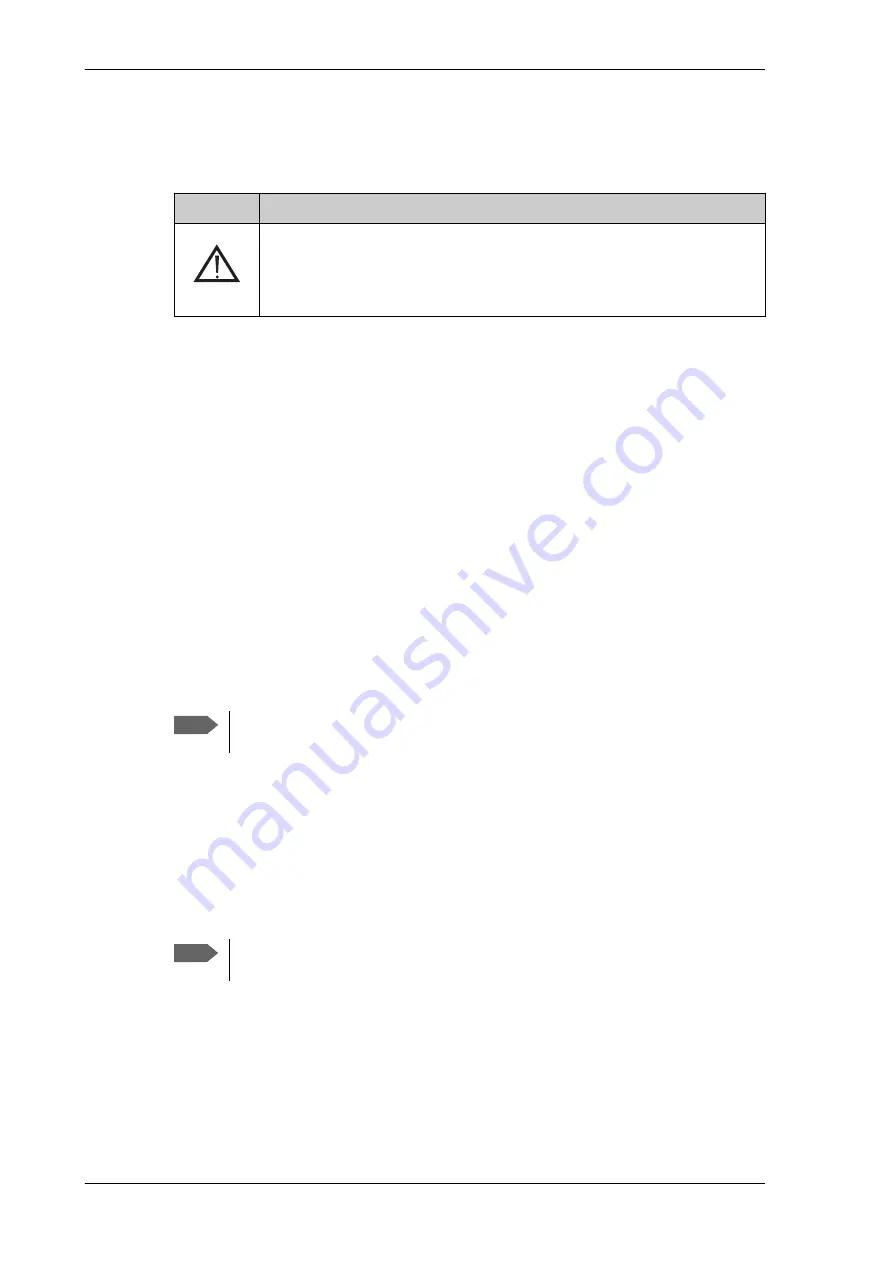
Configuration with the web interface
5-18
• Current status of the antenna, see
Status field in the top bar
on page 5-19.
• An icon for active events is displayed, if there are any.
Table 5-8: Web interface: Event icon
• Host name: This is shown on every page. It is useful to identify the system at
remote login and in reports from the system. The host name is recommended to
contain the name of the vessel. To change the host name see
To configure the LAN
network
on page 5-29.
3. The contents section shows the page selected in the navigation pane. This section is
used for viewing or changing settings, or for performing actions. For a description of
the individual items in the contents section see
Sections on the Dashboard
on page 5-
20.
To navigate the web interface
•
To expand a menu
, click the menu in the navigation pane.
•
To access status and settings
, click the relevant subject in the navigation pane or click
the relevant icon in the icon bar. The status or settings are displayed in the contents
section.
•
To get an overview over the submenus available
, click
SITE MAP
in the navigation
pane. Click on items in the site map to go directly to the relevant location.
Proxy server settings in your browser
If you are connecting your computer using a LAN or WLAN interface, the
Proxy server
settings in your browser must be disabled before accessing the web interface. Most
browsers support disabling of the Proxy server settings for one specific IP address, so you
can disable Proxy server settings for the web interface only, if you wish. Consult your
browser help for information.
To disable the use of a Proxy server completely, do as follows:
1. In Microsoft Internet Explorer, select
Tools
>
Internet Options
>
Connections
>
LAN Settings
.
Icon
Explanation
An event is active. Click the icon to see a list of active events. The event
time is UTC time. For explanations of the event messages, see
Event list
on
page 7-2 and
Event messages – overview
on page G-1. Note that this icon
will remain in the icon bar as long as the event is active.
Note
You can give access to some configuration settings for users that are not
administrators. For information see
To set up user permissions
on page 5-42.
Note
The following description is for
Microsoft Internet Explorer
. If you are using a
different browser, the procedure may be different.
Содержание FV-110
Страница 1: ...KU BAND ANTENNA FV 110 OPERATOR S MANUAL www furuno com Model...
Страница 54: ...To install the dual antenna mode optional 2 30 This page is intentionally left blank...
Страница 60: ...Interfaces of the VMU 3 6 This page is intentionally left blank...
Страница 116: ...SNMP support 5 54 This page is intentionally left blank...
Страница 122: ...Installation check list Functional test in harbor 6 6 This page is intentionally left blank...
Страница 142: ...Modem Cable iNFINITI iDirect VSAT modem B 4 This page is intentionally left blank...
Страница 178: ...Linkway S2 modem C 36 This page is intentionally left blank...
Страница 192: ...E 4 This page is intentionally left blank...
Страница 204: ...RF interference F 12 This page is intentionally left blank...
Страница 218: ...OEM declaration H 2 H 2 OEM declaration...
Страница 219: ...CE R TTE H 3 H 3 CE R TTE The FV 110 is CE certified R TTE directive as stated in the EU Declaration of Conformity...
Страница 220: ...Eutelsat S A ESV Summary Sheet H 4 H 4 Eutelsat S A ESV Summary Sheet...
Страница 221: ...Russian Maritime Register of Shipping H 5 H 5 Russian Maritime Register of Shipping...
Страница 222: ...Russian Maritime Register of Shipping H 6...
Страница 223: ...Russian Maritime Register of Shipping H 7...
Страница 229: ...OD 1 15 Feb 2017 H MAKI...
Страница 230: ...OD 2 16 Feb 2017 H MAKI...
Страница 232: ......






























