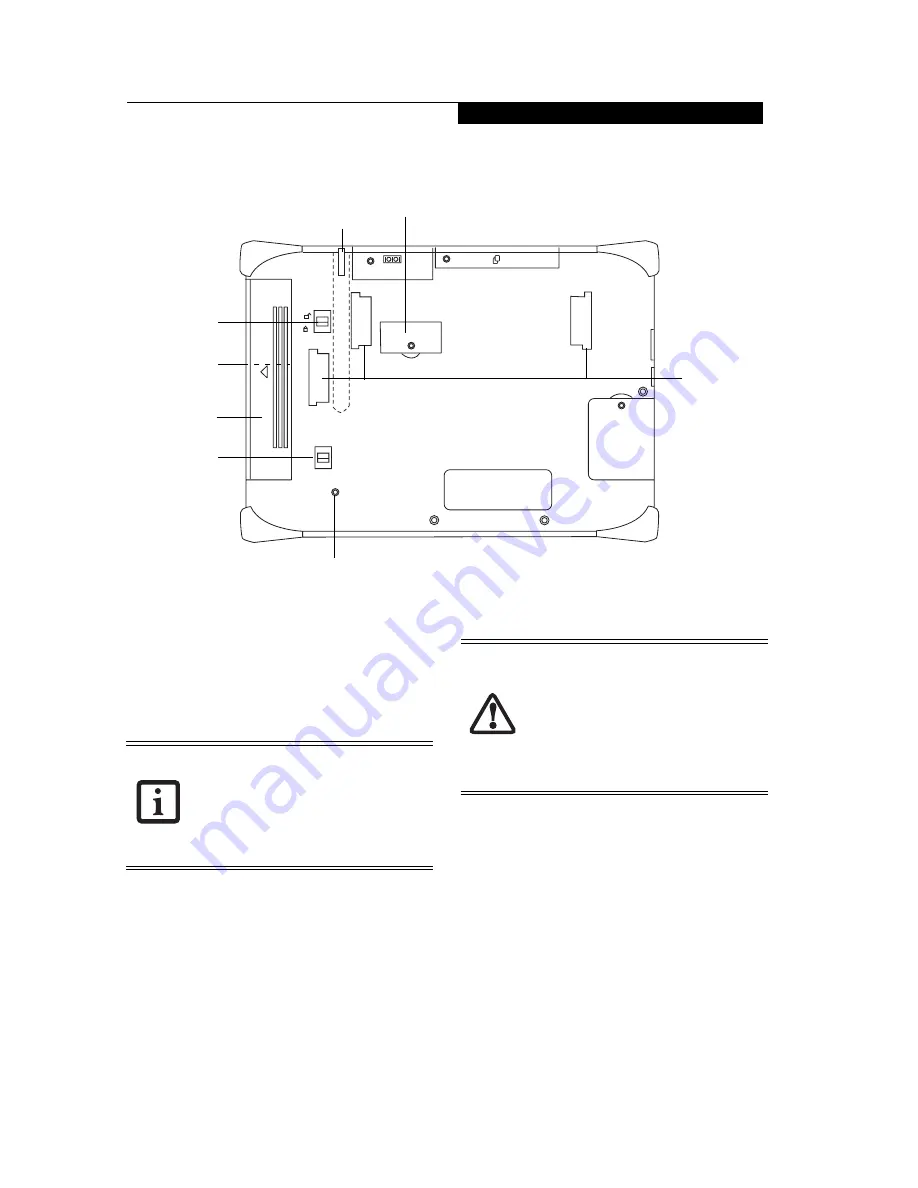
9
G e t t i n g S t a r t e d
Figure 1-3. Stylistic CT2000 Series CE Tablet Features (Back View)
Back Features:
1
•
Removable battery:
Can be removed and replaced
with a charged battery.
(See Removing a Battery Pack
on page 18 for more information.)
•
Battery release latches:
Used to release the removable
battery.
•
Bridge battery cover
: Removable cover over the
bridge (or “backup”) battery.
(See Operation of the
Bridge Battery on page 19 for more information.)
•
Power On/Off Switch:
Located underneath the
battery, this switch is used for powering on or off the
system. This switch is typically not used.
• Reset button:
This recessed button is used for doing a
warm reset of the system.
• Handstrap attachment points:
These are used for
attaching the handstrap to the back of your system.
(See Installing a Handstrap on page 20 for more
information.)
RESET
CF
Removable
Spring-loaded
Battery
Release
Latch
Power On/Off
Switch
(Under
Battery)
Reset Button
Bridge Battery
Pen Holder
(inside system)
Battery Release
Latch
Battery
Handstrap
Attachment
Points
Note that the lower battery release latch is
spring loaded, but the upper latch must be
locked manually.
If you do not manually
lock the battery, the system will not
recognize the battery and the system will
not turn on.
(See Installing a Battery Pack
on page 18 for more information.)
• Use the Power ON/Off switch to shut off
the system only if you have no alternative.
•
If the system is shut down using the
Power On/Off switch, data and programs
that are stored in RAM will be lost.
If you
can, you may want to back up the data in
RAM to an external flash memory card or
to the FlashDisk store in the system prior
to shutting down.
Содержание Stylistic CE CT2000 Series
Страница 1: ......
Страница 6: ...3 Preface ...
Страница 8: ...5 1 Getting Started with Your Stylistic CT2000 Series CE Tablet ...
Страница 17: ...14 2 Using Your Stylistic CT2000 Series CE Tablet ...
Страница 24: ...21 3 Using Your Stylistic CT2000 Series CE Tablet Software ...
Страница 28: ...25 Wireless LAN User s Guide 4 ...
Страница 35: ...32 5 Care and Maintenance ...
Страница 38: ...35 6 Troubleshooting and FAQs ...
Страница 45: ...42 7 Specifications ...
Страница 48: ...45 8 Glossary ...
Страница 53: ...50 Appendix Installing and Using the Software ...
Страница 64: ......













































