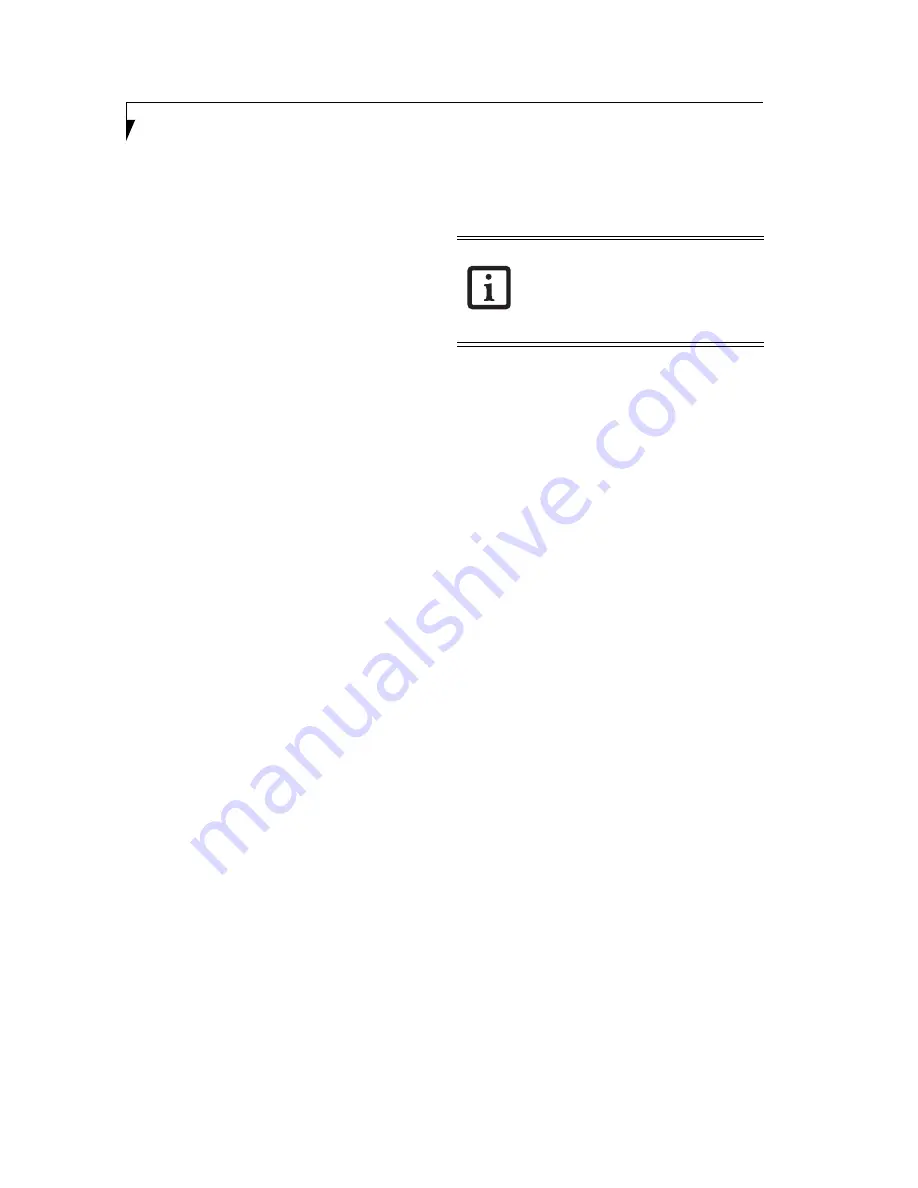
54
S t y l i s t i c C T 2 0 0 0 S e r i e s C E T a b l e t U s e r ’ s G u i d e – A p p e n d i x
DEVICE PROPERTIES
Initializing the Tablet
1. Open the Fujitsu setup menu by holding the [CLR]
button while warm-booting the system (i.e.,
pressing the small recessed reset button on the back
of the system).
2. Tap the [Device Property] button, then select the
Initialize tab.
3. Check whether you want to initialize all settings or
only selected items (Flash Disk or RAM).
4. Press the [Initialize] button. When initialization
starts, a message appears asking if you want to
proceed. Tap the [Yes] button to perform initializa-
tion. A screen indicating the progress of initializa-
tion is displayed during initialization.
If initialization is done with "Initialize all setting" or
"RAM" specified, power is automatically turned off
after initialization. Restarting the tablet returns the
CT2000 CE Tablet to its factory setting. However, if
an application has already been installed, restoration
automatically starts when you initialize only RAM.
Backup and Restore
This item describes how to save and restore the current
registry.
1. Open the Fujitsu setup menu by holding the [CLR]
button while warm-booting the system (i.e.,
pressing the small recessed reset button on the back
of the system).
2. Tap the [Device Property] button, then select the
Registry tab.
3. Press the [Select Backup or Restore] button. To save
the registry, select the [Backup] tab. To restore the
registry, select the [Restore] tab.
4. Enter the name of the file to be saved or restored.
Tapping the [Browse] button opens a dialog box for
selecting a file for [File name].
5. Tapping the [x] button cancels the process and
opens to the Properties dialog box. Tapping the
[OK] button executes saving or restoration. When
the processing is complete, the Properties dialog box
reappears.
Setting the system font
This item describes how to change the system font used
by the CT2000 CE Tablet.
1. Open the Fujitsu setup menu by holding the [CLR]
button while warm-booting the system (i.e.,
pressing the small recessed reset button on the back
of the system).
2. Tap the [Device Property] button, then select the
Font tab.
3. Make any changes to the font that you wish, then tap
the [OK] button to register the font changes.
Setting the restoration process
This item describes how to skip certain items in the
restoration process.
1. Open the Fujitsu setup menu by holding the [CLR]
button while warm-booting the system (i.e.,
pressing the small recessed reset button on the back
of the system).
2. Tap the [Device Property] button, then select the
Restoration tab.
3. Select whether you want to skip touch panel calibra-
tion and/or date and time entry whenever you
restore the system.
4. Tap the [OK] button to register the restoration
changes.
REGISTRY EDITOR
The CT2000 CE Tablet includes a function for editing
the registry; however, the following restrictions apply to
this device’s registry editor:
Accessing the registry
1. Open the Fujitsu setup menu by holding the [CLR]
button while warm-booting the system (i.e.,
pressing the small recessed reset button on the back
of the system).
2. Tap the [Registry Editor] button. The Registry infor-
mation window opens.
3. Navigate to the registry value you want to change.
This may require opening several sub-folder until
you get to the desired values. When you reach the
registry value level, they will appear in the lower
pane of the window.
Creating a registry key
The registry editor can be used to create a new registry
key.
1. Select where you want to create the key (main key)
in the upper pane, and tap the New Key icon (it
looks like a folder) at the top of the window.
2. Enter the name of the registry key you want to
create, then tap the [OK] button to create the key.
If the system font is changed, the font used
by the system is changed. Normal operation
could be disabled (for example, the display
position is skewed), depending on the
specified font.This setting takes effect after
restart.
Содержание Stylistic CE CT2000 Series
Страница 1: ......
Страница 6: ...3 Preface ...
Страница 8: ...5 1 Getting Started with Your Stylistic CT2000 Series CE Tablet ...
Страница 17: ...14 2 Using Your Stylistic CT2000 Series CE Tablet ...
Страница 24: ...21 3 Using Your Stylistic CT2000 Series CE Tablet Software ...
Страница 28: ...25 Wireless LAN User s Guide 4 ...
Страница 35: ...32 5 Care and Maintenance ...
Страница 38: ...35 6 Troubleshooting and FAQs ...
Страница 45: ...42 7 Specifications ...
Страница 48: ...45 8 Glossary ...
Страница 53: ...50 Appendix Installing and Using the Software ...
Страница 64: ......






















