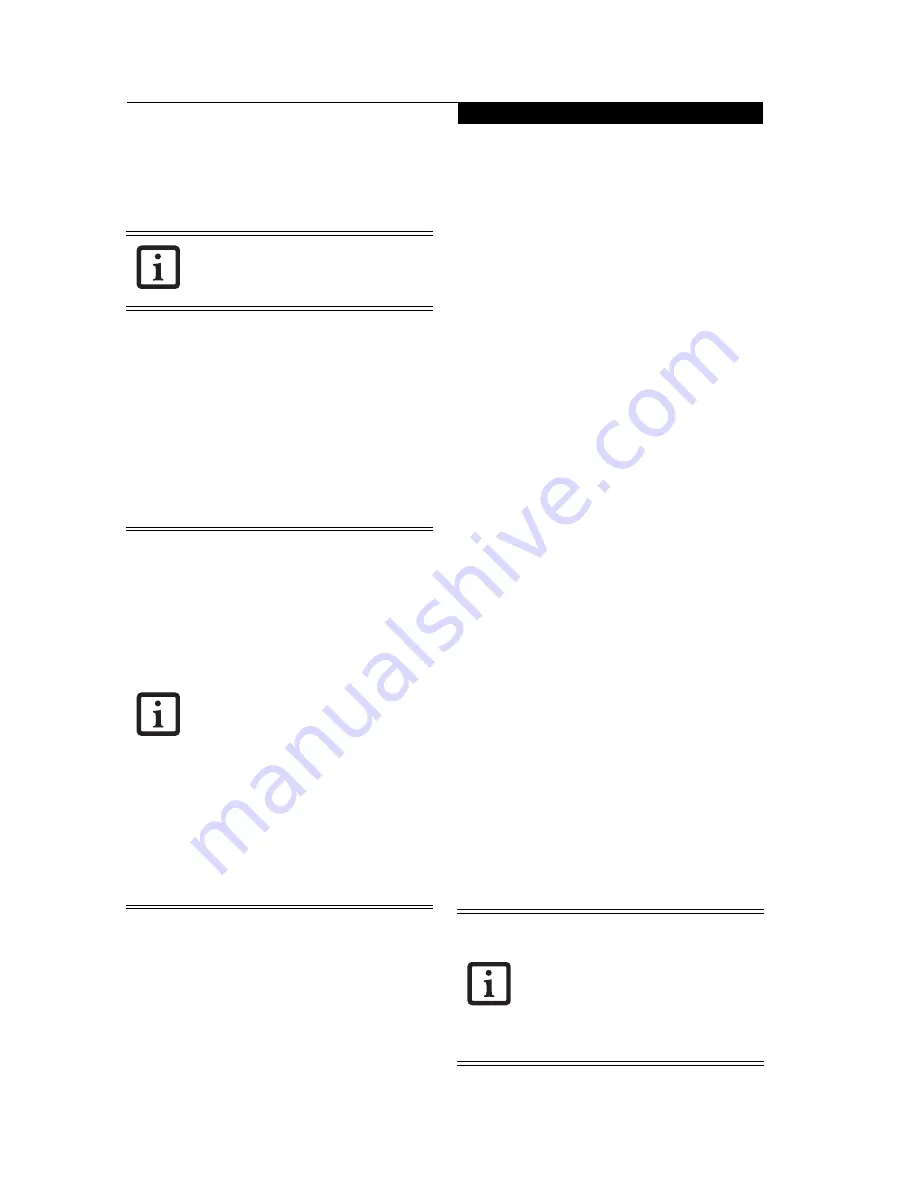
51
U s i n g Y o u r T a b l e t S o f t w a r e
Installing and Using the CE Tablet Software
INSTALLATION
Preparations for installation
The following preparations are required before
programs can be installed in this device.
1. Create an installation setup file
Before programs are installed, definitions for them
must be created. Define the installation setting
(Config.hht): files to be installed in this device and
the operating environment to be automatically set
for installation.
2. Set up cradle (for installation that uses a wireless
LAN or ActiveSync with USB)
CREATING AN INSTALLATION SETUP FILE
Create an installation setup file with a text editor such as
Notepad on the desktop PC.
1. Initializing installation folders
Before starting installation, specify any folders that
must be initialized.
Format:
[Initialize]
DirectoryName=name-of-folder-to-be-
initialized [name-of-folder-to-be-initialized …]
END
Example:
[Initialize]
DirectoryName=\Storage Card1\Temp
END
2. Specify the installation destination and installation
source.
Format:
[Install File]
installation-source-file-name=installation-
destination-file-name
[installation-source-file-name=installation-
destination-file-name]
■
■
END
■
Do not insert any blank characters (space, tab)
before or after '='.
■
For installation by folder, specify '*.*' as the installa-
tion source file name and installation destination file
name.
■
On the tablet, the StorageCard slot is allocated to the
'Storage Card'1 folder.
■
If the installation source file name does not begin
with '\', file installation starts on the relative path
from the folder containing the installation setup file.
Example:
[Install File]
\Storage Card 1\ HhtApp\ *.*= \ HhtApp\*.*
(Specification using the absolute path)
Libs\MyLib.dll=\Windows \My Lib.DLL
(Specification using a relative path)
END
The instructions contained in this section are
designed for implementation by advanced
users, administrators, and/or IT personnel.
• When setup menu has ended after
installation of an application, the
operating environment designated will
be saved in the system information
storage area. "Restore processing when
memory erased" is a function that
enables restoration of the operating
environment saved in the system
information storage area. For
information about restoration, see
“Application backup and restoration”
on page 56.
• When installing new applications, be
sure to store the .hht files and
installation files to the root directory.
• Applications installed from the Fujitsu
menu are stored in a Flash Disk
subdirectory.
• If you do a cold reset, all new
applications that have been installed will
disappear. If you want to reinstall
multiple programs, they must be
installed at the same time (i.e., in the
same session).
• For installation using wireless LAN,
specify the installation destination with a
relative path without adding '\' before the
installation source folder. Specifying a
relative path eliminates the need to
specify a shared folder name.
• The setup file in which a relative path is
specified can be used for all installations
using card/LAN/ActiveSync.
Содержание Stylistic CE CT2000 Series
Страница 1: ......
Страница 6: ...3 Preface ...
Страница 8: ...5 1 Getting Started with Your Stylistic CT2000 Series CE Tablet ...
Страница 17: ...14 2 Using Your Stylistic CT2000 Series CE Tablet ...
Страница 24: ...21 3 Using Your Stylistic CT2000 Series CE Tablet Software ...
Страница 28: ...25 Wireless LAN User s Guide 4 ...
Страница 35: ...32 5 Care and Maintenance ...
Страница 38: ...35 6 Troubleshooting and FAQs ...
Страница 45: ...42 7 Specifications ...
Страница 48: ...45 8 Glossary ...
Страница 53: ...50 Appendix Installing and Using the Software ...
Страница 64: ......

























