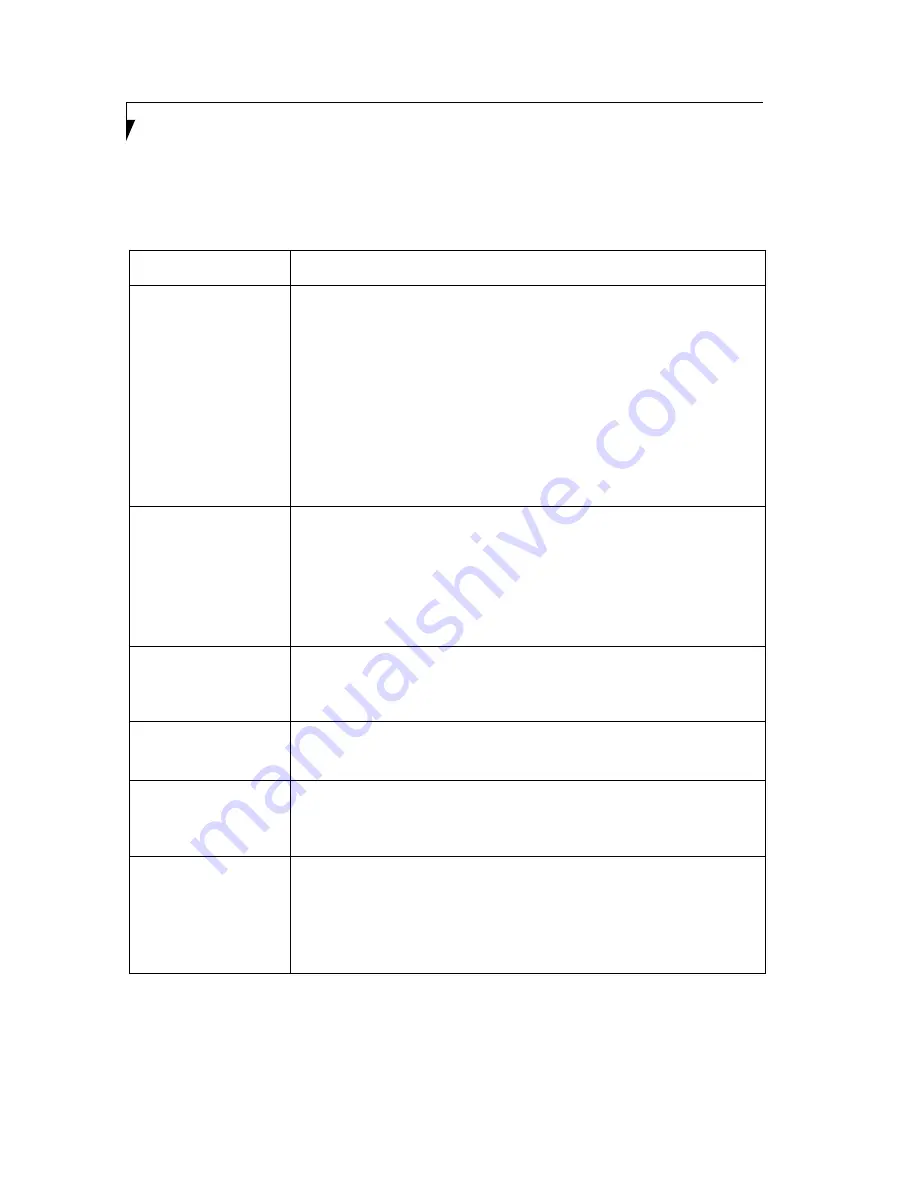
36
S t y l i s t i c C T 2 0 0 0 S e r i e s C E T a b l e t U s e r ’ s G u i d e – S e c t i o n S i x
Troubleshooting
Solutions to some common problems are described in the following sections. If you are experiencing a problem with
your Stylistic CT2000 Series CE Tablet that you cannot solve by taking the actions described, contact your local help
desk or reseller, or call Fujitsu Service and Support at 1-800-8Fujitsu (1-800-838-5487) for further assistance.
Problem
User Response
System will not start or
resume operation
If the system will not resume operation after system operation has been suspended,
check the following possible causes:
• The battery may either be discharged to a critically low level. To correct this
problem, either connect the AC adapter or install a charged battery in the tablet.
• The system may be at the critical thermal limit. System operation cannot be
resumed until the tablet cools off to a tolerable temperature. Move the tablet to
a cooler location.
• The service life of the battery may have expired or the battery is faulty. If this is
the case, install a new battery.
• The battery lock switch may be unlocked. To lock the switch, refer to “Powering
Up the Tablet” on page 15.
Display Is Blank or
Difficult to Read
If the display on your tablet appears blank or is unreadable, confirm that the system
is running (the Power icon is displayed continuously), and check the following:
• The system brightness may be set too low, causing the screen to appear too
dark. To change system brightness, press the brightness button on the keypad
once or more to adjust the brightness.
• The video timeout may have expired. Tap on the screen to reactivate the display.
Note that this is a normal, power-saving feature.
Screen appears for a
moment, then turns black
when power key is
pressed
The main battery may be discharged. Either plug in the AC Adapter to charge the
main battery or replace with a charged battery.
Cursor is not tracking pen
If the cursor on the screen appears to be misaligned with the pen or is not accurately
tracking the pen, calibrate the pen. See “Calibrating the Pen” on page 16 for more
information.
Tablet is not responding
to the pen
If the tablet does not respond to the pen, connect an external keyboard to the
system to see if it responds to keyboard commands. If the system doesn’t respond
to a keyboard, the application or system may have crashed, and it may be necessary
to reboot the system by pressing the reset button on the back of the system.
Speaker/Headphone
silent or volume is too low
If the audio volume on your tablet speaker or external headphones is too low, check
the following:
• Ensure the speaker (or headphone output if using headphones) is enabled. To
do so, open the Control Panel and double-click on the Volume & Sounds icon.
Select the Volume tab, and increase the volume using the slider bar.
• Ensure any volume control in your audio software is set to an audible level.
Содержание Stylistic CE CT2000 Series
Страница 1: ......
Страница 6: ...3 Preface ...
Страница 8: ...5 1 Getting Started with Your Stylistic CT2000 Series CE Tablet ...
Страница 17: ...14 2 Using Your Stylistic CT2000 Series CE Tablet ...
Страница 24: ...21 3 Using Your Stylistic CT2000 Series CE Tablet Software ...
Страница 28: ...25 Wireless LAN User s Guide 4 ...
Страница 35: ...32 5 Care and Maintenance ...
Страница 38: ...35 6 Troubleshooting and FAQs ...
Страница 45: ...42 7 Specifications ...
Страница 48: ...45 8 Glossary ...
Страница 53: ...50 Appendix Installing and Using the Software ...
Страница 64: ......






























