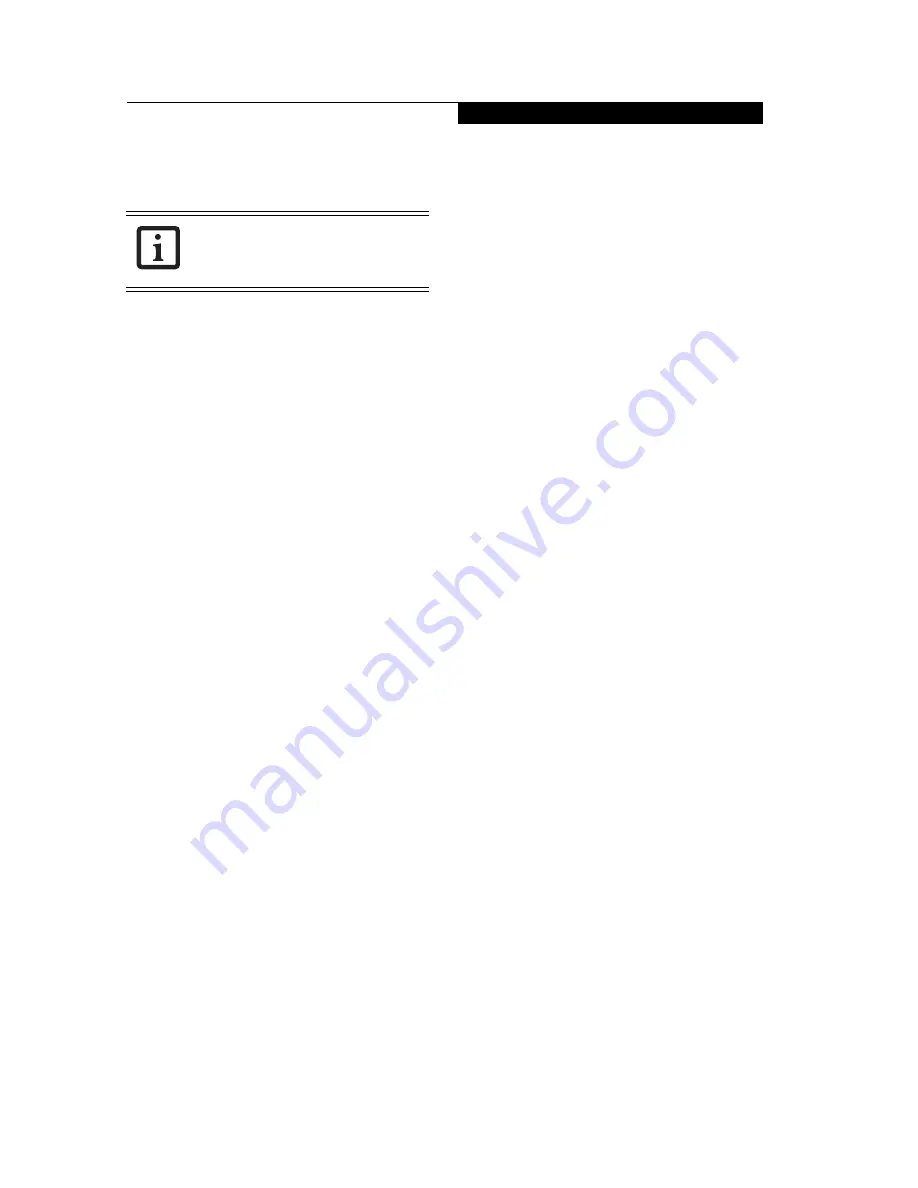
29
W i r e l e s s L A N U s e r ’ s G u i d e
DISABLING/RE-ENABLING THE WLAN
If you do not intend to use the wireless LAN device in
your tablet, it is recommended that you disable it.
Disabling the WLAN
To disable the wireless LAN device, go to Start ->
Programs -> Explorer and double-click on the Windows
icon. The double-click on the NoWLAN.exe file to run it.
After executing the file, perform a warm reset of the
system by pressing the recessed reset button on the back
of the tablet.
Re-Enabling the Wireless LAN
There are two ways to re-enable the WLAN after having
disabled it. Note that both of these methods will result in
any RAM-based data and applications being lost. Be sure
to back up any data and applications to external media
before proceeding.
To re-enable the WLAN, the user needs to needs to
initialize the system. The first method is to perform a
cold reset of the system. See “Shutting Down the System”
on page 15 for information on performing a cold reset.
The second method of re-enabling the WLAN follows:
1. Open the Fujitsu setup menu by holding the [CLR]
button while warm-booting the system (i.e., pressing
the small recessed reset button on the back of the
system).
2) Select Device Property, then select the Initialize tab.
3) Select “Initialize all settings” or “Initialize selected
items”, then press the Initialize button.
4) Restart the system.
Do not disable the WLAN unless you have
no intention of using it. In the process of re-
enabling it, you will lose any RAM-based
data and applications.
Содержание Stylistic CE CT2000 Series
Страница 1: ......
Страница 6: ...3 Preface ...
Страница 8: ...5 1 Getting Started with Your Stylistic CT2000 Series CE Tablet ...
Страница 17: ...14 2 Using Your Stylistic CT2000 Series CE Tablet ...
Страница 24: ...21 3 Using Your Stylistic CT2000 Series CE Tablet Software ...
Страница 28: ...25 Wireless LAN User s Guide 4 ...
Страница 35: ...32 5 Care and Maintenance ...
Страница 38: ...35 6 Troubleshooting and FAQs ...
Страница 45: ...42 7 Specifications ...
Страница 48: ...45 8 Glossary ...
Страница 53: ...50 Appendix Installing and Using the Software ...
Страница 64: ......






























