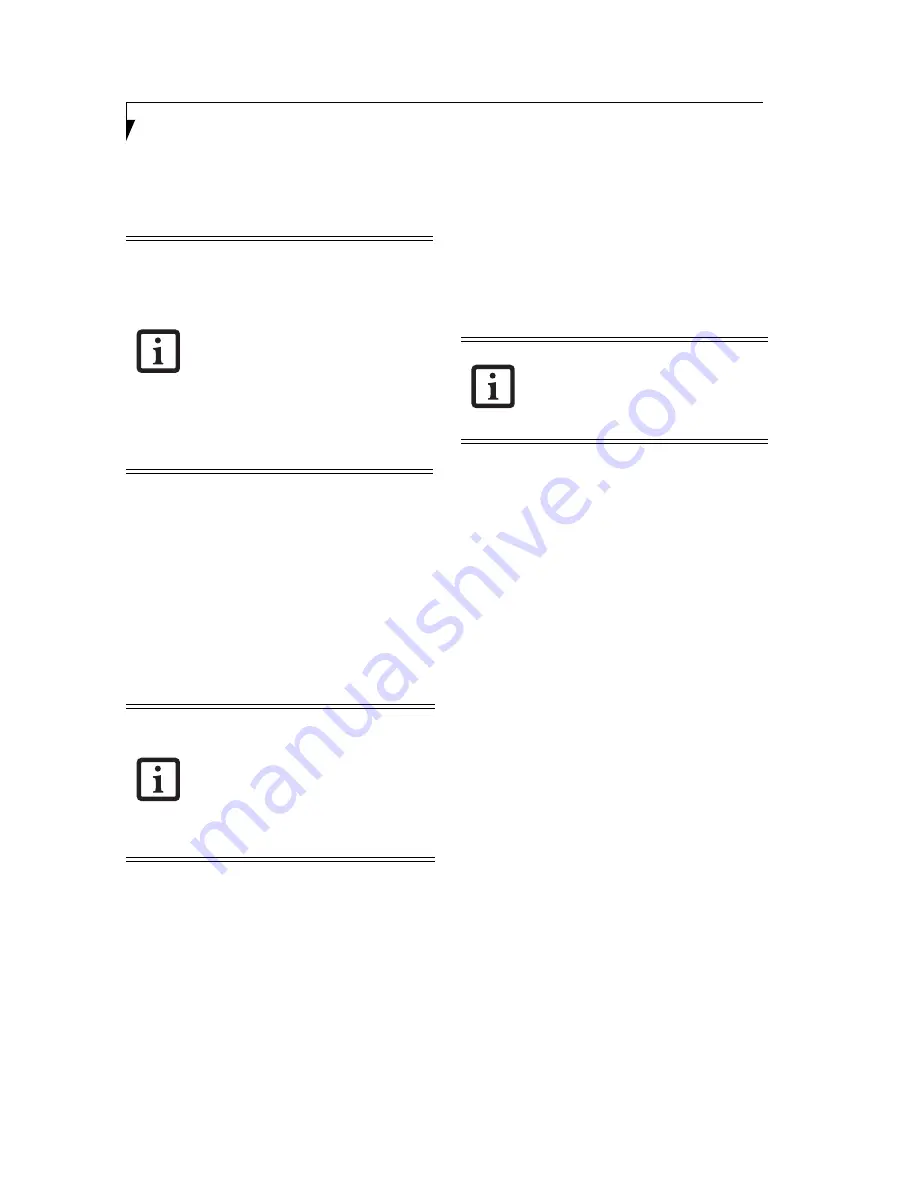
56
S t y l i s t i c C T 2 0 0 0 S e r i e s C E T a b l e t U s e r ’ s G u i d e – A p p e n d i x
2. Tap the [Run a program] button.
3. Enter the file name of the file to be executed. You can
also navigate to the file using the [Browse] button.
4. Tap the [OK] button to execute the specified file.
ENTERING DESKTOP
CT2000 CE Tablet has a Desktop function. Desktop
mode enables you to operate the tablet without installing
an application program.
1. Open the Fujitsu setup menu by holding the [CLR]
button while warm-booting the system (i.e., pressing
the small recessed reset button on the back of the
system).
2. Tap the [Desktop] button. You will be asked if you
want to enter Desktop.
3. If you tap [Yes], the system will be set to debug mode
and is automatically restarted.
APPLICATION BACKUP AND RESTORATION
If memory has been erased
CT2000 CE Tablet is designed so that it normally oper-
ates with battery power. Since that is the case, memory
can be erased due to a dead battery.
Memory is generally backed up with a backup battery
even if the main battery is dead. However, if the device is
left in this condition, power can be lost and memory is
erased.
When memory has been erased after installing an appli-
cation, a dialog appears notifying you that the contents of
memory has been lost.
This device supports an automatic restore function for
programs to guard against erasing memory (RAM)
caused by a dead battery or another reason.
Applications must have already been installed according
to the standard installation procedure. For more infor-
mation about the standard installation procedure, see
(See Installation on page 51 for more information.)
Start of restoration
When an application program has been installed with the
ordinary procedure, it can be automatically restored as
follows:
1. Confirming erasing of memory:
If memory has been erased, a screen appears
informing you.
Tap [Restore] button on display. Touch panel calibra-
tion starts.
2. Calibrating the touch panel:
When touch panel correction has started, tap the
center of the target (+) with the stylus according to
the instructions on the screen.
When the touch panel has been calibrated, the date
and time properties dialog box appears.
3. Setting the date and time:
If memory has been erased, date and time setting is
returned to the default setting.
Set the current date and time.
When the date and time have been set, the restore
tool starts.
4. Starting restoration:
Automatic restoration for the application program
and operating environment is executed
5. Completing restoration:
When application has been restored, the this device is
automatically restarted.
After restart, the application program is started as the
startup application.
• To execute a file with parameters,
separate a file name and the parameters
with a space. If a folder name contains a
space (for example, Storage Card or
Program Files), enclose the folder name
with double quotation marks (""). (To
differentiate the folder name from the
parameters).
• The setting menu is designed to install
application programs and/or set
environments.As such, it has no
desktop, task bar, or task tray. Some
programs may not be able to start
normally depending on the program
specification
Setting debug mode sets the following
states:
• Display of desktop only (nothing is
started.)
• Display of the task bar in the foreground.
Release debug mode by starting the setting
menu and performing initialization.
The following are not restored when the
Restore tool is used:
Applications and data copied into the object
store using a method other than the ordinary
installation procedure.
Содержание Stylistic CE CT2000 Series
Страница 1: ......
Страница 6: ...3 Preface ...
Страница 8: ...5 1 Getting Started with Your Stylistic CT2000 Series CE Tablet ...
Страница 17: ...14 2 Using Your Stylistic CT2000 Series CE Tablet ...
Страница 24: ...21 3 Using Your Stylistic CT2000 Series CE Tablet Software ...
Страница 28: ...25 Wireless LAN User s Guide 4 ...
Страница 35: ...32 5 Care and Maintenance ...
Страница 38: ...35 6 Troubleshooting and FAQs ...
Страница 45: ...42 7 Specifications ...
Страница 48: ...45 8 Glossary ...
Страница 53: ...50 Appendix Installing and Using the Software ...
Страница 64: ......




















