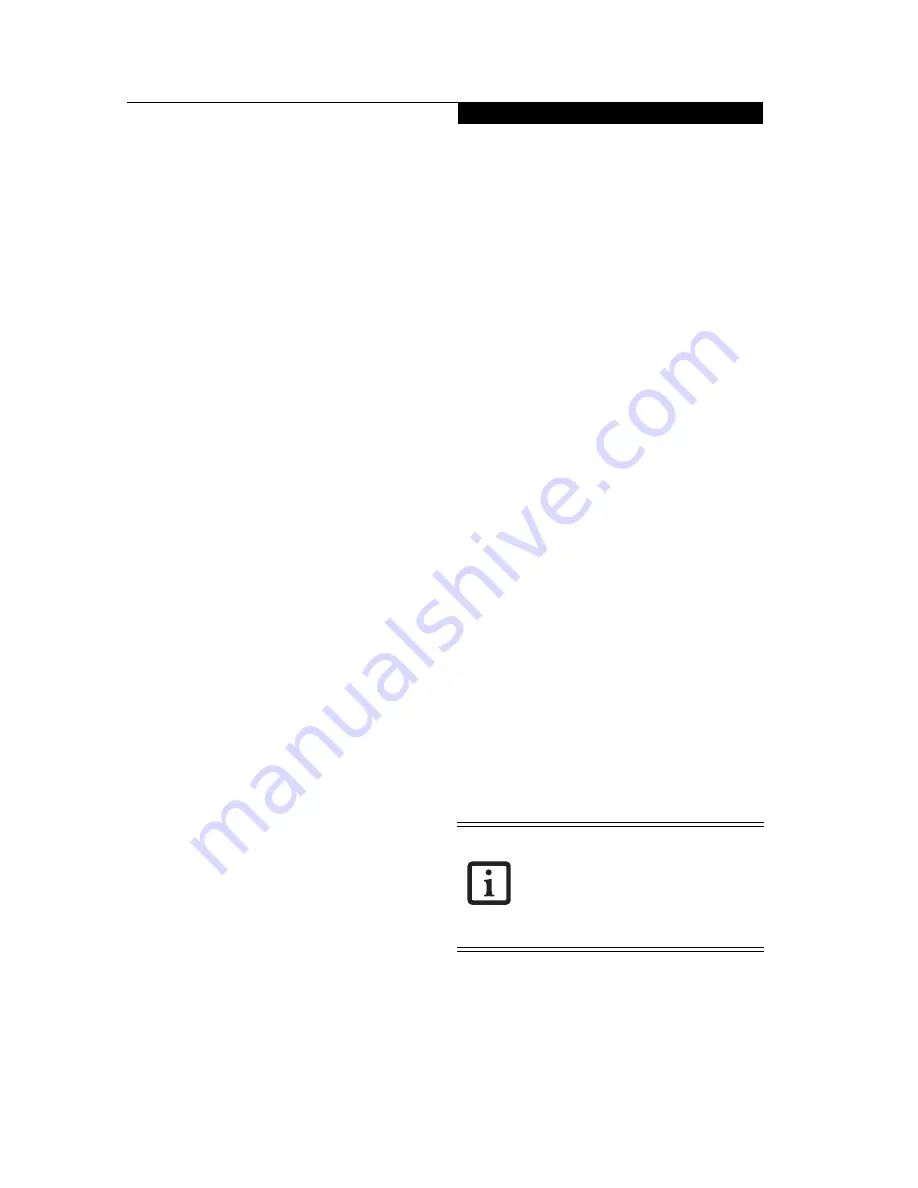
55
U s i n g Y o u r T a b l e t S o f t w a r e
Creating a registry value
The registry editor can be used to create a new registry
value.
1. Select the key for which a value is to be created in the
upper pane and tap the [New Value] icon (it looks
like a checkbox) on the menu bar.
2. Enter the name and content of the value to be
created.
3. Select the format of the value to be created.
4. Tap the [OK] button to create the new value.
Exporting and importing registry information
This registry editor provides a function for exporting the
registry information for the selected registry key to a file
and a function for fetching the registry information
from the registry file.
Exporting
1. Select the key whose information you want to export
in the upper pane.
2. Select [File] -> [Export] on the menu bar.
A dialog box for writing the file name opens.
Specify the name of the destination file and the
name of the destination folder.
3. A message requesting confirmation appears. Tap the
[Yes] button. The information for the specified
registry key is written to the file.
Importing
1. Select [File] -> [Import] on the menu bar.
2. A box for specifying the file name appears. Select the
file to be imported.
3. Import the specified file to the current registry.
Deleting a registry key or value
The registry editor can be used to delete a registry key or
value.
1. First select the key or value to be deleted.
2. Tap the [Delete] button on the menu bar. A message
requesting confirmation appears.
3. Tap [Yes] to delete the registry key or value.
FILE MANAGER
The CT2000 CE Tablet Explorer enables files to be
copied, deleted or the like.
Referencing a file and folder
1. Open the Fujitsu setup menu by holding the [CLR]
button while warm-booting the system (i.e.,
pressing the small recessed reset button on the back
of the system).
2. Tap the [File Manager] button.
3. Double-tap the folder name in the file list to switch
the list to the contents of that folder.
Copying files and folders
The CT2000 CE Tablet Explorer enables selected files
and folders to be copied to the current file list in the
other pane.
1. Select the files and folders to be copied from the file
list in one pane to the other pane then tap the
[Copy] button on the menu bar. The selected files
and folders are copied to the other pane. If a folder is
selected for copying, all files and folders in that
folder are copied.
If the copy destination contains a file having the
same name, a dialog box appears asking you to
confirm the file replacement.
Deleting files and folders
Explorer menu can delete selected files and folders.
Select a file or folder from the file list and tap the delete
button on the menu bar.
Tap the [Yes] button to delete the specified file or folder.
Tap the [No] button to cancel the deletion.
Creating a folder
The CT2000 CE Tablet allows you to create a new folder
at the current location in the selected file list.
1. Open the location where you want to create the new
folder, then tap the [Create Folders] button on the
menu bar.
2. Enter the name of the folder to be created, then tap
[Yes] to create the folder.
Other functions
The File Manager also supports the following functions:
Displaying file properties
Select [File] -> [Properties] on the menu bar.
Displaying available space
Select [File] -> [Free Space] on the menu bar.
RUN A PROGRAM
A file can be executed by specifying its name in setting
menu.
1. Open the Fujitsu setup menu by holding the [CLR]
button while warm-booting the system (i.e.,
pressing the small recessed reset button on the back
of the system).
• Do not use the File manager to delete
installed files.If a file is deleted, no
application program may operate and may
be able to be saved.
• The files on the device copied using the
File manager are not files that are saved
together with application programs.
Содержание Stylistic CE CT2000 Series
Страница 1: ......
Страница 6: ...3 Preface ...
Страница 8: ...5 1 Getting Started with Your Stylistic CT2000 Series CE Tablet ...
Страница 17: ...14 2 Using Your Stylistic CT2000 Series CE Tablet ...
Страница 24: ...21 3 Using Your Stylistic CT2000 Series CE Tablet Software ...
Страница 28: ...25 Wireless LAN User s Guide 4 ...
Страница 35: ...32 5 Care and Maintenance ...
Страница 38: ...35 6 Troubleshooting and FAQs ...
Страница 45: ...42 7 Specifications ...
Страница 48: ...45 8 Glossary ...
Страница 53: ...50 Appendix Installing and Using the Software ...
Страница 64: ......





















