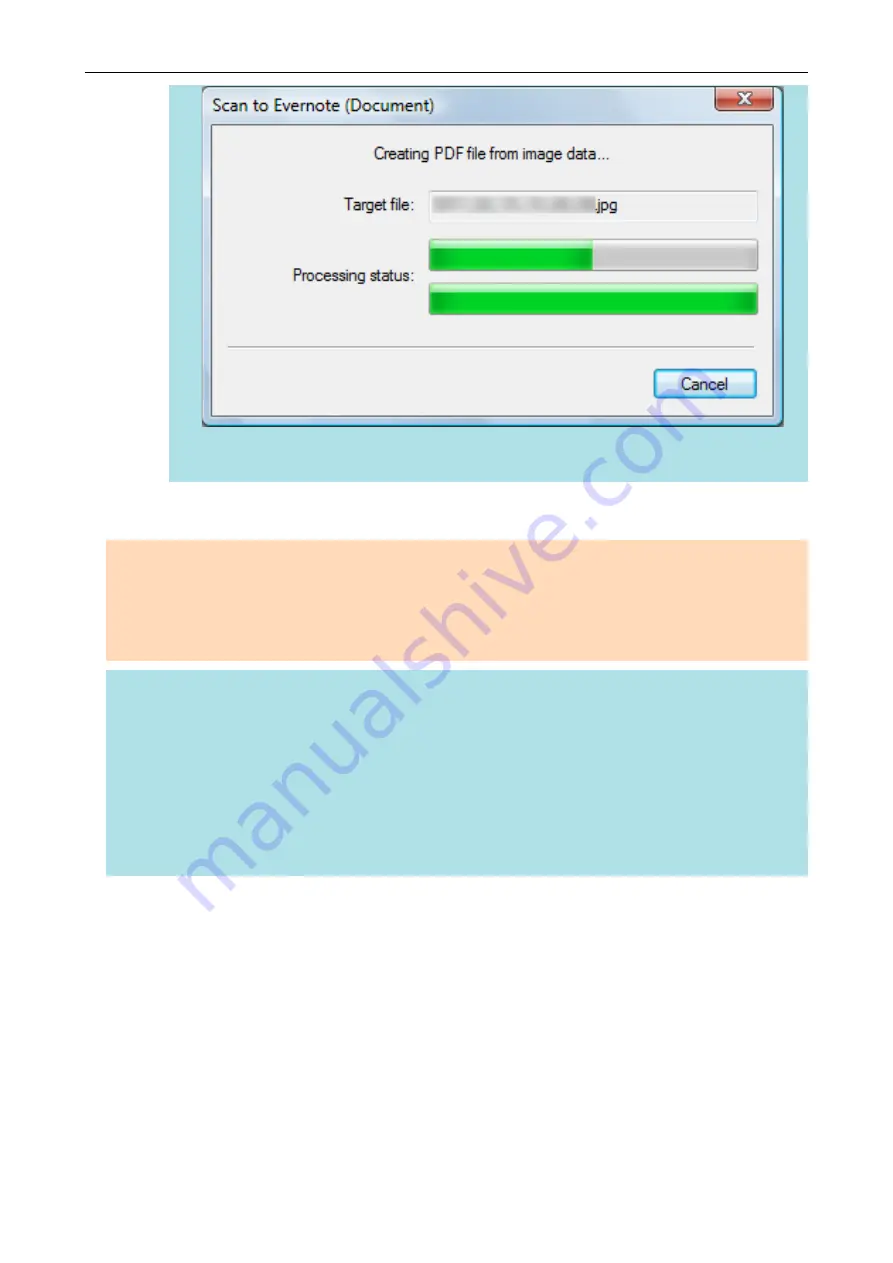
l
Note that text recognition will be performed only on pages containing text which is not yet
recognized.
a
Evernote for Windows starts up, and the PDF file is saved to Evernote.
ATTENTION
l
You cannot start scanning when the Quick Menu is displayed. Save the PDF file to Evernote before
scanning the next document.
l
Do not move, delete, or rename scanned images using other applications while the Quick Menu is
displayed.
HINT
l
Even after the scanned image is saved to Evernote, the same file as the scanned image remains in
the folder specified for [Image saving folder] in the [Save] tab of the ScanSnap setup window.
Delete this file if unnecessary.
l
The settings for [Scan to Evernote (Document)] can be changed. For details, refer to
Settings of Linked Applications" (page 171)
.
l
Profiles can also be used for the linkage function. For details, refer to
l
ScanSnap Folder can also be used to save scanned images to Evernote. For details, refer to
"ScanSnap Folder Operations" (page 79)
.
Saving Documents to Evernote (as a PDF File)
44
Содержание ScanSnap
Страница 1: ...P3PC 4452 04ENZ2 Advanced Operation Guide Windows ...
Страница 67: ...Using Profiles to Perform Scanning 67 ...
Страница 76: ...4 Click the Close button to close the ScanSnap Manager Profile Management window Profile Management 76 ...
Страница 78: ...4 Click the Close button to close the ScanSnap Manager Profile Management window Profile Management 78 ...
Страница 127: ...a The following message appears 3 Click the OK button to close all open windows Creating PDF A Files 127 ...
Страница 132: ...3 Click the OK button to close all the windows Starting Scanning Automatically SV600 132 ...
Страница 190: ...For details refer to Profile Management page 68 When Two ScanSnaps Are Connected to a Computer For SV600 190 ...






























