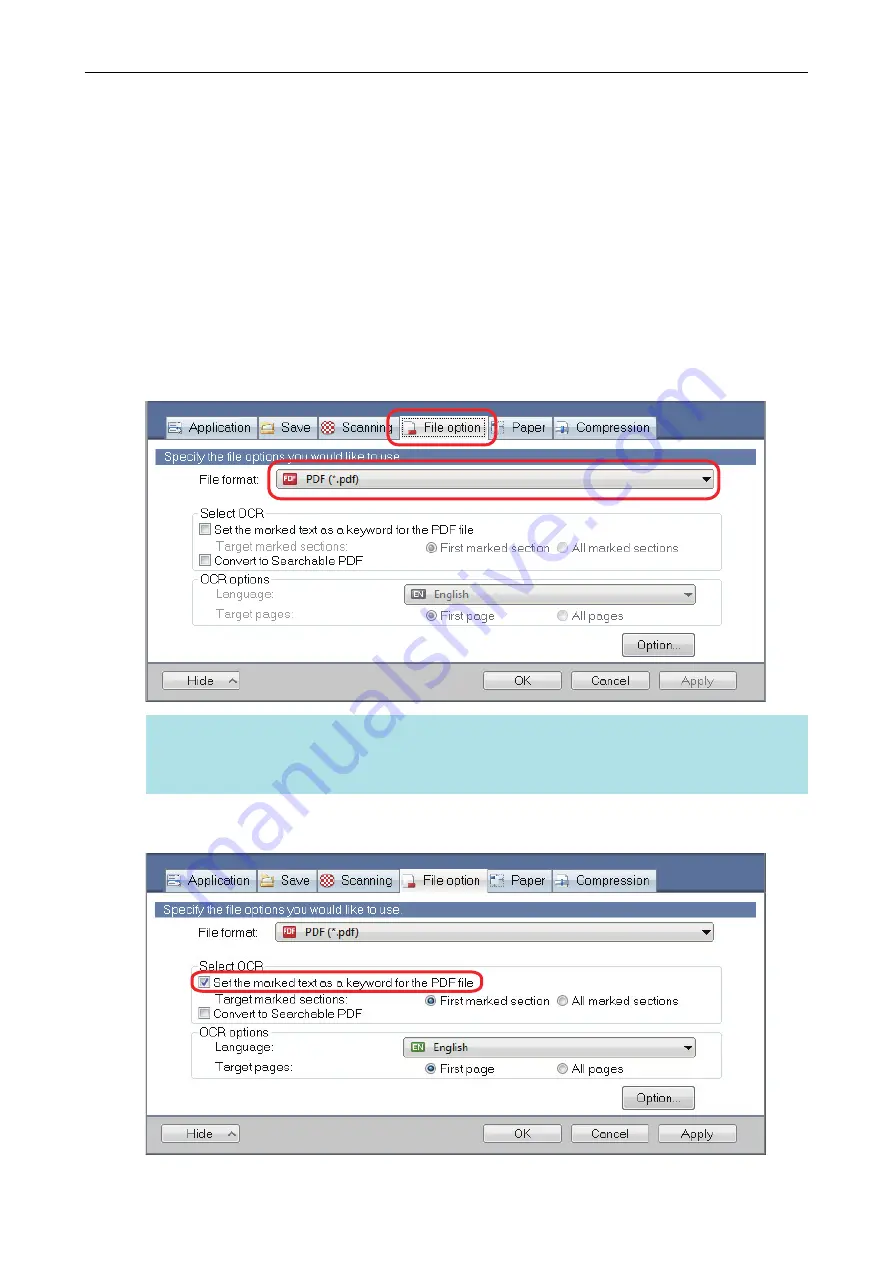
Setting Keywords in PDF Files
If the document is black & white, character strings (such as the page heading and the title) can be
set as keywords and used for a PDF file search.
To set keywords for PDF files, mark a character string to be set as a keyword with a water-based
highlight pen so that the character string is completely covered. When you perform a scan, the
marked character strings are recognized and set as keywords for the PDF file.
For details about marking a character string with a water-based highlight pen, refer to
1.
In the ScanSnap setup window, select [PDF (*.pdf)] from the [File format]
drop-down list in the [File option] tab.
HINT
It is recommended that you select [Better] or [Best] for [Image quality] in the [Scanning] tab of the
ScanSnap setup window.
2.
Select the [Set the marked text as a keyword for the PDF file] checkbox.
Setting Keywords in PDF Files
116
Содержание ScanSnap
Страница 1: ...P3PC 4452 04ENZ2 Advanced Operation Guide Windows ...
Страница 67: ...Using Profiles to Perform Scanning 67 ...
Страница 76: ...4 Click the Close button to close the ScanSnap Manager Profile Management window Profile Management 76 ...
Страница 78: ...4 Click the Close button to close the ScanSnap Manager Profile Management window Profile Management 78 ...
Страница 127: ...a The following message appears 3 Click the OK button to close all open windows Creating PDF A Files 127 ...
Страница 132: ...3 Click the OK button to close all the windows Starting Scanning Automatically SV600 132 ...
Страница 190: ...For details refer to Profile Management page 68 When Two ScanSnaps Are Connected to a Computer For SV600 190 ...






























