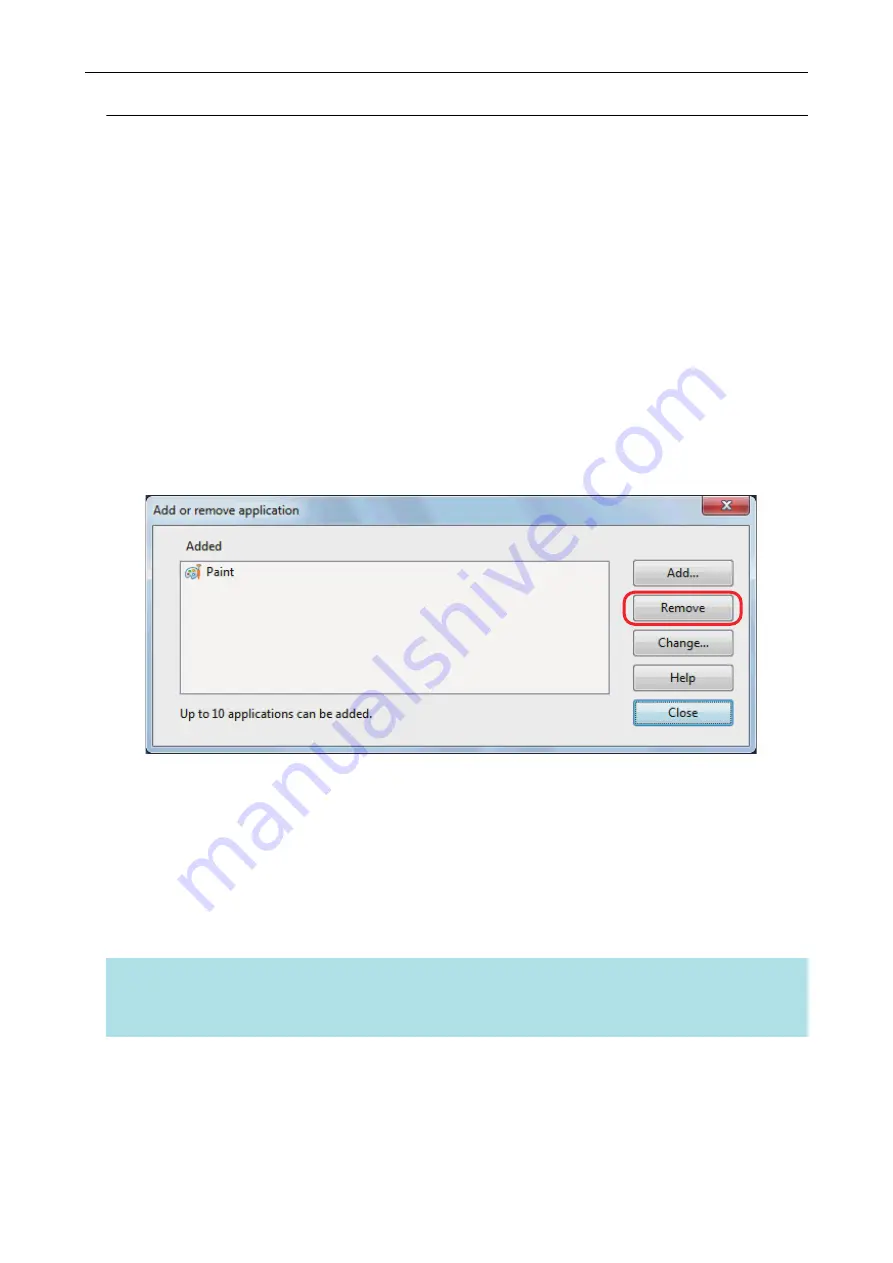
Deleting Applications
This section explains how to delete an application.
1.
Select [Scan Button Settings] from the Right-Click Menu.
a
The ScanSnap setup window appears.
2.
In the [Application] tab, click the [Application Settings] button.
a
The [Applications to Show/Hide] window appears.
3.
Click the [Settings] button.
a
The [Add or remove application] window appears.
4.
Select an application to be deleted, and click the [Remove] button.
a
A confirmation message appears.
5.
Read the message, and then click the [Yes] button.
a
The application is deleted from the [Add or remove application] window.
6.
Click the [Close] button to close the window.
a
The application is deleted from [Application] and the Quick Menu.
HINT
When the [Use Quick Menu] checkbox is cleared in the ScanSnap setup window, clicking the [Add or
Remove] button in the [Application] tab displays the [Add or remove application] window.
Managing Linked Applications
178
Содержание ScanSnap
Страница 1: ...P3PC 4452 04ENZ2 Advanced Operation Guide Windows ...
Страница 67: ...Using Profiles to Perform Scanning 67 ...
Страница 76: ...4 Click the Close button to close the ScanSnap Manager Profile Management window Profile Management 76 ...
Страница 78: ...4 Click the Close button to close the ScanSnap Manager Profile Management window Profile Management 78 ...
Страница 127: ...a The following message appears 3 Click the OK button to close all open windows Creating PDF A Files 127 ...
Страница 132: ...3 Click the OK button to close all the windows Starting Scanning Automatically SV600 132 ...
Страница 190: ...For details refer to Profile Management page 68 When Two ScanSnaps Are Connected to a Computer For SV600 190 ...






























