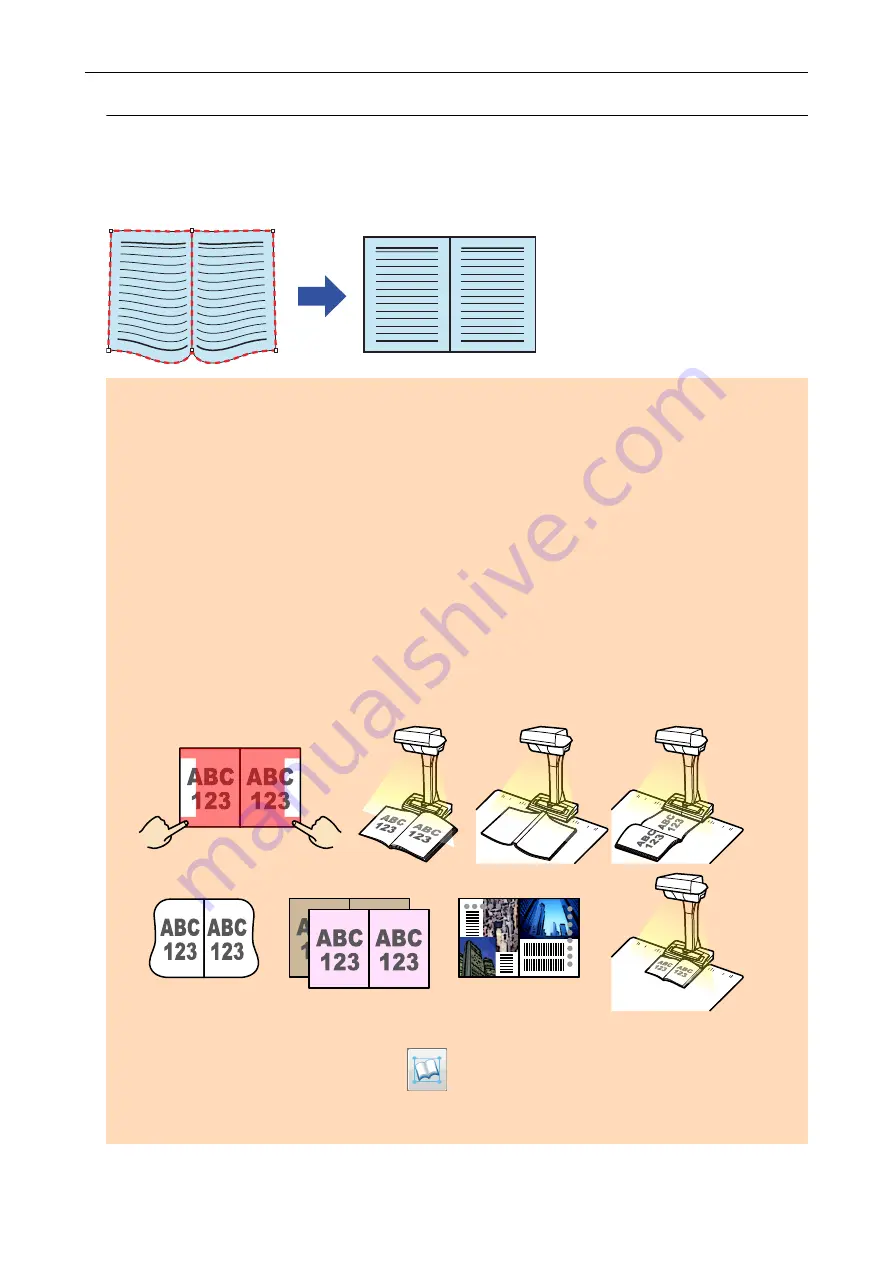
Correcting Distorted Book Images
To correct the distortion of a scanned image from a book, follow the procedure below.
ATTENTION
l
To correct the distortion of a scanned image, the shape of the book needs to be detected.
If a book is scanned as follows, the shape of the book may not be detected correctly.
-
When a book to be scanned is held down outside of the appropriate areas (Figure 1)
-
When a book is scanned without the Background Pad (Figure 2)
-
When a book to be scanned is spread open and is placed face-down (Figure 3)
-
When a book to be scanned is placed in a vertical orientation (Figure 4)
-
When a book that is not rectangular or square is scanned (Figure 5)
-
When a book that has a background color other than white (such as a comic magazine) is
scanned (Figure 6)
-
When a book that has a narrow margin space (such as a catalogue or a magazine) is scanned
(Figure 7)
-
When a book that is smaller than A5 size (148 × 210 mm/5.83 × 8.27 in.) in a double-page
spread is scanned (Figure 8)
1
5
6
7
8
2
3
4
l
Follow the procedure below to perform multiple book image correction for one page.
1. Edit in book image correction mode (
).
-
Correcting a distorted book image
-
Splitting a double-page spread image
Scanning Books
140
Содержание ScanSnap
Страница 1: ...P3PC 4452 04ENZ2 Advanced Operation Guide Windows ...
Страница 67: ...Using Profiles to Perform Scanning 67 ...
Страница 76: ...4 Click the Close button to close the ScanSnap Manager Profile Management window Profile Management 76 ...
Страница 78: ...4 Click the Close button to close the ScanSnap Manager Profile Management window Profile Management 78 ...
Страница 127: ...a The following message appears 3 Click the OK button to close all open windows Creating PDF A Files 127 ...
Страница 132: ...3 Click the OK button to close all the windows Starting Scanning Automatically SV600 132 ...
Страница 190: ...For details refer to Profile Management page 68 When Two ScanSnaps Are Connected to a Computer For SV600 190 ...






























