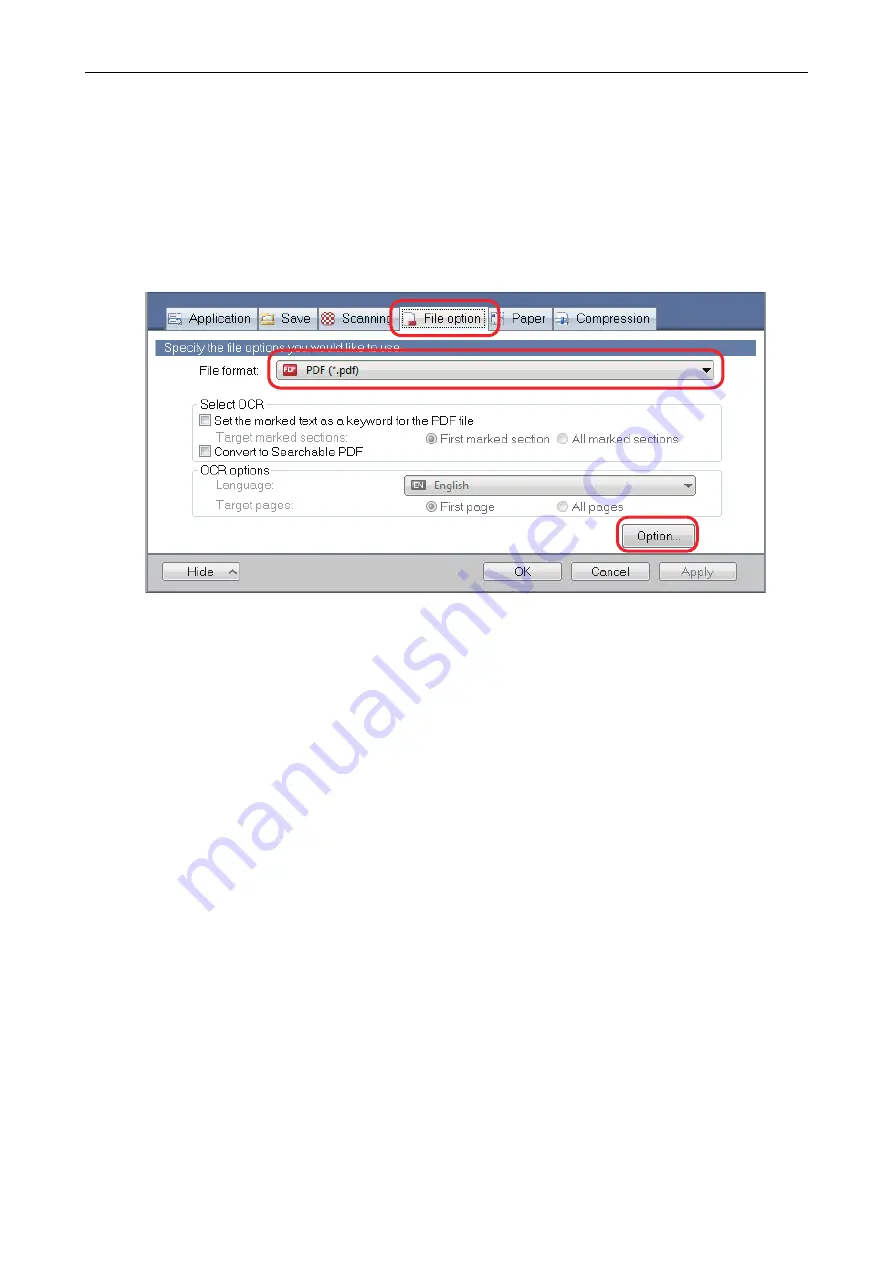
Saving Scanned Images in Multiple PDF Files
The ScanSnap is able to save scanned image in separate PDF files based on the specified number
of pages. For example, you can scan a batch of slips, and save each slip as a PDF file.
1.
In the ScanSnap setup window, select the [File option] tab, and select [PDF
(*.pdf)] from the [File format] drop-down list. Then click the [Option] button.
a
The [PDF file format option] window appears.
2.
Select [Generate one PDF file per] and enter the number of pages to split.
One PDF is created every time the number of pages specified here has been saved.
Saving Scanned Images in Multiple PDF Files
109
Содержание ScanSnap
Страница 1: ...P3PC 4452 04ENZ2 Advanced Operation Guide Windows ...
Страница 67: ...Using Profiles to Perform Scanning 67 ...
Страница 76: ...4 Click the Close button to close the ScanSnap Manager Profile Management window Profile Management 76 ...
Страница 78: ...4 Click the Close button to close the ScanSnap Manager Profile Management window Profile Management 78 ...
Страница 127: ...a The following message appears 3 Click the OK button to close all open windows Creating PDF A Files 127 ...
Страница 132: ...3 Click the OK button to close all the windows Starting Scanning Automatically SV600 132 ...
Страница 190: ...For details refer to Profile Management page 68 When Two ScanSnaps Are Connected to a Computer For SV600 190 ...






























