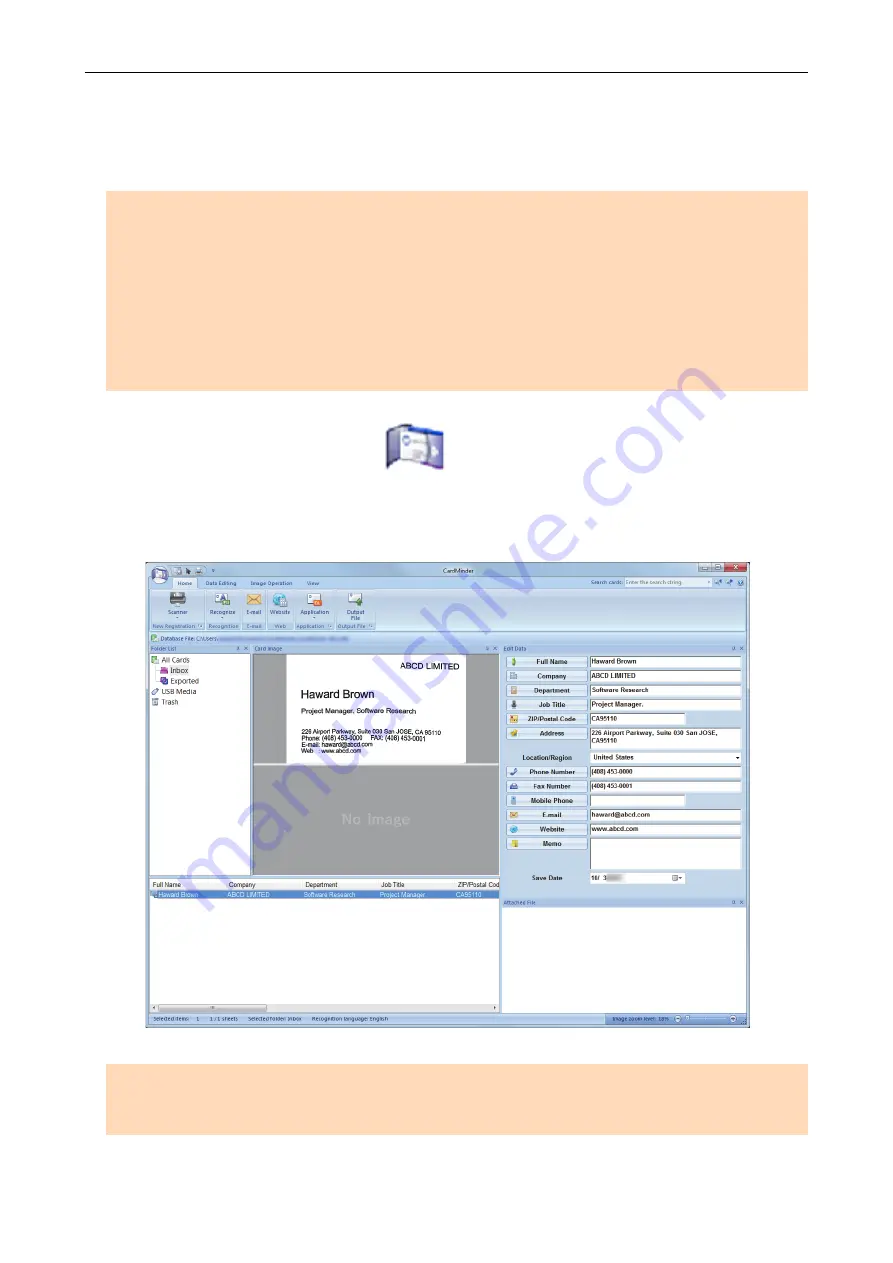
Filing and Organizing Business Cards
This section explains how to store business card images and the related information in CardMinder.
ATTENTION
l
Blank pages are not removed even if the [Blank page removal] is selected when you store scanned
images of business cards in CardMinder.
l
Scanned images can be stored in CardMinder all at once as shown below.
-
iX500/S1500/S1500M/S1300i/S1300/S510/S300
Up to 500 sheets (1,000 pages), including blank pages
-
S1100/SV600
Up to 1,000 pages, including blank pages
1.
Click the [CardMinder] icon
in the Quick Menu.
a
The [CardMinder] window appears.
2.
Check the scanned card image and the text recognition result.
ATTENTION
l
You cannot start scanning when the Quick Menu is displayed. Wait until ScanSnap Manager links
with CardMinder before scanning another document.
Filing and Organizing Business Cards
24
Содержание ScanSnap
Страница 1: ...P3PC 4452 04ENZ2 Advanced Operation Guide Windows ...
Страница 67: ...Using Profiles to Perform Scanning 67 ...
Страница 76: ...4 Click the Close button to close the ScanSnap Manager Profile Management window Profile Management 76 ...
Страница 78: ...4 Click the Close button to close the ScanSnap Manager Profile Management window Profile Management 78 ...
Страница 127: ...a The following message appears 3 Click the OK button to close all open windows Creating PDF A Files 127 ...
Страница 132: ...3 Click the OK button to close all the windows Starting Scanning Automatically SV600 132 ...
Страница 190: ...For details refer to Profile Management page 68 When Two ScanSnaps Are Connected to a Computer For SV600 190 ...






























