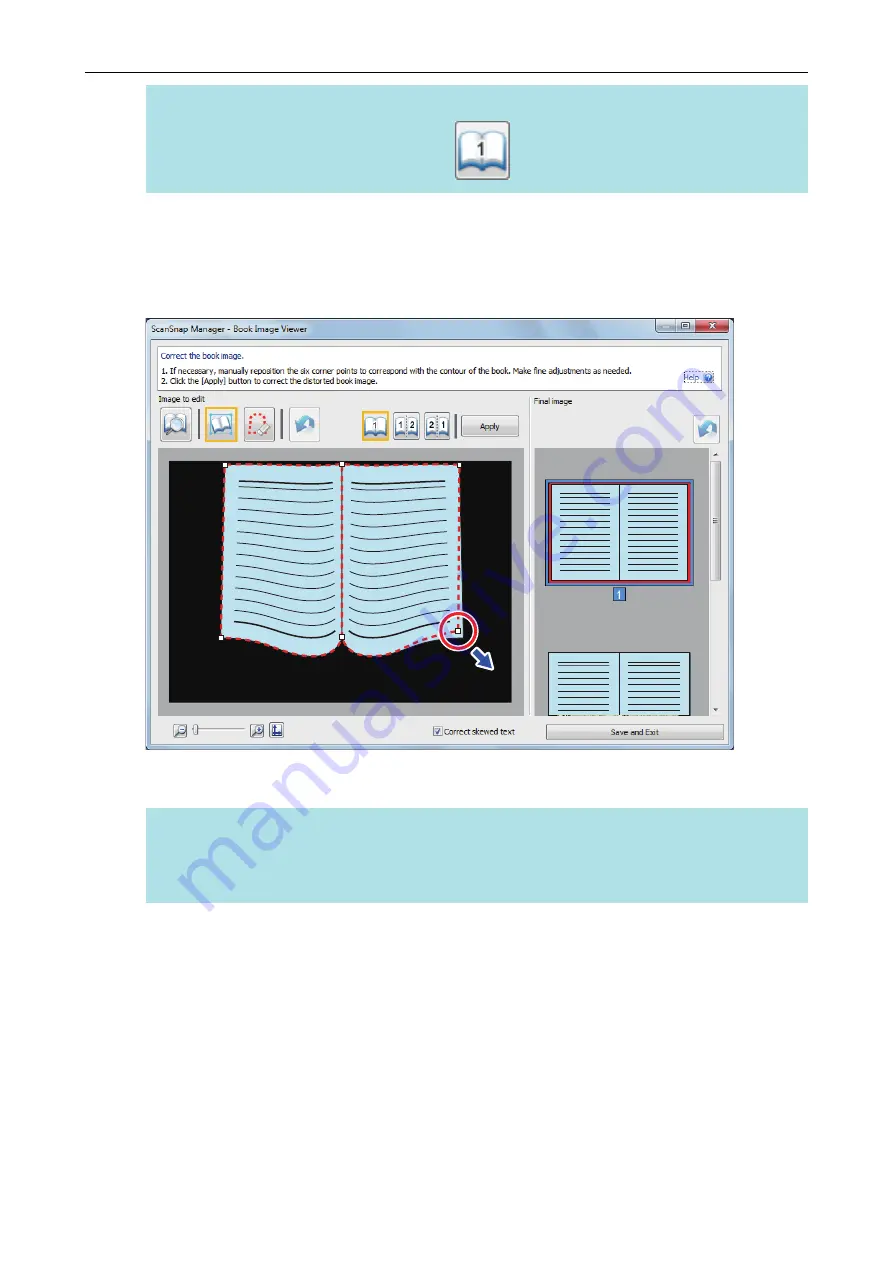
HINT
For the output format selection button, select
.
4.
On the page, drag the corner points to move the corners of the book and
both ends of the gutter to any location.
On the front and back cover of the book, make the middle outline for the gutter parallel to the
right and left outlines.
If the outline of the book is not aligned with the shape of the book in the scanned image, drag
the upper part and lower part of the outline to correct each position.
HINT
If the shape of the book was not detected, the corner points and the outline are displayed on the
entire window.
If this is the case, align the corner points and the outline with the shape of the book.
Scanning Books
142
Содержание ScanSnap
Страница 1: ...P3PC 4452 04ENZ2 Advanced Operation Guide Windows ...
Страница 67: ...Using Profiles to Perform Scanning 67 ...
Страница 76: ...4 Click the Close button to close the ScanSnap Manager Profile Management window Profile Management 76 ...
Страница 78: ...4 Click the Close button to close the ScanSnap Manager Profile Management window Profile Management 78 ...
Страница 127: ...a The following message appears 3 Click the OK button to close all open windows Creating PDF A Files 127 ...
Страница 132: ...3 Click the OK button to close all the windows Starting Scanning Automatically SV600 132 ...
Страница 190: ...For details refer to Profile Management page 68 When Two ScanSnaps Are Connected to a Computer For SV600 190 ...






























