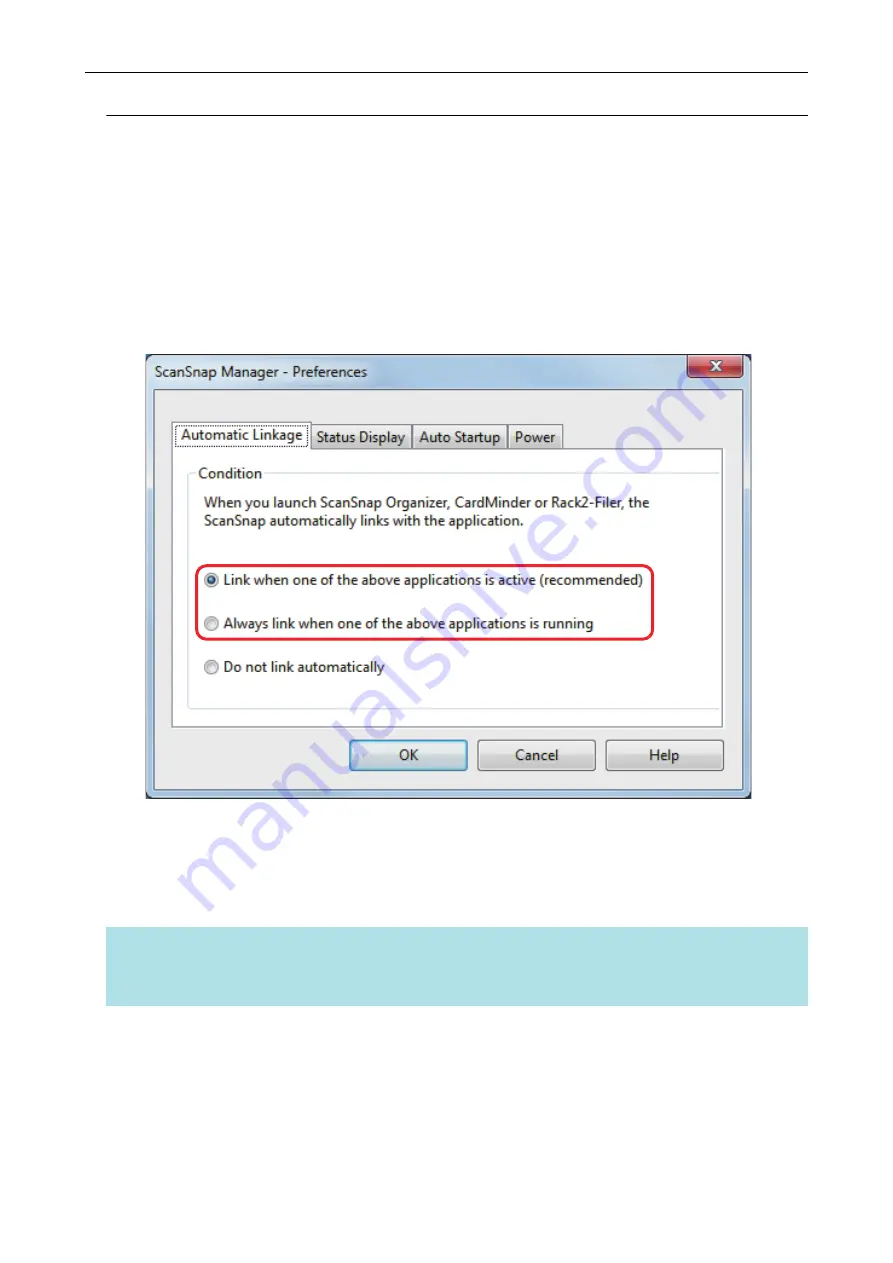
Changing Automatic Linkage Mode
Change automatic linkage mode options in the following procedure.
1.
Select [Preferences] from the Right-Click Menu.
a
The [ScanSnap Manager - Preferences] window appears.
2.
Select the automatic linkage mode in the [Automatic Linkage] tab.
3.
Click the [OK] button to close the [ScanSnap Manager - Preferences]
window.
a
The setting is changed to the selected automatic linkage mode.
HINT
To disable automatic linkage, select [Do not link automatically] in the [Automatic Linkage] tab of the
[ScanSnap Manager - Preferences] window.
Automatic Linkage with Applications
188
Содержание ScanSnap
Страница 1: ...P3PC 4452 04ENZ2 Advanced Operation Guide Windows ...
Страница 67: ...Using Profiles to Perform Scanning 67 ...
Страница 76: ...4 Click the Close button to close the ScanSnap Manager Profile Management window Profile Management 76 ...
Страница 78: ...4 Click the Close button to close the ScanSnap Manager Profile Management window Profile Management 78 ...
Страница 127: ...a The following message appears 3 Click the OK button to close all open windows Creating PDF A Files 127 ...
Страница 132: ...3 Click the OK button to close all the windows Starting Scanning Automatically SV600 132 ...
Страница 190: ...For details refer to Profile Management page 68 When Two ScanSnaps Are Connected to a Computer For SV600 190 ...






























