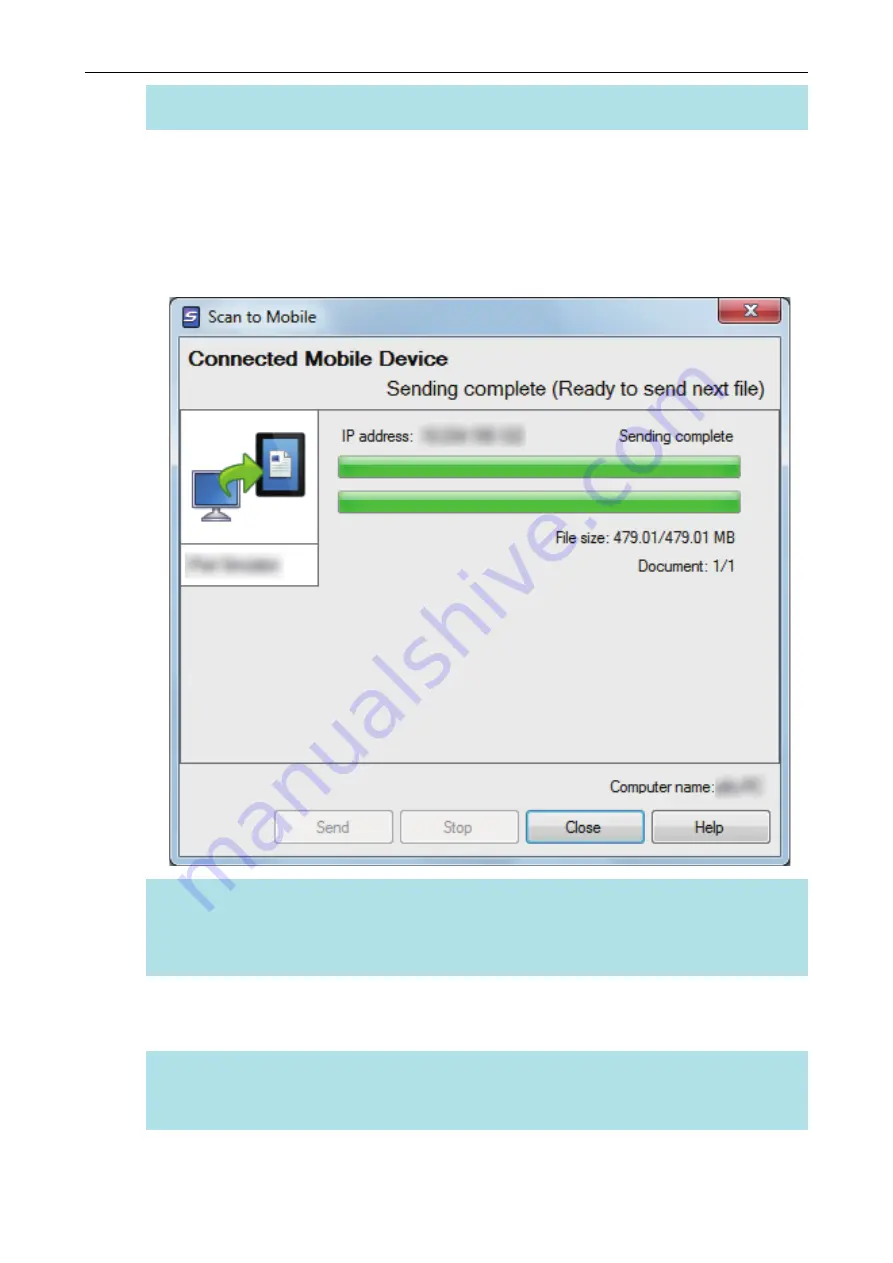
l
A firewall alert may be displayed. When the alert is displayed, click [Allow access] or
[Unblock] buttons to continue processing.
2.
Connect to the computer from your mobile device.
For details about connecting to the computer from your mobile device, refer to the ScanSnap
Connect Application User's Guide for your mobile device.
a
When the connection is established, the [Scan to Mobile] window appears showing the
mobile device that is currently connected to the computer. Then, the scanned image is sent
to the mobile device.
HINT
When you select the [Wait until the [Send] button is clicked] checkbox in the [Scan to Mobile -
Basic] window, the [Send] button appears in the [Scan to Mobile] window. Click the [Send] button
to send the image to the mobile device.
3.
Click the [Close] button to close the [Scan to Mobile] window when sending
of the scanned image is completed.
HINT
The [Scan to Mobile] window closes automatically when the mobile device is disconnected from
the computer.
Saving Data to a Mobile Device
39
Содержание ScanSnap
Страница 1: ...P3PC 4452 04ENZ2 Advanced Operation Guide Windows ...
Страница 67: ...Using Profiles to Perform Scanning 67 ...
Страница 76: ...4 Click the Close button to close the ScanSnap Manager Profile Management window Profile Management 76 ...
Страница 78: ...4 Click the Close button to close the ScanSnap Manager Profile Management window Profile Management 78 ...
Страница 127: ...a The following message appears 3 Click the OK button to close all open windows Creating PDF A Files 127 ...
Страница 132: ...3 Click the OK button to close all the windows Starting Scanning Automatically SV600 132 ...
Страница 190: ...For details refer to Profile Management page 68 When Two ScanSnaps Are Connected to a Computer For SV600 190 ...






























