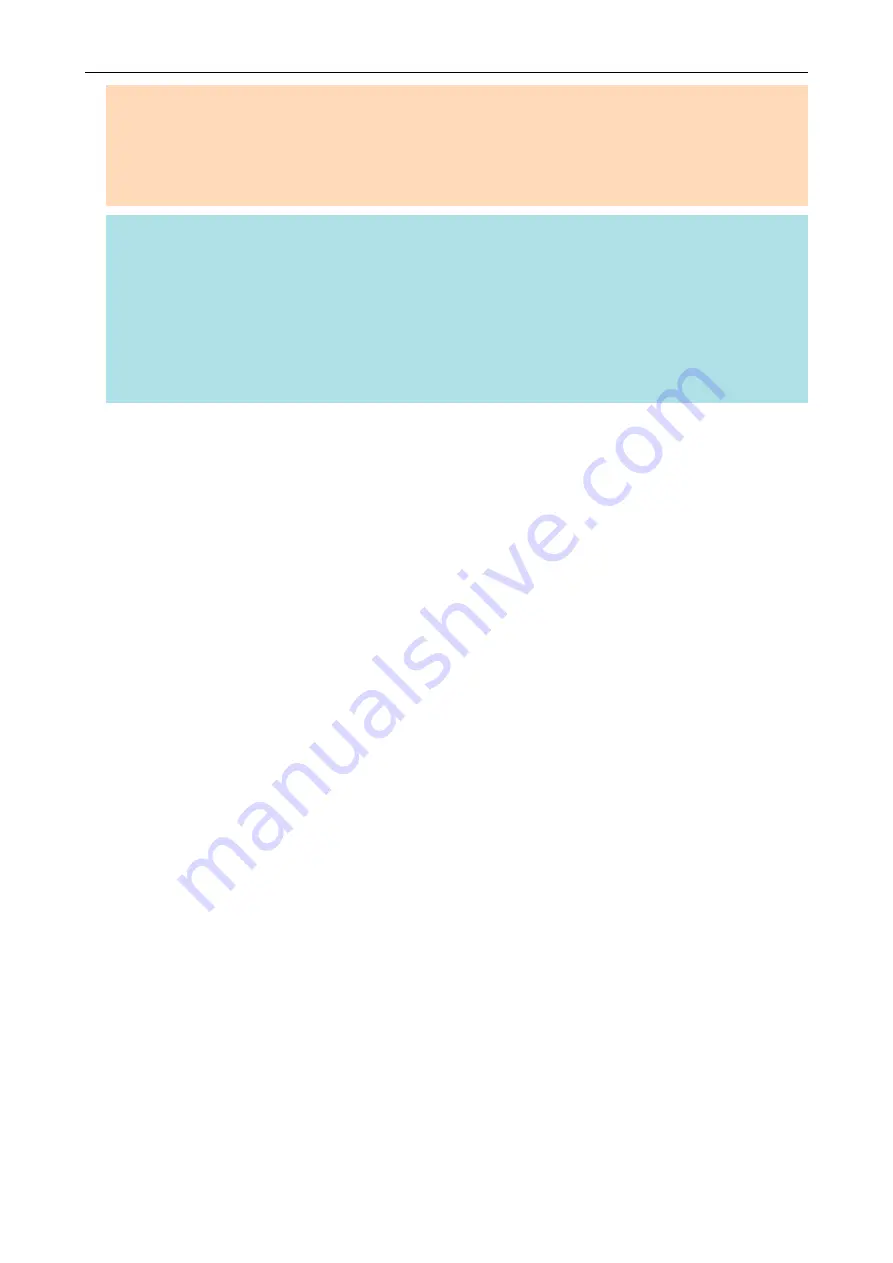
ATTENTION
l
You cannot start scanning when the Quick Menu is displayed. Wait until ScanSnap Manager links
with [Scan to Mobile] before scanning another document.
l
Do not move, delete, or rename scanned images using other applications while the Quick Menu is
displayed.
HINT
l
For details about the features of ScanSnap Connect Application for mobile devices and how to use
it, refer to the ScanSnap Connect Application User's Guide for your mobile device.
l
The settings for [Scan to Mobile] can be changed. For details, refer to
Linked Applications" (page 171)
.
l
Profiles can also be used for the linkage function. For details, refer to
l
ScanSnap Manager can link with Scan to Mobile automatically. For details, refer to
Linkage with Applications" (page 185)
.
Saving Data to a Mobile Device
40
Содержание ScanSnap
Страница 1: ...P3PC 4452 04ENZ2 Advanced Operation Guide Windows ...
Страница 67: ...Using Profiles to Perform Scanning 67 ...
Страница 76: ...4 Click the Close button to close the ScanSnap Manager Profile Management window Profile Management 76 ...
Страница 78: ...4 Click the Close button to close the ScanSnap Manager Profile Management window Profile Management 78 ...
Страница 127: ...a The following message appears 3 Click the OK button to close all open windows Creating PDF A Files 127 ...
Страница 132: ...3 Click the OK button to close all the windows Starting Scanning Automatically SV600 132 ...
Страница 190: ...For details refer to Profile Management page 68 When Two ScanSnaps Are Connected to a Computer For SV600 190 ...
































