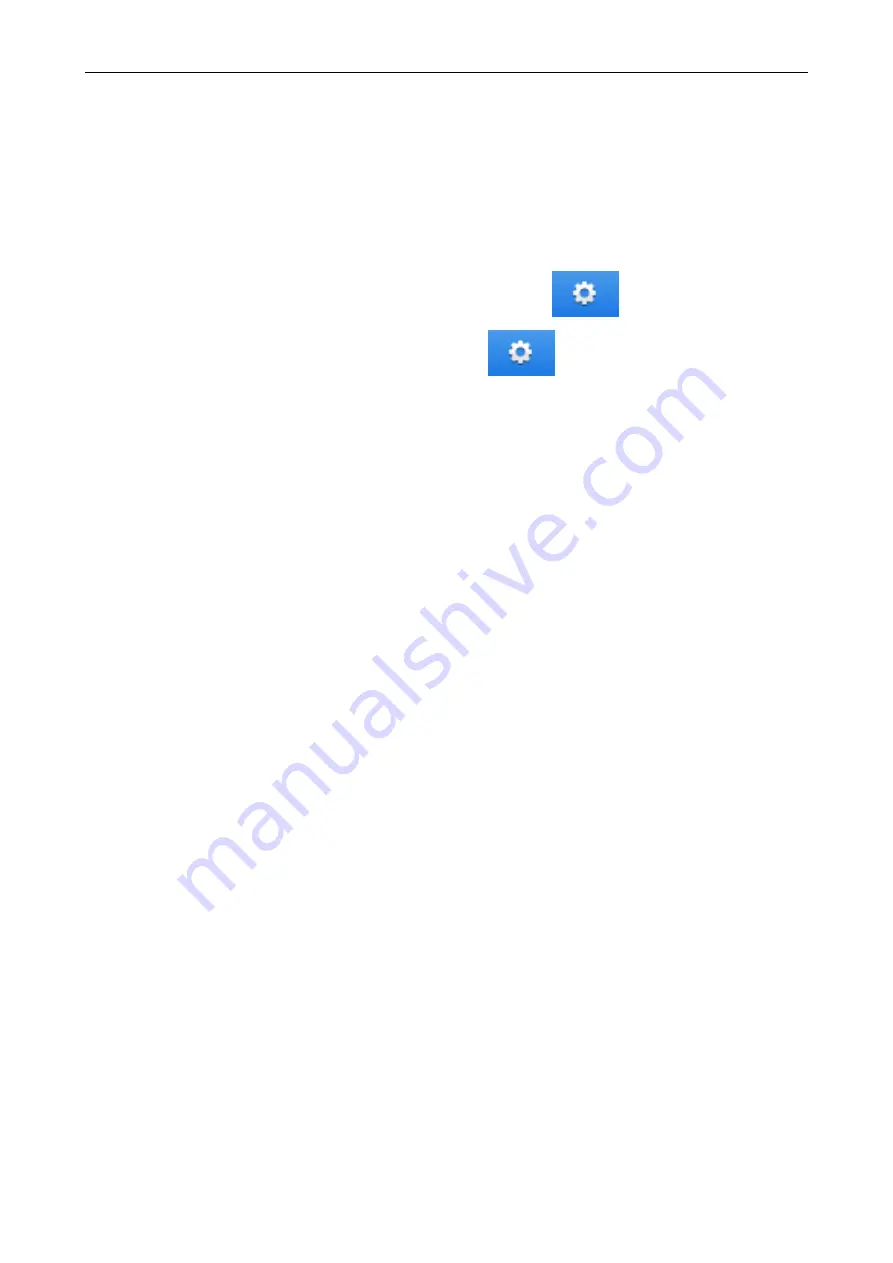
Changing the Settings of Linked Applications
Depending on the types of linked applications, you can use application-specific settings or enable
settings that have been specified on linked applications.
This section explains how to specify the settings of linked applications.
To change the settings using the Quick Menu
Move the mouse cursor to the application icon, and then click
.
For applications whose settings cannot be changed,
does not appear.
To change the settings in the ScanSnap setup window
In the ScanSnap setup window, select a linked application on the [Application] tab, and click the
[Application Settings] button. For applications whose settings cannot be changed, the [Application
Settings] button is not available.
For details about the settings that can be configured in each application, refer to the ScanSnap
Manager Help or the manual for the relevant application.
Changing the Settings of Linked Applications
171
Содержание ScanSnap
Страница 1: ...P3PC 4452 04ENZ2 Advanced Operation Guide Windows ...
Страница 67: ...Using Profiles to Perform Scanning 67 ...
Страница 76: ...4 Click the Close button to close the ScanSnap Manager Profile Management window Profile Management 76 ...
Страница 78: ...4 Click the Close button to close the ScanSnap Manager Profile Management window Profile Management 78 ...
Страница 127: ...a The following message appears 3 Click the OK button to close all open windows Creating PDF A Files 127 ...
Страница 132: ...3 Click the OK button to close all the windows Starting Scanning Automatically SV600 132 ...
Страница 190: ...For details refer to Profile Management page 68 When Two ScanSnaps Are Connected to a Computer For SV600 190 ...






























