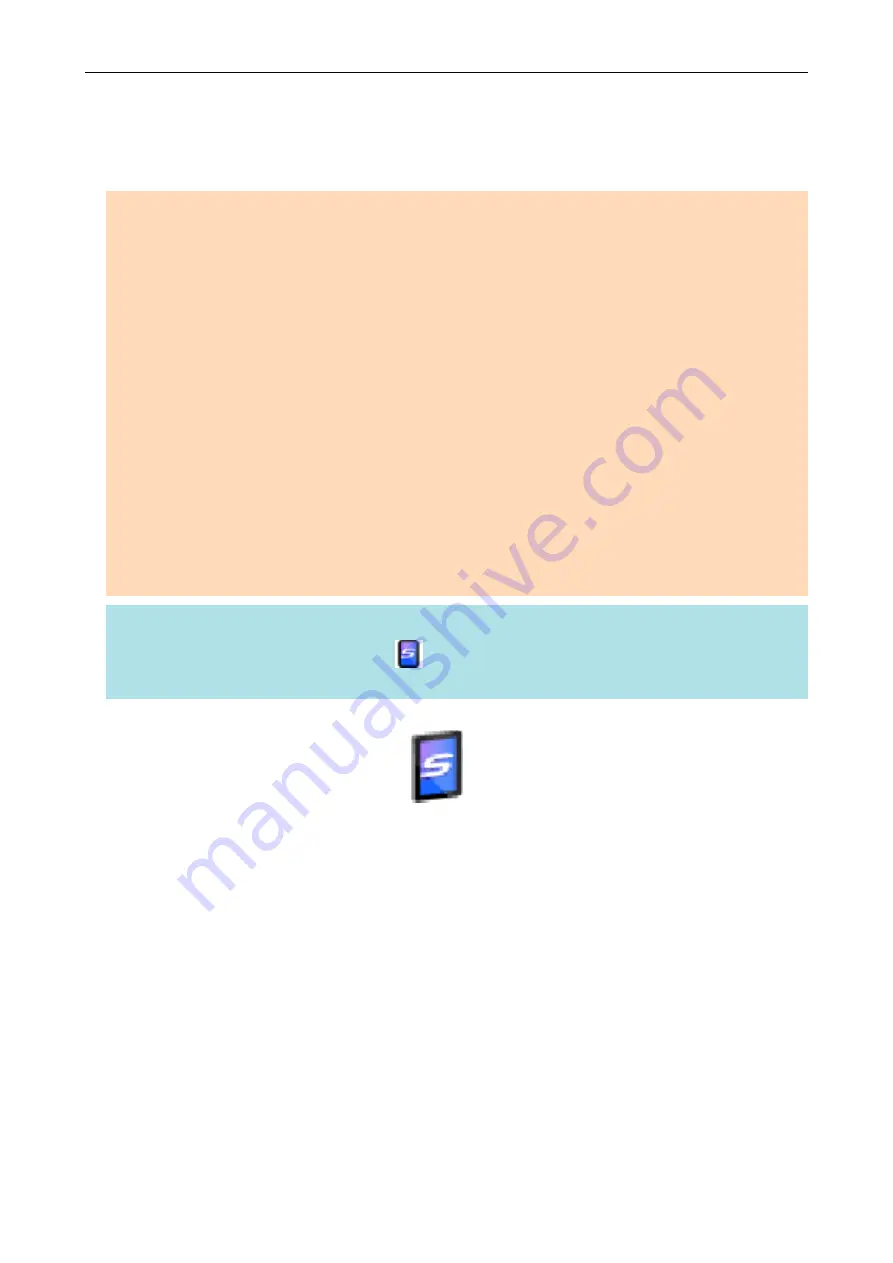
Saving Data to a Mobile Device
This section explains how to save the scanned image as a PDF or a JPEG file to a mobile device.
ATTENTION
l
Only one mobile device can be connected to the computer.
l
You need to have .NET Framework 3.0 installed in order to use this function.
Note that .NET Framework 3.0 is also included in .NET Framework 3.5 (SP1 or later). It is
recommended to install the latest update in the operating system and use .NET Framework 3.5
(SP1 or later).
If .NET Framework 4 or later is already installed, you need to install .NET Framework 3.0
separately because .NET Framework 3.0 is not included in .NET Framework 4 or later version.
l
You need to have ScanSnap Connect Application installed in the mobile device in order to use this
function. Download ScanSnap Connect Application for the mobile device from an application store
such as the App Store or Google Play.
For details about the operating systems on which ScanSnap Connect Application for mobile
devices operates, refer to the following web page:
http://scansnap.fujitsu.com/g-support/en/
l
The number of scanned image files and the maximum file size that can be saved on a mobile
device at once are as follows:
-
Number of files: Up to 100
-
File size: 2,048 MB
HINT
When [Scan to Mobile] is running, an icon
is displayed in the notification area. For details, refer to
the Scan to Mobile Help.
1.
Click the [Scan to Mobile] icon
in the Quick Menu.
a
The [Scan to Mobile] window appears.
Saving Data to a Mobile Device
37
Содержание ScanSnap
Страница 1: ...P3PC 4452 04ENZ2 Advanced Operation Guide Windows ...
Страница 67: ...Using Profiles to Perform Scanning 67 ...
Страница 76: ...4 Click the Close button to close the ScanSnap Manager Profile Management window Profile Management 76 ...
Страница 78: ...4 Click the Close button to close the ScanSnap Manager Profile Management window Profile Management 78 ...
Страница 127: ...a The following message appears 3 Click the OK button to close all open windows Creating PDF A Files 127 ...
Страница 132: ...3 Click the OK button to close all the windows Starting Scanning Automatically SV600 132 ...
Страница 190: ...For details refer to Profile Management page 68 When Two ScanSnaps Are Connected to a Computer For SV600 190 ...






























