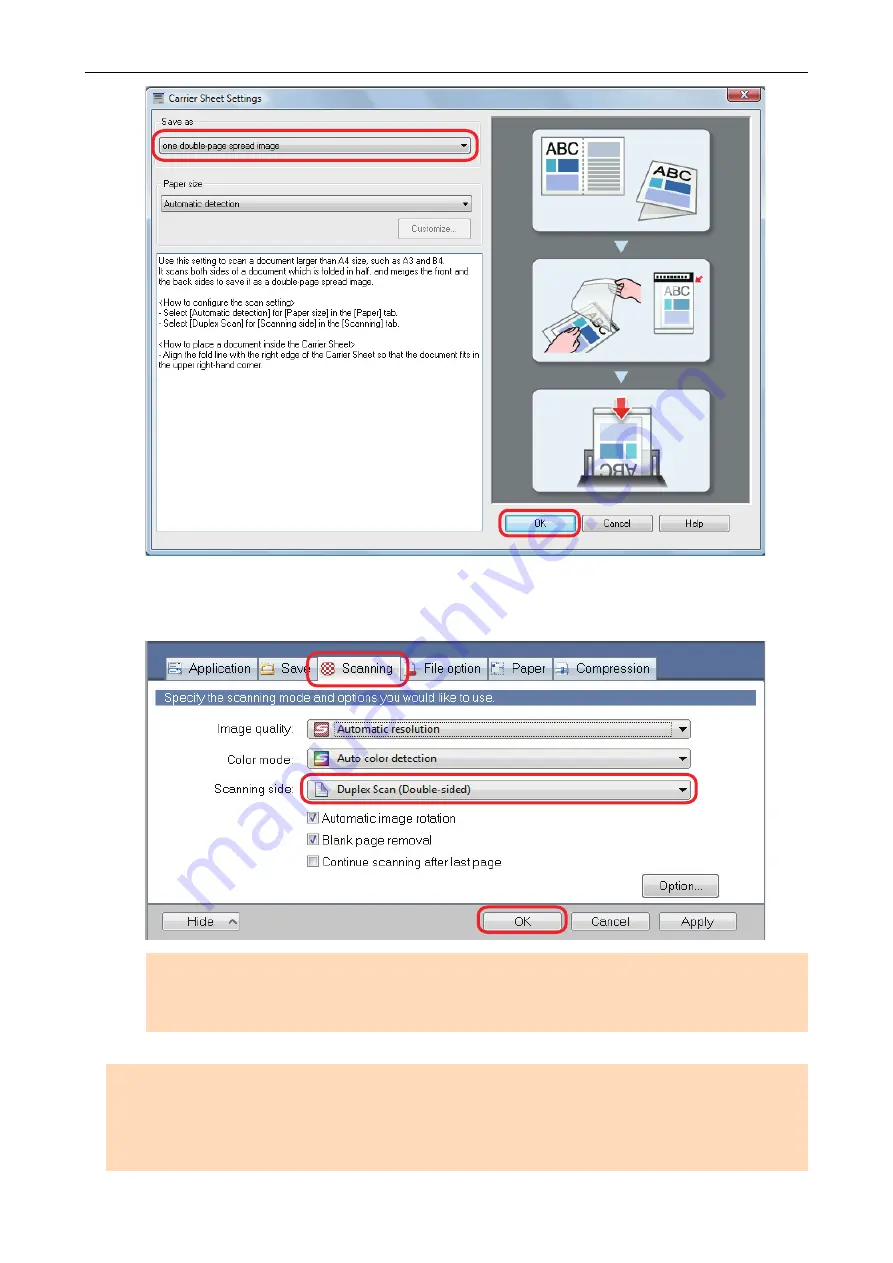
3.
In [Scanning side] in the [Scanning] tab, select [Duplex Scan] and click the
[OK] button.
ATTENTION
If [Simplex Scan] is selected from the Right-Click Menu, the ScanSnap outputs the same result
as performing a simplex scan in [two separate images (front and back)] mode.
ATTENTION
If [Automatic detection] is specified for [Paper size] in the [Carrier Sheet Settings] window, an optimal
size will be selected automatically from the available standard sizes (A3, B4 or 11 × 17 in.) from the
same drop-down list. Note that the size of the image may become smaller than the original document
depending on the document.
Scanning Documents Larger Than A4 or Letter Size (For iX500, S1500, S1500M, S1100, or S510)
105
Содержание ScanSnap
Страница 1: ...P3PC 4452 04ENZ2 Advanced Operation Guide Windows ...
Страница 67: ...Using Profiles to Perform Scanning 67 ...
Страница 76: ...4 Click the Close button to close the ScanSnap Manager Profile Management window Profile Management 76 ...
Страница 78: ...4 Click the Close button to close the ScanSnap Manager Profile Management window Profile Management 78 ...
Страница 127: ...a The following message appears 3 Click the OK button to close all open windows Creating PDF A Files 127 ...
Страница 132: ...3 Click the OK button to close all the windows Starting Scanning Automatically SV600 132 ...
Страница 190: ...For details refer to Profile Management page 68 When Two ScanSnaps Are Connected to a Computer For SV600 190 ...






























