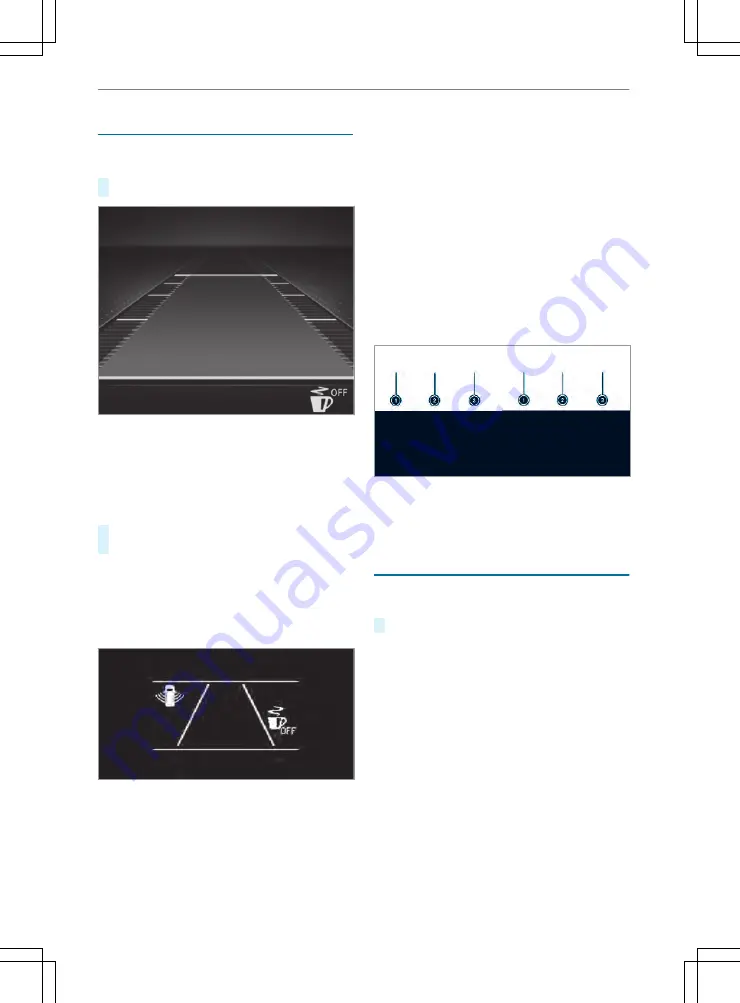
Calling up the Assistance graphic display
On-board computer:
4
Assistance
#
Select the desired display and confirm.
Instrument Display with color display
The following displays are available on the assis‐
tant display:
R
Assistant display
R
Attention level (
/
page 158)
#
Switch between the displays and confirm the
selected display.
The following status displays are available on the
assistant display:
R
Û
ATTENTION ASSIST switched off
R
Specified minimum distance of Active Dis‐
tance Assist DISTRONIC (
/
page 149)
Instrument Display with black and white display
The following status displays are available on the
assistant display:
R
Lane markings dotted: Lane Keeping Assist
switched off
R
Lane markings solid and thin: Lane Keeping
Assist switched on, not ready to issue warn‐
ings
R
Lane markings solid and thick: Lane Keeping
Assist ready to issue warnings
R
Û
ATTENTION ASSIST switched off
R
¸
Changing Blind Spot Assist status dis‐
play
Status displays for Blind Spot Assist
1
On and ready to issue warnings
2
On and not ready to issue warnings
3
Off
Calling up displays on the trip menu
On-board computer:
4
Trip
#
Select the desired display and confirm.
The following displays are available on the trip
menu:
R
Standard display
R
Range and current fuel consumption
With certain engines a recuperation display is
also shown. If only a small amount of fuel is
left in the fuel tank, a vehicle being refueled
appears instead of the approximate range.
R
ECO display (
/
page 116)
R
Trip computer:
-
From Start
-
From Reset
R
Digital speedometer
Instrument Display and on-board computer 175
Содержание Sprinter 2020
Страница 7: ......
Страница 18: ...ASpare wheel example 265 16 At a glance Emergencies and breakdowns...
















































