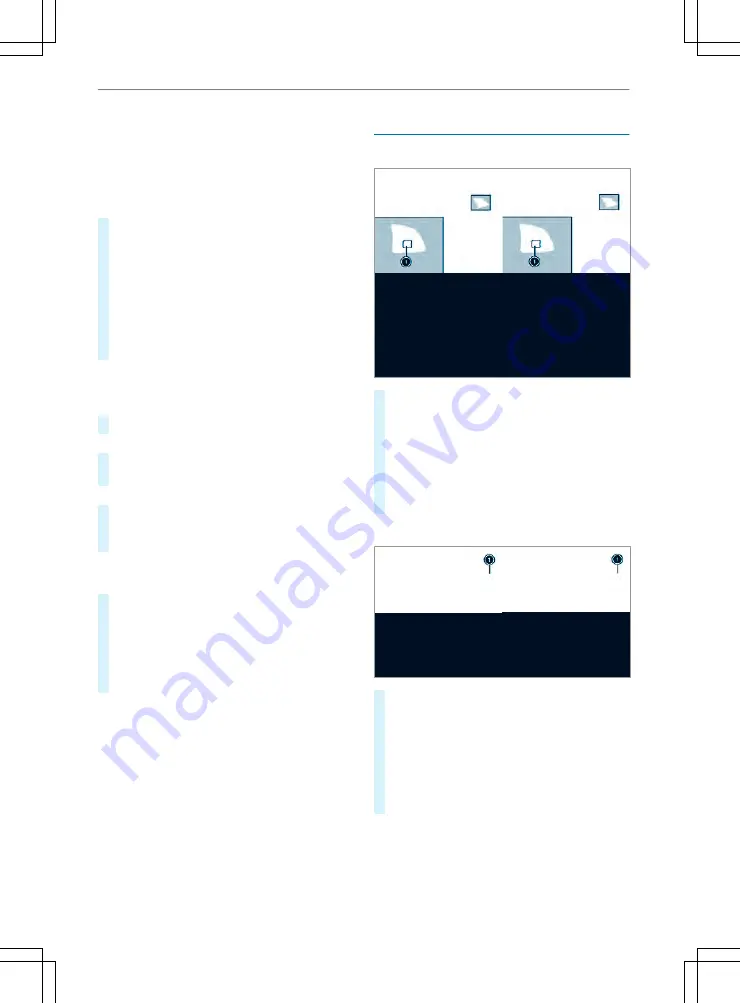
Calls up navigation
Requirement: the mobile phone is connected
to the multimedia system via the USB port
ç
using a suitable cable. Via Apple Car‐
Play™ or Android Auto the navigation applica‐
tion of the mobile phone can be used.
#
To access stations and music tracks
quickly: press button
5
.
The control menu appears for the audio
source that was last selected.
#
Swipe to the left or right.
Radio: the previous or next station is set.
Media source: the previous or the next music
track is selected.
#
To hide the control menu: press button
5
.
Using the home screen
The home screen is shown in the media display
when you start the vehicle.
#
Select the application by swiping and tapping.
or
#
In any display: press the
©
button on the
Touch Control.
or
#
Tap on the
©
symbol on the touchscreen.
The applications are displayed.
#
Select the application by swiping and tapping.
Changing the arrangement of applications on
the home screen
#
Call up the home screen
#
Touch and hold an application on the
touchscreen until symbols appear.
#
Tap on
=
or
;
and move the applica‐
tion in the menu.
#
Tap on
ø
.
Switching the sound on/off
On the multifunction steering wheel
#
To mute: press volume control
1
.
The
8
symbol appears in the status line of
the multimedia system display.
You will also hear traffic announcements and
navigation announcements even when the
sound is muted.
#
To switch on: turn volume control
1
or
change the media source.
On the multimedia system
#
To switch off: briefly press button
1
.
The
8
symbol appears in the status line of
the multimedia system display.
You will also hear traffic announcements and
navigation announcements even when the
sound is muted.
#
To switch on: briefly press button
1
or
change the media source.
Multimedia system 185
Содержание Sprinter 2020
Страница 7: ......
Страница 18: ...ASpare wheel example 265 16 At a glance Emergencies and breakdowns...






























