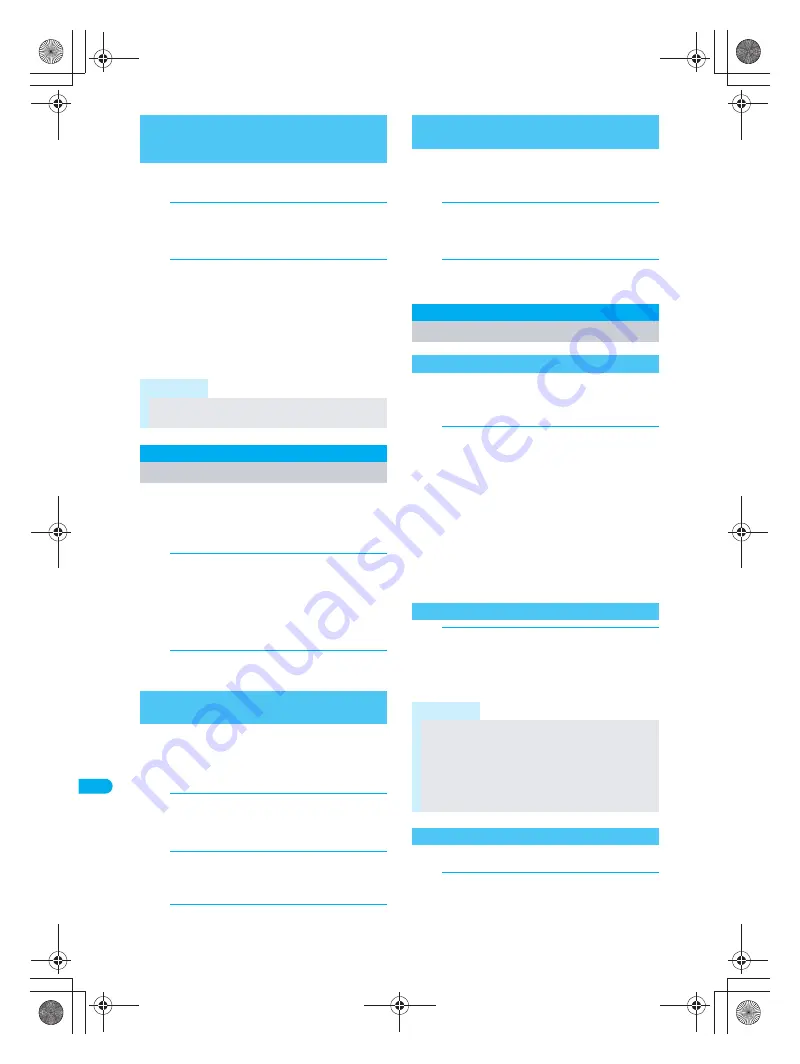
500
T
ext
I
n
p
u
t
Q
u
ick D
icti
o
n
a
ry/
N
ext
W
o
rd
G
u
ess
Replace the User dictionary with Download
dictionary.
1
In stand-by, press
t321
and
C2
[Dwld dictionary].
Save destination setting screen appears.
2
Select destination to save to and
press
t
.
To overwrite a saved dictionary, select
Yes
and
press
t
.
In the Set dictionary confirmation screen, select
Yes
and press
t
to set dictionary. If five
dictionaries are already set, confirmation
screen does not appear.
Set to enable/disable Quick dictionary
(
n
P. 492) and Next word guess (
n
P. 492).
The default setting is
ON
(use) for both Quick dictionary
and Next word guess.
1
In text input screen, press
C
, select
Chara entry/dict
, press
t
and
press
32
[Quick dictionary].
For Next word guess, press
C
, select
Chara
entry/dict
, press
t
and press
33
[Next
word guess].
2
Press
1
[ON].
Prioritize English words, surnames, geographic
names, proper nouns and emoticons in the
conversion candidate list.
The default setting is High.
1
In text input screen, press
C
, select
Chara entry/dict
, press
t
and
press
31
[First candidate].
2
Select item and press
t
.
E
indicates high priority and
H
indicates low
priority.
3
Press
i
[Complete].
Set whether to include emoticons in conversion
candidates list.
The default setting is
ON
.
1
In text input screen, press
C
, select
Chara entry/dict
, press
t
and
press
34
[With emoticons].
2
Press
1
[ON].
Use 2-touch input to enter hiragana with two
keys. This method is recommended for users
accustomed to 2-touch character input.
1
In text input screen, press
C
, select
Chara entry/dict
, press
t
and
press
12
[2-touch].
2-touch input continues until handset is
returned to normal input (
5-touch
).
Operation for inserting preset phrases is the
same for 2-touch and 5-touch.
Katakana/alphanumeric conversion is not
available.
To return to 5-touch input, press
C
in text input
screen, select
Chara entry/dict
and press
11
[5-touch].
1
In text input screen, press
a
[Chara].
Every time
a
is pressed, input modes cycle in
the order of
6
(single-byte upper case letters)
→
U
(kuten code)
→
5
(double-byte upper
case letters).
In 2-touch input, enter two digits to specify a character.
1
In text input screen, enter two digits.
Example:
22
O
き
Refer to P. 509 for details on character
assignments.
Replacing User Dictionary with
Download Dictionary
<Download Dictionary>
Note
User dictionary is deleted when replaced with
Download dictionary.
Quick Dictionary/Next Word Guess
Selecting Conversion Method
Setting the Priority for Conversion
Candidates
<First Candidate>
Including Emoticons as Conversion
Candidates
<With Emoticons>
2-touch input
2-touch Input Method Text Entry
Setting 2-touch Input
<Conversion Method>
Changing Input Mode
Note
Switch upper/lower case while in single/double-
byte mode.
After entering text, press
m
[Caps] to convert
characters individually. (
n
P. 495)
After pressing
a
[Chara] once in the text input screen,
pressing
r
will switch the input modes in the same
order. Press
q
to switch in the reverse order.
Entering Text
dv30̲e.book Page 500 Tuesday, November 22, 2005 3:21 PM
Содержание PushTalk SH902i
Страница 52: ...LMEMO9 50 dv30 e book Page 50 Tuesday November 22 2005 3 21 PM ...
Страница 210: ...LMEMO9 208 dv30 e book Page 208 Tuesday November 22 2005 3 21 PM ...
Страница 335: ...333 i Channel i Channel i Channel 334 Showing i Channel 335 dv30 e book Page 333 Tuesday November 22 2005 3 21 PM ...
Страница 338: ...LMEMO9 336 dv30 e book Page 336 Tuesday November 22 2005 3 21 PM ...
Страница 354: ...352 LMEMO9 dv30 e book Page 352 Tuesday November 22 2005 3 21 PM ...
Страница 412: ...LMEMO9 410 dv30 e book Page 410 Tuesday November 22 2005 3 21 PM ...
Страница 552: ...LMEMO9 550 dv30 e book Page 550 Tuesday November 22 2005 3 21 PM ...
Страница 553: ...551 Index Quick Manual Index 552 Quick Manual 560 dv30 e book Page 551 Monday November 21 2005 12 00 PM ...






























