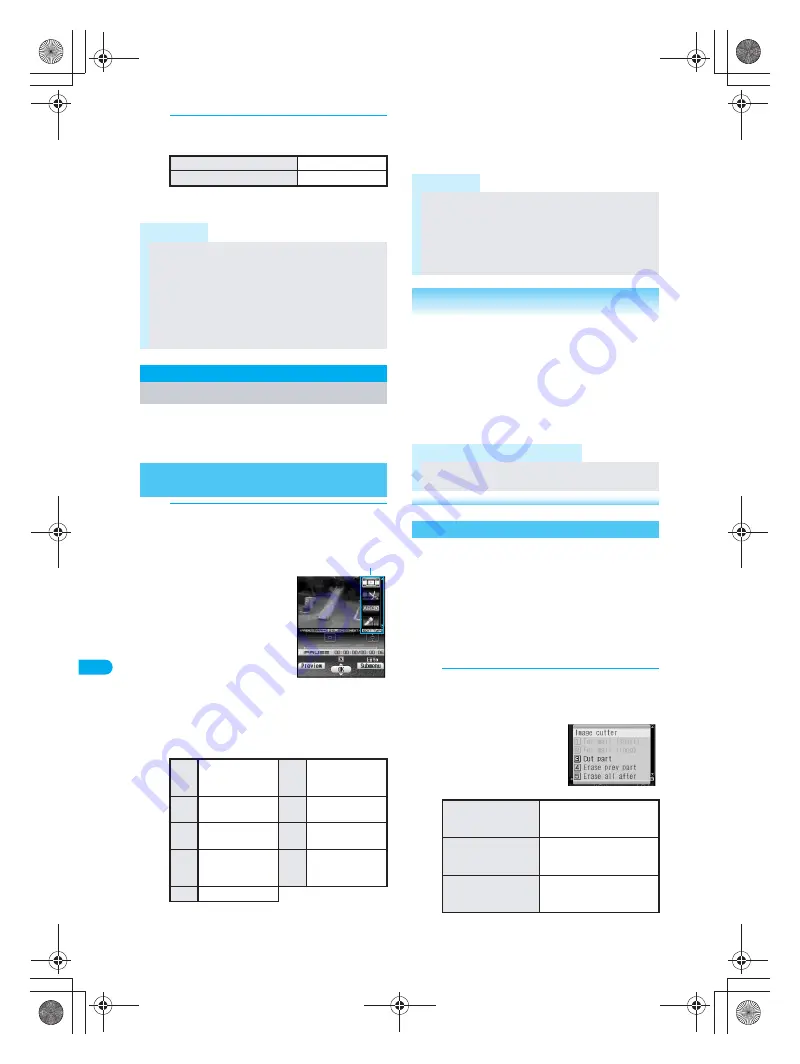
368
*
miniSD Memory Cards are sold separately. (
n
P. 376)
D
is
pla
y
ing/
Ed
it
in
g/M
a
na
gi
ng D
a
ta
Ed
it
M
o
v
ie
3
Select
Yes
, press
t
and select a
display method.
Zoom is not available for image sizes other
than
sQCIF: 128×96
or
QCIF: 176×144
.
Edit shot movies.
Movie editing may not be available for some data
recorded on devices other than FOMA SH902i.
1
In stand-by, press
t912
,
select folder, press
t
, select movie
and press
C11
[Edit movie].
Movie editing screen
appears. First frame of
file appears.
Alternatively, press
C11
[Edit movie]
while playing movie
(
n
P. 363) to stop
and open movie editing
screen.
Press
v
to forward/
rewind. Sound is off.
Press
1
to
9
to
jump to specified location. Depending on the
movie, this feature may be unavailable.
Editing type icons
J
Key operations in movie editing screen
Perform one of the following to select editing types.
Press
C
and select editing type.
Select editing type icon with
u
.
Cut out a portion and save as a new movie.
Ticker is deleted unless entire length of ticker is
included in portion to cut.
J
Setting start and end points and
cutting
Set starting point and ending point and cut.
Not available for movies that are shorter than three
seconds.
1
In the movie editing screen
(
n
P. 368), press
C2
[Image
cutter] and select cut method.
Press
v
to forward/
rewind. Press for 1+
seconds to fast forward/
fast rewind.
Ending point must come
after starting point.
Movie editing screen reappears.
To view at actual size
Press
1
.
To zoom
Press
2
.
Note
Only data saved on the FOMA terminal handset
can be set as the stand-by display.
Some i-motion are not available to be set as the
stand-by display.
Phone To (AV Phone To), Mail To and Web To are
not available from i-motion stand-by.
Set movie/i-motion stand-by volume with open
sound volume (
n
P. 130).
Edit Movie
Editing Movies
Opening Movie Editing Screen
<Edit Movie>
X
Capture still
(
n
P. 369)
Y
Image cutter
(See right
column)
Z
Edit ticker
(
n
P. 369)
x
Edit voice
(
n
P. 370)
y
Insert effect
(
n
P. 370)
z
Resize
(
n
P. 371)
<
File property
(See right
column)
>
Save
(
n
P. 369)
{
End (
n
P. 369)
Movie editing
screen
Editing type icon
Note
After editing movie, select another editing type to
continue editing same movie.
Edit ticker, Edit voice and Insert effect are available
only for
QCIF: 176×144
or
sQCIF: 128×96
.
Edit ticker, Edit voice and Insert effect are not
available when the file size exceeds 500 KB.
Related Operations
Hide ticker
<Show ticker>
1
In the movie editing screen, press
Cr22
[Show ticker].
2
Press
2
[OFF].
To show tickers: Press
1
[ON].
View detailed information
<File property>
In the movie editing screen, press
C7
[File
property].
To end viewing: Press
t
[Check].
Note (Related operations)
Show ticker
The default setting is
ON
.
Cutting Movies
<Image Cutter>
To set starting point
and ending point and
cut
Press
3
[Cut part]
→
i
[Origin]
→
i
[Last]
→
t
[OK].
To cut from starting
point to end of file
Press
4
[Erase prev
part]
→
i
[Origin]
→
t
[OK].
To cut from
beginning of file to
ending point
Press
5
[Erase all after]
→
i
[Last]
→
t
[OK].
dv30̲e.book Page 368 Tuesday, November 22, 2005 3:21 PM
Содержание PushTalk SH902i
Страница 52: ...LMEMO9 50 dv30 e book Page 50 Tuesday November 22 2005 3 21 PM ...
Страница 210: ...LMEMO9 208 dv30 e book Page 208 Tuesday November 22 2005 3 21 PM ...
Страница 335: ...333 i Channel i Channel i Channel 334 Showing i Channel 335 dv30 e book Page 333 Tuesday November 22 2005 3 21 PM ...
Страница 338: ...LMEMO9 336 dv30 e book Page 336 Tuesday November 22 2005 3 21 PM ...
Страница 354: ...352 LMEMO9 dv30 e book Page 352 Tuesday November 22 2005 3 21 PM ...
Страница 412: ...LMEMO9 410 dv30 e book Page 410 Tuesday November 22 2005 3 21 PM ...
Страница 552: ...LMEMO9 550 dv30 e book Page 550 Tuesday November 22 2005 3 21 PM ...
Страница 553: ...551 Index Quick Manual Index 552 Quick Manual 560 dv30 e book Page 551 Monday November 21 2005 12 00 PM ...






























